I saw both of those requirements. This doesn’t look promising. I guess now it is less about the price and more about the ridiculous hoops to jump through. Also the GPLv3 thing is killer for us.
Posts
-
RE: Windows 11/Future for Usposted in General
-
RE: Windows 11/Future for Usposted in General
@sebastian-roth Is this what we would have to do for the signing? This does seem over the top, but then again, I could be looking at the wrong thing.
-
RE: Windows 11/Future for Usposted in General
Just as an update to this post…We proceeded with moving away from FOG for the time being. We now use a paid solution. It was not a decision we made lightly and ultimately was due to ease of secure booting and bitlocker as well as a more streamlined way to push apps and scripts. It’s really not fair to compare these products because of the volunteer driven, open source free nature of FOG vs. a company who can pay the money easily for certs.
However, I want FOG to find a champion like @Wayne-Workman said. I have been with two school districts who relied on FOG for many years. I know other districts who could not function without FOG right now as well. I still want to help where I can in the Forums though I have been inactive recently, I plan to change that. Just out of curiosity, how much would it cost to have Microsoft to sign the certs?
-
RE: Windows 11/Future for Usposted in General
@george1421 Really wacky question for you…Can you boot into something like Smart Deploy (they have a SmartPE environment they use) from FOG? I don’t know if you have the answer, but I would definitely prefer using FOG to boot into this rather than WDS.
-
Windows 11/Future for Usposted in General
Hi All,
This is more of a general question about the future of FOG and possible FOG alternatives if the project is unable to support Secure Boot/Windows 11. I hate to post this here, but I don’t know anyone else on the internet who are bigger experts in imaging. I know in general this being an open source volunteer driven project, it is a big ask to support the big challenges Microsoft is throwing in the way of the project.I wanted to ask if anyone has any experience with any other solutions, please let me know. My organization would like to look at alternatives though we would be quite devastated if we had to move away from FOG since it has been our saving grace for 10+ years. If this is inappropriate to post here, I will gladly take this down.
Thanks!
-
RE: Move partitions on GPT layouts - need people to testposted in General
@sebastian-roth Just a quick question, is there a place where I can get this init without moving to the dev branch? I am very compelled to stay on the stable branch at this time. Are the inits on fogproject.org this version, or the old stable ones?
-
RE: Dell Vostro 470 - UEFI net boot failsposted in Hardware Compatibility
@sebastian-roth we may have found a workaround since we have a uefi/bios co-existence setup, we are trying to legacy boot to capture/deploy the uefi image. It appears to have worked. I am not sure I want to pursue this issue further since it is a very old model and a one off case.
I appreciate your help on the matter regardless, thank you.
-
RE: Dell Vostro 470 - UEFI net boot failsposted in Hardware Compatibility
@sebastian-roth thanks for the advice. I tried ipxe.efi and also tried compiling my own. Unfortunately both times I received the same error. I am wondering what else I could try if this is a fixable issue.
-
Dell Vostro 470 - UEFI net boot failsposted in Hardware Compatibility
Hi all,
FOG 1.5.9, boot file snponly.efi, kernel 5.10.34 TomElliott.Get a strange error when trying to UEFI netboot an old Dell Vostro 470. It has the latest released firmware (A14 from 2018) and throws an error about edk2 (see below). It will not progress past this. I am wondering if this is due to the age of the pc model.
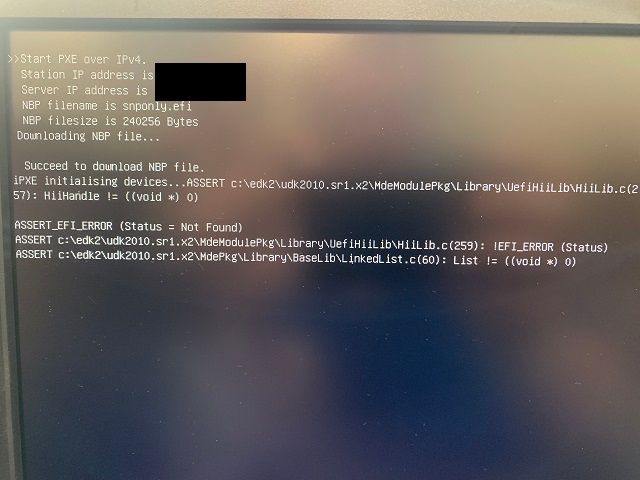
Let me know if you need any more details as I’m sure I left out an important detail or two by accident.
Thanks!
-
RE: Lenovo T495s Imaging issueposted in FOG Problems
@sebastian-roth @george1421 I may have posted this thread prematurely. I ended up having my colleague try a different type of Ethernet dongle (USB-C vs regular USB) and that did seem to fix the halting issue. I can verify tomorrow, but I think that message in the picture is still there, it just keeps imaging until complete now. I also found out a nice new BIOS came out for this model, so it is possible an update can fix the message. I can test the bios update with one at some point, but we are pretty busy with students returning next Tuesday in person.
I think we can mark as solved in the meantime. -
RE: Lenovo T495s Imaging issueposted in FOG Problems
@george1421 To my knowledge they are. I am gathering info this afternoon about it and will check a problem device tomorrow morning.
-
Lenovo T495s Imaging issueposted in FOG Problems
Hi All,
I have a batch of T495s laptops we are working through imaging. Everything was going well up until today when we started to get the error below that halted the deployment process.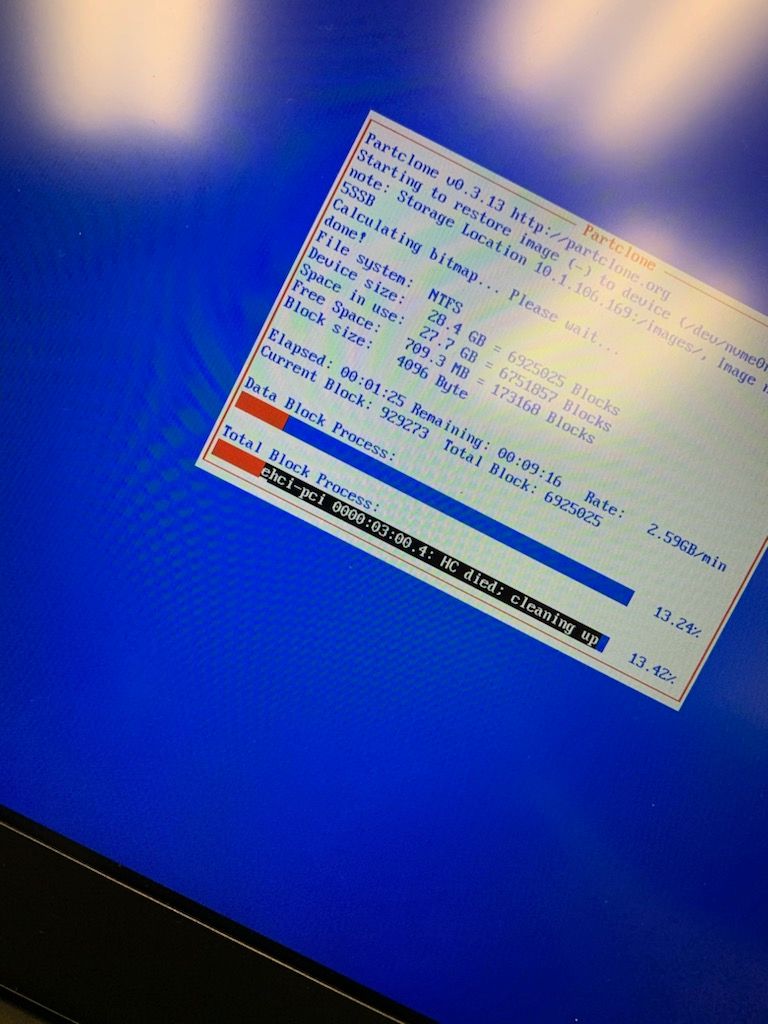
Nothing has changed on our side (FOG 1.5.9, 5.6.18 kernel). It went from one laptop displaying this on attempt #1 and working the second attempt, to a laptop that now has failed 3 times in a row.
Please advise and please tell me what info I missed here since I most certainly forgot to include one thing or another. I can get my hands on one tomorrow to test with.
Thanks! -
RE: FOG is in GitHub's arctic code vaultposted in General
I am totally geeking out hearing this! The film technology they used is also quite fascinating.
-
RE: Lenovo Dock/MAC Passthrough Settingsposted in Hardware Compatibility
@george1421 You have a great point. I discussed it with the boss, and we went the path of no client on the laptops. It is a relatively small number right now that need a somewhat quick turnaround. I figure we can bang out renaming and joining manually for these. Perhaps I will investigate other methods if there is a future order or it is the direction we end up going. Thanks!
-
RE: WebUI not deleting images in file systemposted in Bug Reports
I’m still on 1.5.6 and this doesn’t work for me. Honestly it has not worked in many iterations of FOG prior either. I usually just go into the VM and manually remove them after I delete the definitions in the GUI. Thought it was just a bug on my end.
-
Lenovo Dock/MAC Passthrough Settingsposted in Hardware Compatibility
Hi All,
Apologies for my absence. I am not much better than when I went on leave from work back in February, but here I am. For the first time in months, I will be working on something FOG related
I am tasked with imaging a bunch of Lenovo T495S laptops. We see the following behavior on the T495S laptops and our X1 Carbons that are already deployed. Neither of these devices have an integrated Ethernet NIC (i hate this).
To remedy the whole “missing a vital component of a modern enterprise computer” thing we use a pair of Lenovo docks. We currently have a Gen 1 Lenovo USB-C dock and a separate Gen 2 Lenovo USB-C dock.
The problem is that we are presented with two options: Use the docks’ MAC addresses to image the laptops, thus having to join the domain and name each manually, or somehow make MAC pass through (an option to enable in the BIOS) work.
It seems that though the docks have their own MAC’s, there is also an internal MAC for a Lenovo accessory that turns a special usb-c port on the side into an Ethernet port. With using the dock, we are always stuck using each of the two Dock MACs for imaging. We cannot do full registration because it only recognizes the two docks, not anything with the devices themselves. Auto-Naming/registering/joining is not an option using the docks because of 2 MACs vs like 50 Laptops.
Regarding MAC pass through, the devices PXE boot and load into the fog menu perfectly with the correct internal MAC. However if you go anywhere past that (deploy image or Full Registration) it hangs up and times out. I see when it tries to use the Dock MAC to start any task past the FOG menu.
So, it seems the pass through breaks somewhere in the PXE environment and it reverts to the Dock MAC.
So our options are currently order a couple of the special Lenovo Accessory ports and cross our fingers that the dock mac elimination fixes this (back ordered until Mid-July though) or to try to see if getting pass through working is feasible. I am working from home 95% of the time, but please let me know any info you need for the next time I go in. We are still 1.5.6 and are willing to upgrade to 1.5.8 if need be. As always, CentOS 7 is the OS and client is…whatever shipped with 1.5.6 (I’m so out of touch I forget what version…)
Thanks folks!
-
RE: Image deployed to laptop but hangs at Exiting PXE boot when not hardwiredposted in General Problems
@rinfog I apologize, I am away from the project as I am home recovering from surgery. I will certainly bump this for visibility.
-
RE: FOG Client 0.11.18 Officially Releasedposted in Announcements
@Sebastian-Roth and anyone else who worked on this, great work on continually improving the client that some of us rely so heavily on!
-
RE: About image acquisition error.posted in FOG Problems
Did you happen to change the “fogproject” user account’s password on the Server? This account is only meant as a service account for FOG and is not meant to be used to manage fog. If you did, you must match the passwords in the following places:
Web Interface -> Storage Management -> [Your storage node] -> Management Username & Management Password Web Interface -> FOG Configuration -> FOG Settings -> TFTP Server -> FOG_TFTP_FTP_USERNAME & FOG_TFTP_FTP_PASSWORD The local 'fogproject' user's password on the Linux FOG server Server file: /opt/fog/.fogsettings -> passwordThe easiest method on fixing this if you did change the service account password (fogproject) on the server is to change that password on Ubuntu to match the other locations by doing this
sudo -i passwd fogprojectYou will be prompted to enter a new password. Please ensure it matches the password elsewhere.
-
RE: Bottleneck on DATABASEposted in FOG Problems
@EduardoTSeoane said in Bottleneck on DATABASE:
@fry_p Yeah I read it, but my first hit is to keep it more simplest as posible, I think that before to start to implement that it’s bette to do lesser works, there are a few months than I’m thinking that myISAM is not an optimal engine for this, almost for me, and I’m alone as FOG Sysadmin and need to keep my workload under control, I have not much experience with clusters and load balancing, and it’s no so good.
When I can I share documentation about our installation and customizations.
Lone FOG admin? That sounds awfully familiar
 (I am too)
(I am too)I have 0 experience with this other than the testing I did. Perhaps when I am recovered I will dig back into this using my work environment. I am glad you will share your findings when you find time and look forward to reading them.
Scalable FOG would really expand the usage of FOG (pun intended) in bigger use-cases. I understand this is all volunteer with everyone having day-jobs, so perhaps while I am on medical leave, I can set up a home lab. I have 2 servers, a few desktops, and proper networking equipment at home. IDK how I will replicate the number of clients we need to properly test large environments, but at least I can do some more proof of concept work.
Give me a few weeks (I will be couch bound at my parent’s place starting Feb 7th for about two weeks at least after surgery) to recover and then I can do some testing. If I don’t do something like this, I will most likely go crazy from boredom lol.