Powershell API Module
-
I created a powershell module for using the Fog API
https://www.powershellgallery.com/packages/FogApi
Install instructions are found at that link.
You can also use powershellget https://www.powershellgallery.com/packages/PowerShellGet the command
Install-Module -Name FogApi;*Importing that module will help you to set up a quick and easy and crossplatform way to manage fog from a powershell prompt.
It is structured based on the api documentation found here https://news.fogproject.org/simplified-api-documentation/
It even autocompletes the parameter options based on that documentation.So if you read that documentation and see that you can get an ‘object’ you can then take that to the command by saying
Get-FogObject -type object -CoreObject objecttypethat object type validates/autocompletes to the list of available core objects found in the documentation.If you install the module and run
help Invoke-FogApiit will display a bit more verbose help and documentation on how it all works.There are a few main functions to use that all make calling the
Invoke-FogApifunction a bit easier with autocompletion fun times- For GET api calls :
Get-FogObject - For POST api calls :
New-FogObject - For PUT api calls :
Update-FogObject - For DELETE api calls :
Remove-FogObject
Each of these return powershell objects. If you’re unfamiliar with powershell and powershell objects, then this is a good way to learn.
They make it so you can take information and easily find and manipulate their properties.
i.e. if you did a$hosts = Get-FogObject - type Object -CoreObject host$hostswould contain 2 properties, a count of returned objects and an array of all your fog hosts, each with all the information fog has on them. So lets say you want to see all your hosts that have a intel cpu, you can search all the hosts for where the inventory’s cpu manufacturer has ‘intel’ in its value.$intelPCs = $hosts.hosts | ? { $_.inventory.cpuman -match 'intel' }Then maybe you just want the hostids, names, and mac addresses.$intelPCList = $intelPCs | Select-Object id,name,primac; $intelPCList;PS Objects can also easily be turned into json by piping them into a
ConvertTo-Jsoncommand. Meaning that you can just change the values of an object’s properties, such as a host’s name, image, etc. And then convert that to json to use as the jsondata in any other command.I also included a Install-FogService function in the module for good measure that downloads the latest version of the client msi installer from your server and then silently installs it. In theory, you could use Invoke-Command to run that command on remote computers (though you would also have to import the module on each computer).
There is a settings.json file that the module pulls from to get your api keys and servername. It needs to be set manually, but automatically opens in an appropriate editor for your OS if it finds that the settings are still set to default. The default settings are explanations of where to find the values on your server.
Help Info from function code Will be updated overtime, putting here as it is the help info uri listed in module manifest
Invoke-FogApi<# .SYNOPSIS a cmdlet function for making fogAPI calls via powershell .DESCRIPTION Takes a few parameters with some pulled from settings.json and others are put in from the wrapper cmdlets Makes a call to the api of a fog server and returns the results of the call The returned value is an object that can then be easily filtered, processed, and otherwise manipulated in poweshell. The defaults for each setting explain how to find or a description of the property needed. fogApiToken = "fog API token found at https://fog-server/fog/management/index.php?node=about&sub=settings under API System"; fogUserToken = "your fog user api token found in the user settings https://fog-server/fog/management/index.php?node=user&sub=list select your api enabled used and view the api tab"; fogServer = "your fog server hostname or ip address to be used for created the url used in api calls default is fog-server or fogServer"; .PARAMETER serverSettings this variable pulls the values from settings.json and assigns the values to the associated params. The defaults explain how to get the needed settings fogApiToken = "fog API token found at https://fog-server/fog/management/index.php?node=about&sub=settings under API System"; fogUserToken = "your fog user api token found in the user settings https://fog-server/fog/management/index.php?node=user&sub=list select your api enabled used and view the api tab"; fogServer = "your fog server hostname or ip address to be used for created the url used in api calls default is fog-server or fogServer"; .PARAMETER fogApiToken a string of your fogApiToken gotten from the fog web ui. this value is pulled from the settings.json file .PARAMETER fogUserToken a string of your fog user token gotten from the fog web ui in the user section. this value is pulled from the settings.json file .PARAMETER fogServer The hostname or ip address of your fogserver, defaults to the default name fog-server this value is pulled from the settings.json file .PARAMETER uriPath Put in the path of the apicall that would follow http://fog-server/fog/ i.e. 'host/1234' would access the host with an id of 1234 This is filled by the wrapper commands using parameter validation to help ensure using the proper object names for the url .PARAMETER Method Defaults to 'Get' can also be Post, put, or delete, this param is handled better by the wrapper functions get is Get-fogObject post is New-fogObject delete is Remove-fogObject put is Update-fogObject .PARAMETER jsonData The jsondata string for including data in the body of a request .EXAMPLE #if you had the api tokens set as default values and wanted to get all hosts and info you could run this, assuming your fogserver is accessible on http://fog-server Invoke-FogApi; .Example #if your fogserver was named rawr and you wanted to put rename host 123 to meow Invoke-FogApi -fogServer "rawr" -uriPath "host/123" -Method "Put" -jsonData "{ `"name`": meow }"; .Link https://news.fogproject.org/simplified-api-documentation/ .NOTES The online version of this help takes you to the fog project api help page #> - For GET api calls :
-
Also, I have been able to test this module on powershell6 (https://github.com/powershell/powershell) installed in centos 7. All worked as expected.
If someone has a mac they use on a regular basis for their IT management and could install powershell6 and test whether or not this module works in OS X as expected, it would be appreciated. Since it works in linux, I bet it will work here too. Unless they didn’t include the Invoke-RestMethod cmdlet in the Mac powershell. If that’s the case, I can update the module to use curl and pipe the output into a
ConvertFrom-Jsonwhen invoke-restmethod isn’t available, since that is essentially all Invoke-RestMethod does. -
Nice! I have made my own scripts that just do all the API stuff that I want, but I will definitely check this out!!!
-
@szeraax That was my approach too before. This just makes it so making such scripts will be significantly easier to write and to maintain.
-
Released version 1.6, nothing new just fixed the hash/signing issue on the psd1 file. Should fix the error that occurred during install saying the hash didn’t match or something like that in 1.5
-
Hello, I am trying to follow along with this and kinda get the basics. Does anyone have more examples? Maybe something with a Foreach? Couple things I am looking at doing. Looking to be able to scan laptops and put them into a To Be Image Group. I would like to pull all the info into a SQL table to better run query from and link to other databases for running reports. Then from there I would either use a import-csv and for each what I wanted to change or outright state the Host ID and what I wanted to change.
Also how can I select all attributes that are applied to the host? Get-FogObject -type Object -CoreObject host | Select-Object * does not give me all attributes to the host but this will give me Get-FogObject -type Object -CoreObject host | Select-Object id,name,primac
-
Getting available host properties/parameters
Well first for your question on the attributes I think it’s because of what the api returns. For example
$hostObj = Get-FogObject -type Object -CoreObject host $hostObj; # You would see a count column with a count of all your hosts and a hosts column with a hash table object # if you then set a variable to the hosts object in the return object, you'll get what you're looking for. You could also do it with select-object by doing | select-object -expandproperty hosts | select-object * $hosts = $hostObj.hosts; # I'm removing some information from this output $hosts | get-member; #note get-member has an alias of gm which is what I typically use instead, save those keystrokes! TypeName: System.Management.Automation.PSCustomObject Name MemberType Definition ---- ---------- ---------- Equals Method bool Equals(System.Object obj) GetHashCode Method int GetHashCode() GetType Method type GetType() ToString Method string ToString() ADDomain NoteProperty string ADDomain= ADOU NoteProperty string ADOU= ADPass NoteProperty string ADPass= ADPassLegacy NoteProperty string ADPassLegacy= ADUser NoteProperty string ADUser= biosexit NoteProperty string biosexit= building NoteProperty string building=0 createdBy NoteProperty string createdBy=jmin createdTime NoteProperty string createdTime=2016-02-25 14:43:30 deployed NoteProperty string deployed=0000-00-00 00:00:00 description NoteProperty string description=192.168.100.102 efiexit NoteProperty string efiexit= enforce NoteProperty string enforce=1 hostalo NoteProperty System.Management.Automation.PSCustomObject hostalo=@{id=; hostID=; time=} hostscreen NoteProperty System.Management.Automation.PSCustomObject hostscreen=@{id=; hostID=; width=800; he... id NoteProperty string id=83 image NoteProperty System.Management.Automation.PSCustomObject image=@{imageTypeID=; imagePartitionTypeID=; i... imageID NoteProperty string imageID=0 imagename NoteProperty string imagename= init NoteProperty string init= inventory NoteProperty System.Management.Automation.PSCustomObject inventory=@{id=; hostID=; primaryUser=; other1... ip NoteProperty string ip= kernel NoteProperty string kernel= kernelArgs NoteProperty string kernelArgs= kernelDevice NoteProperty string kernelDevice= macs NoteProperty Object[] macs=System.Object[] name NoteProperty string name= pending NoteProperty string pending= pingstatus NoteProperty string pingstatus=<i class="icon-ping-down fa fa-exclamation-circle red" data-toggle="tool... primac NoteProperty string primac= printerLevel NoteProperty string printerLevel=1 productKey NoteProperty string productKey= pub_key NoteProperty string pub_key= sec_time NoteProperty string sec_time=0000-00-00 00:00:00 sec_tok NoteProperty string sec_tok= useAD NoteProperty string useAD=You’ll notice that some of the return values are objects and custom objects. These have even more sub fields that can be referenced.
A quick note though, in the newer not yet released to the master branch of the api, and @Tom-Elliott can correct me if this is no longer the case or something, the name of the property will become universal for each coreobject type. i.e right now you get hosts and then go into the hosts property, if you got groups it would be a groups property. The new version (that I believe is available in the working branch of the fogproject git along with a new ui/Fog 1.6) will have one name for all those properties. So if creating custom scripts around this try to make it modular so that you can find where you went into coreobject returns and change them to the new universtal property name (I can’t remember what its called right now).Using For-EachObject and Where-Object to do magic
notes on foreach vs foreach-object
So you can indeed do some foreach stuff, but know that you can get weird behavior in powershell if you use an objects
.ForEach({})member function vs piping the object into aForEach-Objectcommand (which has an alias of % ie$hosts | % {do stuff}). see this link for more detail on what I think is the related reason for this, but I’m not 100%, but I do know it’s different between the two.Find the laptops
So lets look at putting all the laptops in a To Be Image Group (Which I’m going to assume already exists). First thing you need to know is how you would identify the laptops from the information in the system. i.e. are they all the same model and have they all been imaged or at least inventoried in fog already? There is a systype field captured in inventory that might work. You could also utilize sysproduct if they are all the same model or have a list of models (you would use
-ininstead of where-matchis in this example and put the list of strings in an@('array','of','model','names')I believe). You could also do this with the name property if you happen to have named them in a way to test against. But for this example we’re going to assume all laptops have the systype of ‘Notebook’#Put all the hosts in an object, since you were using select-object in your question I'll do it in that style for the example $hosts = Get-FogObject -type Object -CoreObject host | Select-Object -ExpandProperty hosts; # Find all the hosts where the property of systype in inventory matches notebook $laptops = $hosts | Where-Object { $PsItem.inventory.systype -match 'Notebook' } # note the shorthand/alias version of above would be $hosts | ? { $_.inventory.systype -match 'Notebook' }The new laptops object would have a foreach member ie $laptops.ForEach({code on each $_}) but that member function works best with a single property of an object as it processes the code in a different order, I think it’s related to begin {} process {} end {} blocks that I linked earlier. So I strongly suggest using foreach-object instead of $laptops.foreach({do stuff});
Get the group
Before we loop though we should get the information for the group you want to add to. I’m going to be inconsistent in how I nest into the property, I recommend consistency, just want to demonstrate the many ways you can access the property instead of assuming all readers of this just know all the ways. In this instance I am also assuming that the group already exists. You could also create the group with the api, but this answer is already too long and it can be hopefully figured out with these examples if it’s needed.
$groups = (Get-Fogobject -type Object -CoreObject group).groups $group = $groups | ? name -match 'To Be Image'Working with group associations
Now to add hosts to a group (or to see what groups they’re in) you’ll want the groupassociation object, here’s a little extra example on how it is used
There is a group association for every host to group connection. There are just 3 properties, the id of the association, the id of the host and the id of the group$groupAssocs = Get-FogObject -Type Object -CoreObject groupassociation $groupAssocs = $groupAssocs.GroupAssociations;Now you have an object with all the group associations and you can do some fun stuff with it
Find and output all hosts in a group
Here’s an example of how you could find all the hosts currently in the group found earlier
$hostIdsInGroup = $groupAssocs | ? { $_.GroupID -match $group.id } | Select-Object -ExpandProperty HostId; #convert the ids into an object with all the full hosts objects in it $hostsInGroup = $hosts | ? id -in $hostIdsInGroup # or $hosts | ? { $hostIdsInGroup -contains $_.id } # then list the findings in the console with just the host names Write-Host "Hosts in the group $($Group.name) `n $($hostsInGroup.name | Out-String)"out-string isn’t 100% needed there just wanted to use it in an example as it is helpful when wanting to output multiple properties of an object in a write-host command
Getting all groups a host is a member of
If you wanted all groups a specific host is a member of, lets say the last laptop in that laptop object ([-1] grabs the last object in an array)…
$hostInGroups = $laptops[-1]; $groupIdsInHost = $groupAssocs | ? { $_.hostID -match $hostInGroups.id } | Select-Object -ExpandProperty groupID; $groupsWithHost = $groups | ? { $groupIdsInHost -contains $_.id } #now list the findings Write-Host "Groups the host $($hostInGroups.name) belongs to `n $($groupsWithHost.name | Out-String)"Removing all hosts from a group
Now lets say you wanted To Be Image to be empty before adding, lets remove all hosts in that group, which we already found and have stored in $hostIdsInGroup
we first get the full group associations object (since we grabbed the variable with a piped selectobject we only have the one property in memory) and send a delete to each of the matching associations$groupAssocsToDelete = $groupAssocs | ? { $_.GroupID -match $group.id } # or $groupAssocsToDelete = $groupAssocs | ? hostID -in $hostsIdsInGroup; # loop through and start deleting $groupAssocsToDelete | ForEach-Object { Remove-FogObject -type object -coreObject groupassociation -IdOfObject $_.id; }alternatively this might work too without looping, but not sure that the api supports this or not
$json = $groupAssocsToDelete | ConvertTo-Json; Remove-FogObject -type object -coreObject groupassociation -jsonData $jsonAdding hosts to a group
And finally at long last the answer to your actual question…
add all the laptops to the group and store the results in a list (because I like being able to reference what happened in my loop, and also list objects are cool because you cad.add($stuff)and.Remove($stuff)with simple methods)$newAssocs = New-Object System.Collections.Generic.List[object]; $laptops | ForEach-Object { $json = @{ "hostID"="$($_.id)"; "groupID"="$($group.id)"; } | ConvertTo-Json; # Note, when creating the json splat and then piping it to convertto-json you must encapsulate properties and values in quotes and match the case of the original property (i.e. ID instead of Id) as in this example or it won't parse right and will return a 417 error from the api $result = New-FogObject -type object -coreObject groupassociation -jsonData $json; $NewAssocs.Add($result); } #list the newassocs that added the laptops to your group $NewAssocs;Making sure it worked
Now you can go look in the gui to see the hosts are now in the group or you can use the method from earlier to output it in the console.
#you'll want to refresh the groupassocs variable because they have changed and then the rest is the same $groupAssocs = Get-FogObject -Type Object -CoreObject groupassociation $groupAssocs = $groupAssocs.GroupAssociations; $hostIdsInGroup = $groupAssocs | ? { $_.GroupID -match $group.id } | Select-Object -ExpandProperty HostId; #convert the ids into an object with all the full hosts objects in it $hostsInGroup = $hosts | ? id -in $hostIdsInGroup # or $hosts | ? { $hostIdsInGroup -contains $_.id } # then list the findings in the console with just the host names Write-Host "Hosts in the group $($Group.name) `n $($hostsInGroup.name | Out-String)"Concluding ramblings
One day in the future I hope to magically have time to update the module with helper functions to make some of these kinds of things easier. But I am yet to be able to find that time sadly. Although I suppose I do have the code written here now for some of the helper functions like Add-HostToGroup, Remove-HostFromGroup, Get-HostsInGroup, Get-GroupsInHost/get-HostMembership, get-fogHosts, get-fogGroups, get-FogGroupByName. But at least it is possible to do all those things with the existing commands, those would just be easier, but then you wouldn’t get to learn how to create them yourselves, and where’s the fun in that?
I hope these examples help and that I didn’t give too much information.
Edit: Edited post to have headings and separated the code segments so that more people can more easily find answers to other possible questions
-
New Module Version Published
Just wanted to let people know that there’s a new version of the API yay!
It’s been published to the psgallery here https://www.powershellgallery.com/packages/FogApi/1903.0.0.22 and it is awaiting a pull request to show up in the fog community scripts git.
It has new functions to help do some common tasks, particularly with snapins. Here’s a list of the current functions.Add-FogSnapins Set-FogObject Get-FogAssociatedSnapins Get-FogGroup Get-FogHost Get-FogHosts Get-FogInventory Get-FogLog Get-FogObject Get-FogServerSettings Get-FogSnapins Install-FogService Invoke-FogApi New-FogObject Remove-FogObject Remove-UsbMac Set-FogInventory Set-FogServerSettings Set-FogSnapins Start-FogSnapins Update-FogObject -
@JJ-Fullmer I commented on your PR, I’m concerned about the licensing.
-
Due to current global pandemic conditions I find myself with some extra time to work on this. I do also have an infant, so not a ton of time, but more than I usually have to work on these kinds of projects.
I am currently thinking I will focus on the following things in the module but would love input on any features people would like in an API module out of the box.
- Creating a readthedocs or github pages based webpage for help files integrated with powershell’s
get-help {function-Name} -onlinefunctionality. i.e. https://github.com/darksidemilk/FogApi is a rough draft - Moving the api to its own repo following best practices for powershell modules. https://github.com/darksidemilk/FogApi.
- Update the build script to utilize the new structure and documentation needs
- Make sure each existing function has documentation, especially including examples
- Make it compatible with Powershell 7 (ideally without losing powershell 5 compatibility)
- Once compatible with powershell 7, add more cross platform compatibility for linux and mac (though I don’t have a way to test mac functionality) on all existing functions
- Add Functions for more common fog tasks (Hoping to get some requests to know where focus is best spent)
- Make it so the return object will work with the small api changes in fog 1.6 by making it just return just the content as the count is automatically included in a powershell object or changing the return object in some way that isn’t a breaking change. i.e. it currently returns something like
count: 100 hosts: {hostJsonContent}in 1.6 I understand it will change to
count: 100 data: {hostJsonContent}So I may utilize some method to make it so everything returns an object with count and data or just data or something based on what fog version you have. May also add additional 1.6 options if time permits (I understand there are join functions, and options to return just a specific parameter/member of an object or objects, or at least those were the plans 2 years ago)
- Make it so there’s more pipeable commands. i.e. you put some host in a variable and then just pipe it to actions
Get-FogHost -hostname computername | Add-FogHostMac -macaddress "12:34:56:78:90"This would probably take quite some time to add
We’ll see how much of this I’m able to do in the undetermined amount of time this pandemic has me at home all day.
- Creating a readthedocs or github pages based webpage for help files integrated with powershell’s
-
A new version has been published!
I haven’t yet completed all my goals. But about half or more of the functions have at least one example in their help file and there is now an online home for the documentation.
You can find the published listing here
https://www.powershellgallery.com/packages/FogApi/2002.2.1.2The documentation is now at https://fogapi.readthedocs.io/en/latest/
and the module’s code is now in its own repository at https://github.com/darksidemilk/FogApiHopefully more updating still to come in the near future.
I have thoughts and plans on creating a custom class for ‘fogObjects’ returned from the api to make things more universal throughout and make creating pipeline functions easier. Want to make it so most functions have 3 parameter sets that include performing the operation by id, name, or by object. We’ll see when I get to that. -
This module appears to have gained some popularity…
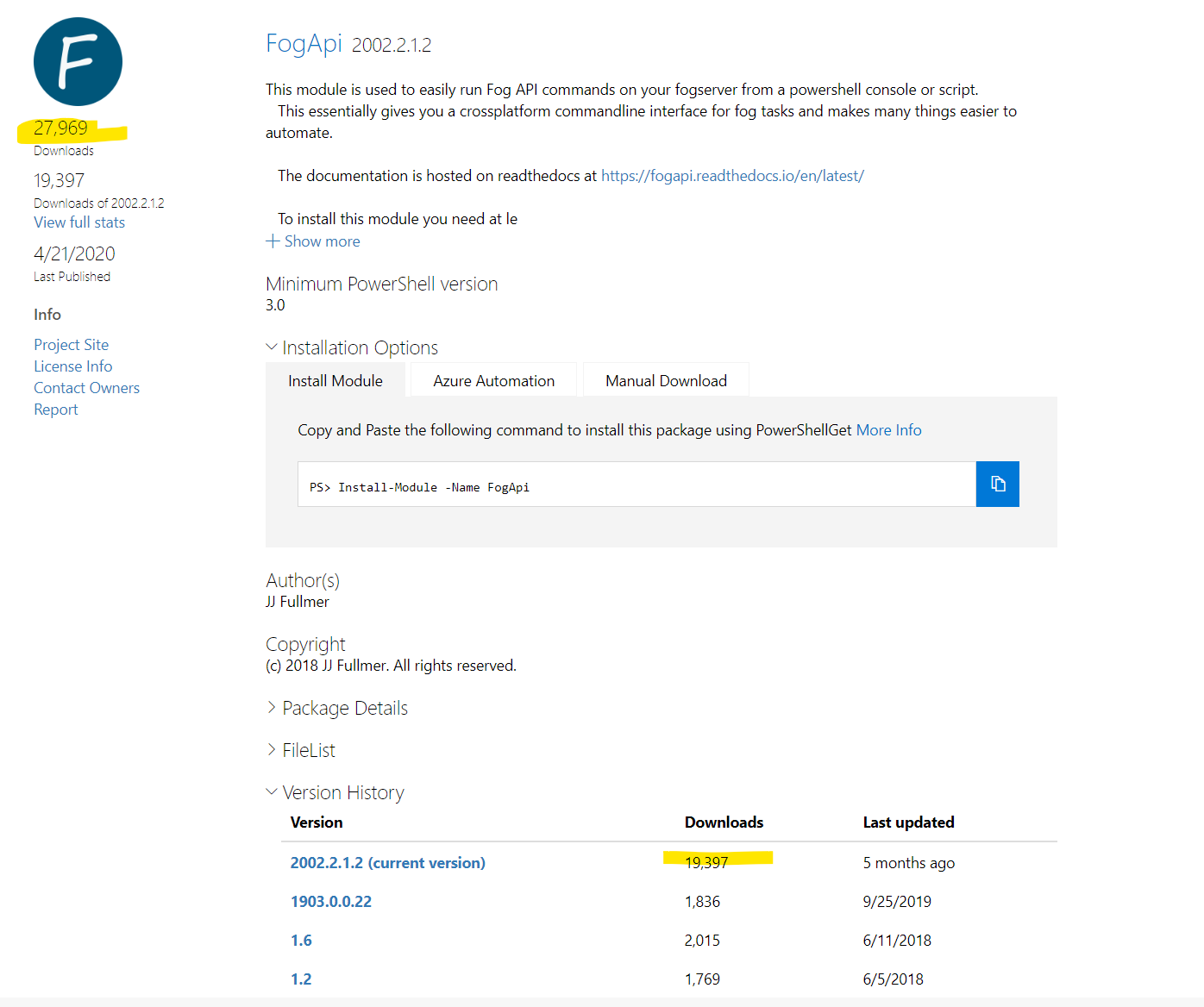
Maybe I need to find some time to do more updating.
-
Sadly that 27k downloads was a glitch on the psgallery site.
But I still did do some updating to fix a couple bugs I just found. Nothing major, just a couple tweaks to fix pending mac address handlingReleased Version 2004.2.2.4
https://www.powershellgallery.com/packages/FogApi/2004.2.2.4
Release notes - https://fogapi.readthedocs.io/en/latest/ReleaseNotes/ (see versions 2004.2.2.1 - 2004.2.2.4 for changes) -
See also this post if you’re searching for how to create scheduled tasks via the api
https://forums.fogproject.org/post/139328 -
Hello, jj,
Thanks for the fog api notes, appreciate you helping us out. I’m not sure if you remembered me, but have a few questions.
I’m trying to do 2 things. One to assign a group to a machine one created in fog via powershell. I tried get-foggroupbyname, but says the parameter is not recognized.
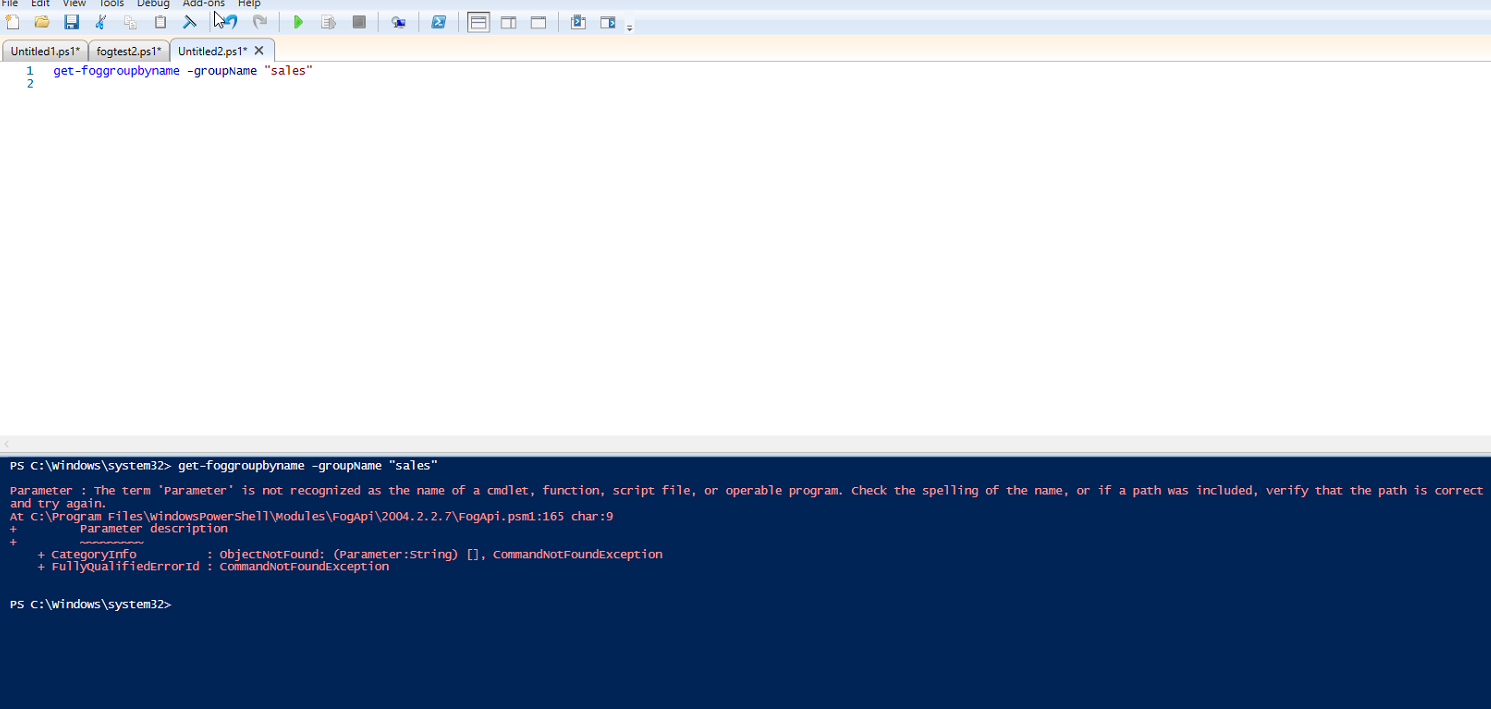
It then told me to go to c:\program files… until I got to fogapi.psm1
I copied and pasted the command for cmdletBinding.
It didn’t error out, but didn’t return anything. Ex; , I know I created a Sales group in the Fog Gui with snapins assigned to it, so I wanted the machine to be assigned to that group to make it more dynamic. Please see attached pics. I’ll keep trying as well on my side. I’m so so on Powershell, but came a long way.
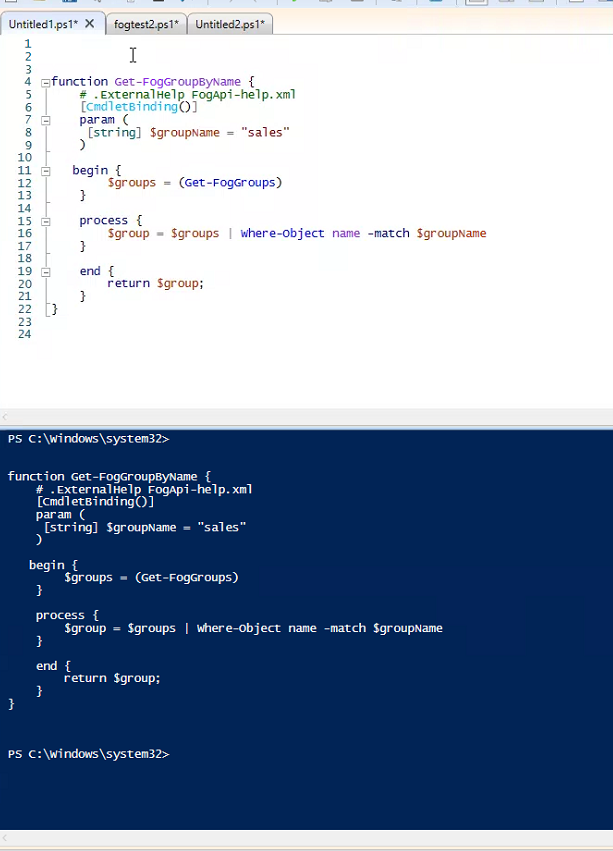
-
@jamaal I see that you’re using the powershell ISE. While that is still a great tool, I would personally recommend giving vscode with the powershell extension a try. That’s what I use for all my development and find it faster and easier to use.
-
-
A new small bugfix and feature release has just been published.
This fixes issues related to getting fog groups and adds functions for creating fog hosts.https://github.com/darksidemilk/FogApi/releases/tag/2103.2.12
-
I had a feature request for the API. I am looking at trying to output the last time the computer was imaged so that when I scan the serial I can get that info direct out of PS. Have I just missed it or is that not in there?
Thanks!
-
@chris-whiteley Sorry for the insanely delayed reply.
So you’re looking to find a host by the serial number? And then get the last time it was imaged?
I was coming here to post information on my recent update, but this sounded useful so I went ahead and implemented getting a foghost by the serialnumber in the inventory field and even aget-lastimagetimefunction that will default to prompting you to scan a serial number barcode
These will be published shortly.-JJ