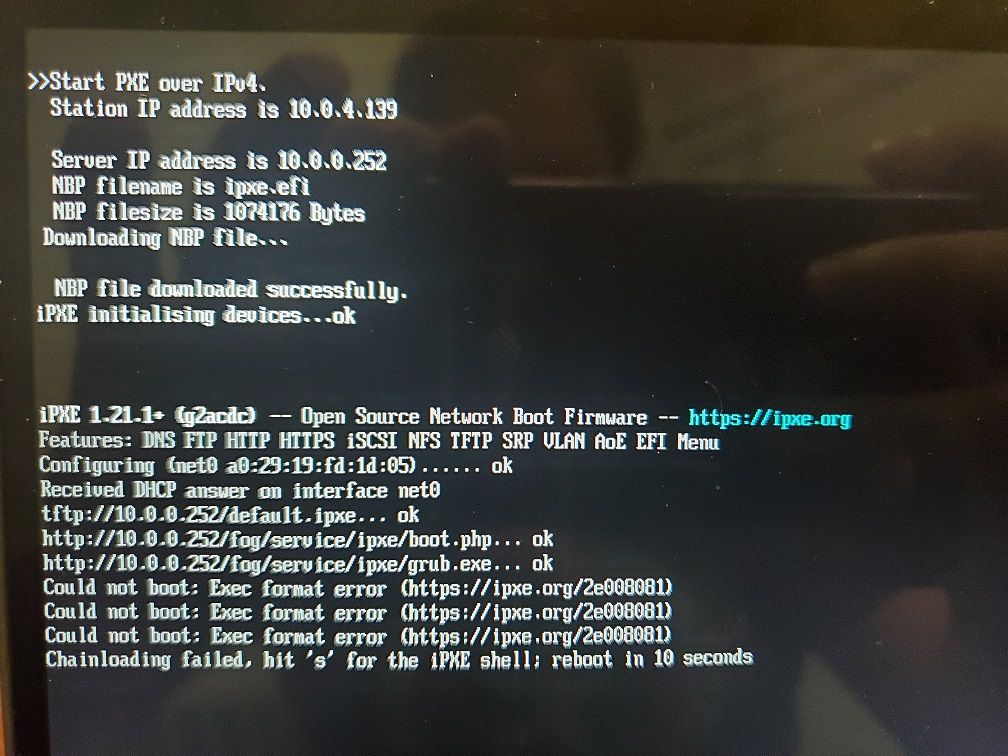Re: Using FOG to PXE boot into your favorite installer images
Please Add “Paragon Hard Disk Manager” to your list this should work with any WinPE
Configuration currently works for UEFI only. It appears the wim file is missing bootmgr.exe for the BIOS booting systems
It is highly recommended to use this on a machine that has 4GB+ RAM.
First we’ll create the required directories:
mkdir -p /var/www/fog/Tools/{iso folder name}
chmod -R 777 /var/www/fog/Tools/{iso folder name}
Now we’ll mount the WinPE iso over the loop directory. Then we’ll copy the contents of the DVD to the directory we built above.
mkdir -p /mnt/loop
mount -o loop /{full path where you have the iso stored}/{iso file} /mnt/loop
We are going to copy to /var/www/fog/Tools so we can use the http protocal already setup for fog management.
cp /mnt/loop/bootmgr /var/www/fog/Tools/{iso folder name}
cp /mnt/loop/boot/bcd /var/www/fog/Tools/{iso folder name}
cp /mnt/loop/boot/boot.sdi /var/www/fog/Tools/{iso folder name}
cp /mnt/loop/sources/boot.wim /var/www/fog/Tools/{iso folder name}
cp /mnt/loop/efi /var/www/fog/Tools/{iso folder name}
umount /mnt/loop
Download and install the latest wimboot kernel and extract it from the zip file.
cd /tmp
wget http://git.ipxe.org/releases/wimboot/wimboot-latest.zip
unzip wimboot-latest.zip
Copy the wimboot file from the archive directory to root of the os directory (we’ll need this for every windows boot media, so we’ll place it in a common spot).
mkdir -p /tftpboot/os
cp ./wimboot-2.6.0-signed/wimboot /tftpboot/os
chmod -R 777 tftpboot/os
The last bit of magic we need to do is setup a new FOG iPXE boot menu entry for this OS.
In the fog WebGUI go to FOG Configuration->iPXE New Menu Entry
Set the following fields
Menu Item: os.{iso file name}
Description: {iso file you would like to boot from}
Parameters:
set tftp-path tftp://${fog-ip}
set http-path http://${fog-ip}/fog/Tools/HD_Manager
kernel ${tftp-path}/os/wimboot gui
imgfetch --name bootmgr ${http-path}/bootmgr bootmgr
imgfetch --name bootx64.efi ${http-path}/efi/boot/en_us/bootx64.efi bootx64.efi
imgfetch --name BCD ${http-path}/bcd BCD
imgfetch --name boot.sdi ${http-path}/boot.sdi boot.sdi
imgfetch --name boot.wim ${http-path}/boot.wim boot.wim
boot || goto MENU
That’s it, just pxe boot your target system and pick os.{iso file name} from the FOG iPXE boot menu.