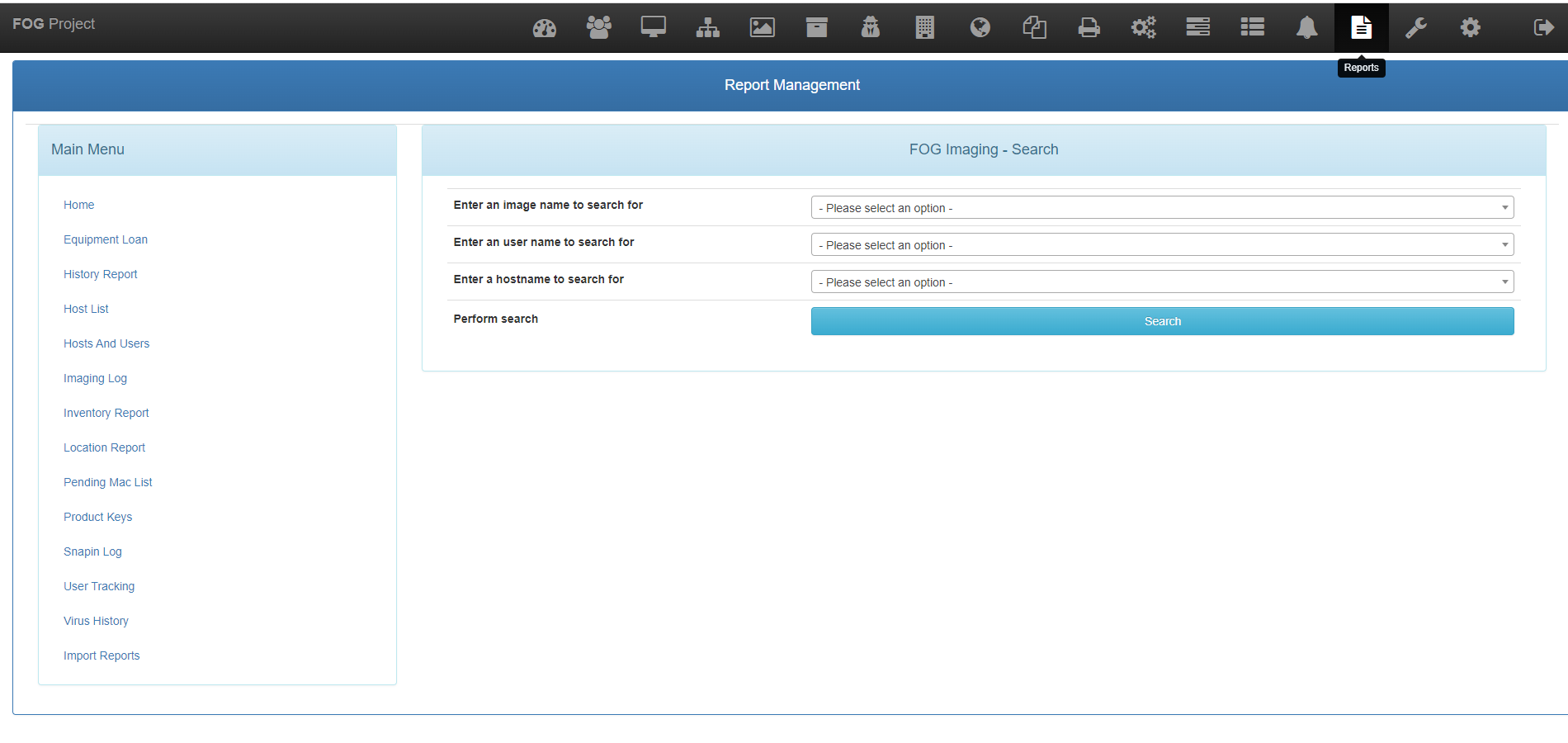@youzersef
I found it, root cause: screen resolution 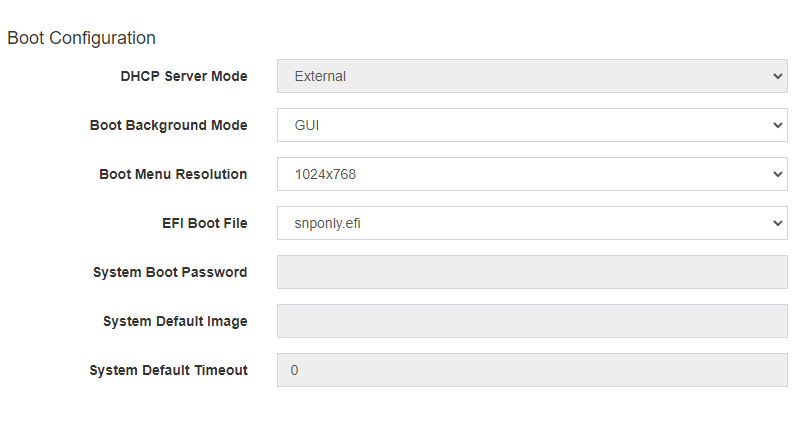
some monitor can’t display 1024x768…wtf, then i set it to 1280x720 it work perfectly!
Posts
-
RE: add Ventoy to boot menuposted in Feature Request
-
RE: add Ventoy to boot menuposted in Feature Request
@youzersef
Did you got the booting ISO working normally?, seem the graphic is bugged with some modern mainboard -
RE: add Ventoy to boot menuposted in Feature Request
fog > ipxe menu > add option:
set net0/next-server 192.168.1.254 chain --replace --autofree ipxe.x64.snponly.efi.0on ubuntu fog server: edit file /etc/dhcp/dhcpd.conf
class "UEFI-64-1" { match if substring(option vendor-class-identifier, 0, 20) = "PXEClient:Arch:00007"; if exists user-class and option user-class = "iVentoy"{ filename "iventoy_loader_16000_uefi"; next-server 192.168.152.254; } else { filename "ipxe.efi"; } }i manged to chain ventoy but the graphic is bugged
-
RE: Two VLANs (Two IP ranges)posted in FOG Problems
as your case, i have 3 solution:
- create a rule on pfsense any IPv4 can see the fog server 192.168.10.ipfogserver
- on the wan site aka upstream network, forward port to the fogserver, so all the internal can see the fog server
- modify the fog client to use dns or inject custom code like
(if current ip ==192.168.10.x)
set ip fogserver 192.168.10.fogserver
else set ip fogserver 192.168.0.fogserver -
RE: ability to load a menu item on a specific machine as an immediate taskposted in FOG Problems
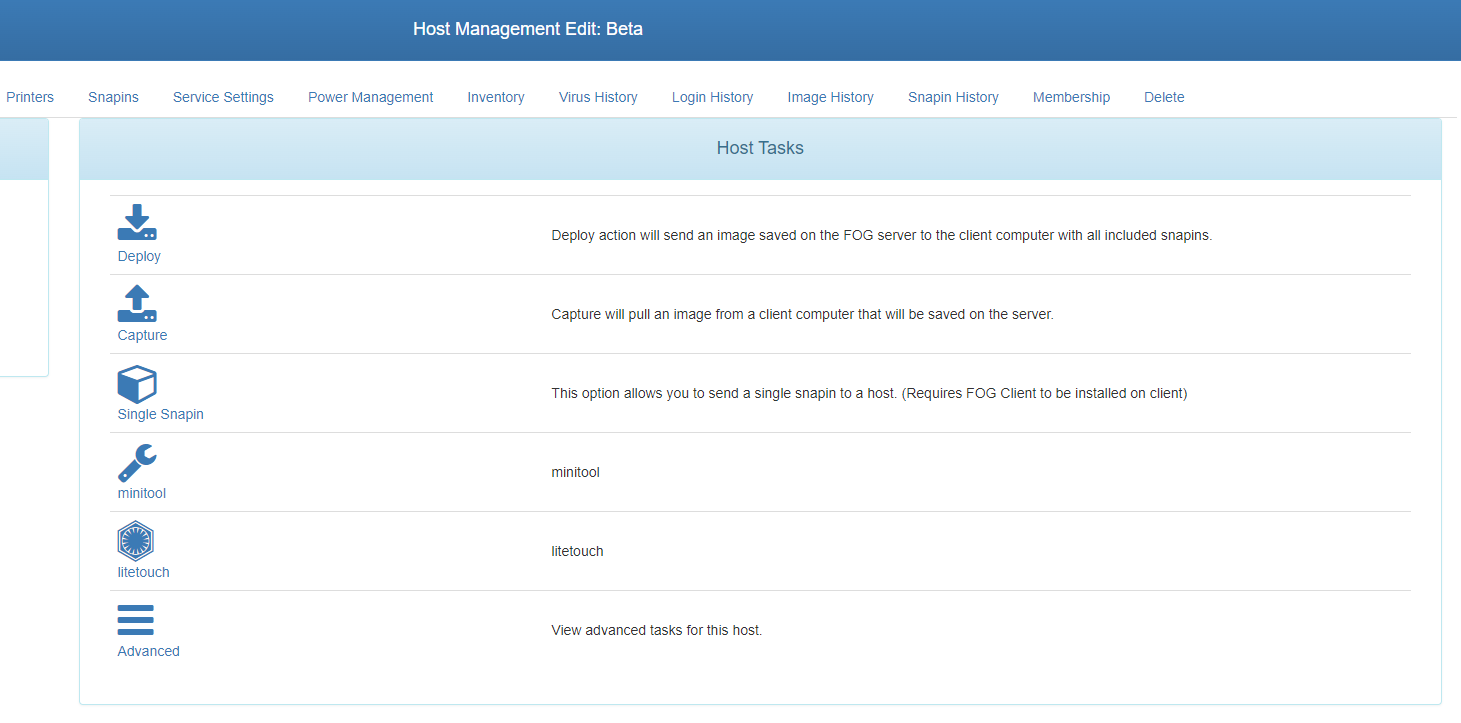
the keyword is custom tasktype, we have a plugin can “force” the ipxe to auto boot custom item -
RE: bootable USB FOG imageposted in FOG Problems
You can try using my method for deploy image (not using fog but dism and windows original ISO file)
- make sure you sysprep your image with the right unattend.xml file.
- boot into some sort of minitool/hirenboot/winpe.
- capture your image with dism ex: Dism /Capture-Image /ImageFile:“U:\Your USB\your_custome_windows.wim” /CaptureDir:C:\ /Name:Your_image_name
- take the your_custome_windows.wim to your main PC and rename it to install.wim
- use anyburn or ultraiso to edit the original windows 10 pro downloaded from microsoft, replace the /source/install.wim in the iso with your “install.wim”
- then save the iso as “your_custom_image.iso”
- try install window with your created iso.
hope this help you.
-
RE: Golden image problemposted in Windows Problems
@george1421
My golden image include these software:
chrome, firefox, egde, acrobat reader, skype, thunder bird, trellix endpoint security, osquery.I don’t know if i doing something wrong.
Thank for your unattend file, i will try sysprep again with your, hope it work

-
Golden image problemposted in Windows Problems
Dear all,
I using fog 1.5.10 on Ubuntu 22.04, I created a golden image followed these step:
- install a fresh window 10 using MDT/WDS
- update window, update all application,…etc
- sysprep using unattend file
- capture image using fog
summary the problem:
- The first boot up after deployment, it take over 30mins to get to welcome screen.
- after joined domain, the bootup and shutdown process take time sightly slower a PC deployed with MDT/WDS
- MDT/WDS ~30 second for it boot up to welcome screen
- fog deployed PC take ~1 for boot up to welcome screen
- The disk usage 100 (check by open task manager):
- MDT/WDS take ~2 mins from 100% disk to 0%
- fog take ~5 mins from 100% disk to 0%
I ran all the method of disk defrag, optimize, disk clean up, check file system, dism… , disable unnessary startup service, ran window update, updated all hardware driver
here is my unattend.xml
<?xml version="1.0" encoding="utf-8"?> <unattend xmlns="urn:schemas-microsoft-com:unattend"> <settings pass="windowsPE"> <component name="Microsoft-Windows-International-Core-WinPE" processorArchitecture="amd64" publicKeyToken="31bf3856ad364e35" language="neutral" versionScope="nonSxS" xmlns:wcm="http://schemas.microsoft.com/WMIConfig/2002/State" xmlns:xsi="http://www.w3.org/2001/XMLSchema-instance"> <SetupUILanguage> <UILanguage>en-US</UILanguage> </SetupUILanguage> <InputLocale>0409:00000409</InputLocale> <SystemLocale>en-US</SystemLocale> <UILanguage>en-US</UILanguage> <UILanguageFallback>en-US</UILanguageFallback> <UserLocale>en-US</UserLocale> </component> <component name="Microsoft-Windows-Setup" processorArchitecture="amd64" publicKeyToken="31bf3856ad364e35" language="neutral" versionScope="nonSxS" xmlns:wcm="http://schemas.microsoft.com/WMIConfig/2002/State" xmlns:xsi="http://www.w3.org/2001/XMLSchema-instance"> <UserData> <AcceptEula>true</AcceptEula> <FullName>Administrator</FullName> <Organization>TEST</Organization> <ProductKey> <Key /> <WillShowUI>Never</WillShowUI> </ProductKey> </UserData> </component> </settings> <settings pass="offlineServicing"> <component name="Microsoft-Windows-LUA-Settings" processorArchitecture="amd64" publicKeyToken="31bf3856ad364e35" language="neutral" versionScope="nonSxS" xmlns:wcm="http://schemas.microsoft.com/WMIConfig/2002/State" xmlns:xsi="http://www.w3.org/2001/XMLSchema-instance"> <EnableLUA>true</EnableLUA> </component> </settings> <settings pass="generalize"> <component name="Microsoft-Windows-Security-SPP" processorArchitecture="amd64" publicKeyToken="31bf3856ad364e35" language="neutral" versionScope="nonSxS" xmlns:wcm="http://schemas.microsoft.com/WMIConfig/2002/State" xmlns:xsi="http://www.w3.org/2001/XMLSchema-instance"> <SkipRearm>1</SkipRearm> </component> </settings> <settings pass="specialize"> <component name="Microsoft-Windows-International-Core" processorArchitecture="amd64" publicKeyToken="31bf3856ad364e35" language="neutral" versionScope="nonSxS" xmlns:wcm="http://schemas.microsoft.com/WMIConfig/2002/State" xmlns:xsi="http://www.w3.org/2001/XMLSchema-instance"> <InputLocale>0409:00000409</InputLocale> <SystemLocale>en-US</SystemLocale> <UILanguage>en-US</UILanguage> <UILanguageFallback>en-US</UILanguageFallback> <UserLocale>en-US</UserLocale> </component> <component name="Microsoft-Windows-Shell-Setup" processorArchitecture="amd64" publicKeyToken="31bf3856ad364e35" language="neutral" versionScope="nonSxS" xmlns:wcm="http://schemas.microsoft.com/WMIConfig/2002/State" xmlns:xsi="http://www.w3.org/2001/XMLSchema-instance"> <ComputerName></ComputerName> <RegisteredOrganization>TEST</RegisteredOrganization> <RegisteredOwner>Windows 10 TEST</RegisteredOwner> <DoNotCleanTaskBar>True</DoNotCleanTaskBar> </component> </settings> <settings pass="oobeSystem"> <component name="Microsoft-Windows-Shell-Setup" processorArchitecture="amd64" publicKeyToken="31bf3856ad364e35" language="neutral" versionScope="nonSxS" xmlns:wcm="http://schemas.microsoft.com/WMIConfig/2002/State" xmlns:xsi="http://www.w3.org/2001/XMLSchema-instance"> <AutoLogon> <Password> <Value>123456789</Value> <PlainText>true</PlainText> </Password> <Enabled>true</Enabled> <Username>Administrator</Username> <LogonCount>3</LogonCount> </AutoLogon> <OOBE> <HideEULAPage>true</HideEULAPage> <HideOEMRegistrationScreen>true</HideOEMRegistrationScreen> <HideOnlineAccountScreens>true</HideOnlineAccountScreens> <HideWirelessSetupInOOBE>true</HideWirelessSetupInOOBE> <NetworkLocation>Work</NetworkLocation> <SkipUserOOBE>true</SkipUserOOBE> <SkipMachineOOBE>true</SkipMachineOOBE> <ProtectYourPC>3</ProtectYourPC> </OOBE> <UserAccounts> <LocalAccounts> <LocalAccount wcm:action="add"> <Password> <Value>123456789</Value> <PlainText>true</PlainText> </Password> <Description /> <DisplayName>Administrator</DisplayName> <Group>Administrators</Group> <Name>Administrator</Name> </LocalAccount> </LocalAccounts> </UserAccounts> <RegisteredOrganization>TEST</RegisteredOrganization> <RegisteredOwner>Windows 10 TEST</RegisteredOwner> <DisableAutoDaylightTimeSet>false</DisableAutoDaylightTimeSet> <FirstLogonCommands> <SynchronousCommand wcm:action="add"> <Description>Control Panel View</Description> <Order>1</Order> <CommandLine>reg add "HKEY_CURRENT_USER\Software\Microsoft\Windows\CurrentVersion\Explorer\ControlPanel" /v StartupPage /t REG_DWORD /d 1 /f</CommandLine> <RequiresUserInput>true</RequiresUserInput> </SynchronousCommand> <SynchronousCommand wcm:action="add"> <Order>2</Order> <Description>Control Panel Icon Size</Description> <RequiresUserInput>false</RequiresUserInput> <CommandLine>reg add "HKEY_CURRENT_USER\Software\Microsoft\Windows\CurrentVersion\Explorer\ControlPanel" /v AllItemsIconView /t REG_DWORD /d 1 /f</CommandLine> </SynchronousCommand> <SynchronousCommand wcm:action="add"> <Order>3</Order> <RequiresUserInput>false</RequiresUserInput> <CommandLine>cmd /C wmic useraccount where name="Administrator" set PasswordExpires=false</CommandLine> <Description>Password Never Expires</Description> </SynchronousCommand> <SynchronousCommand wcm:action="add"> <Order>4</Order> <RequiresUserInput>false</RequiresUserInput> <CommandLine>cmd /C del C:\Windows\System32\Sysprep\auto.xml</CommandLine> </SynchronousCommand> </FirstLogonCommands> <TimeZone>SE Asia Standard Time</TimeZone> </component> </settings> <cpi:offlineImage cpi:source="" xmlns:cpi="urn:schemas-microsoft-com:cpi" /> </unattend>Hope my unattend file may help someone need it and hope someone can help me

Thanks and regard,
Bao. -
RE: WDS and Fog with Syslinux - Need Help!posted in FOG Problems
Currently, I using FOG to chain to WDS but facing an issue: some how the network card only use 100mbps of 1Gbps,
BTW @boros how do you make your golden image ?
mine:- install fresh OS from WDS on a VM
- update window, update application
- sysprep using unattend file
- capture with fog
when i deploy this image to other PC, the boot up speed and shutdown is slightly slower a PC deployed with WDS. Did i missing some thing…
-
RE: Hard Drive not recognized after image is deployedposted in General
@jnelly17 said in Hard Drive not recognized after image is deployed:
HP Elite SFF 800 G9
Turn off the Raid option in storage section, your PC will boot up!
-
Please help me with Ldap plugin configurationposted in FOG Problems
I have a AD like this
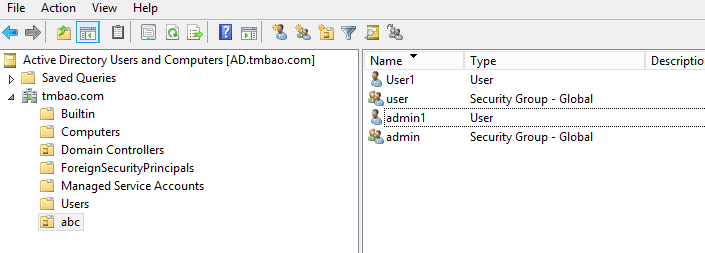
and my fog ldap config
base dn: ou=abc,dc=tmbao,dc=com
group dn: ou=abc,dc=tmbao,dc=com
admin group: admin
template MS-AD
.
Bind dn: cn=administrator,ou=admin,ou=abc,dc=tmbao,dc=com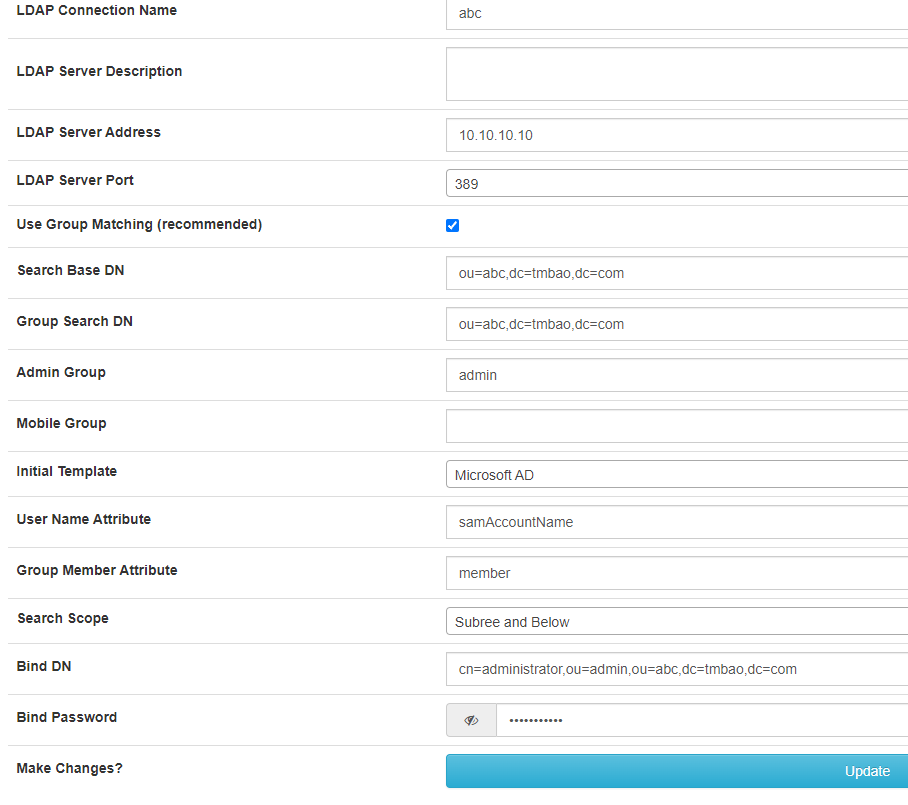
Fog still say can’t bind


Please have a look, i ran over the forum but old post’s imgae got delete