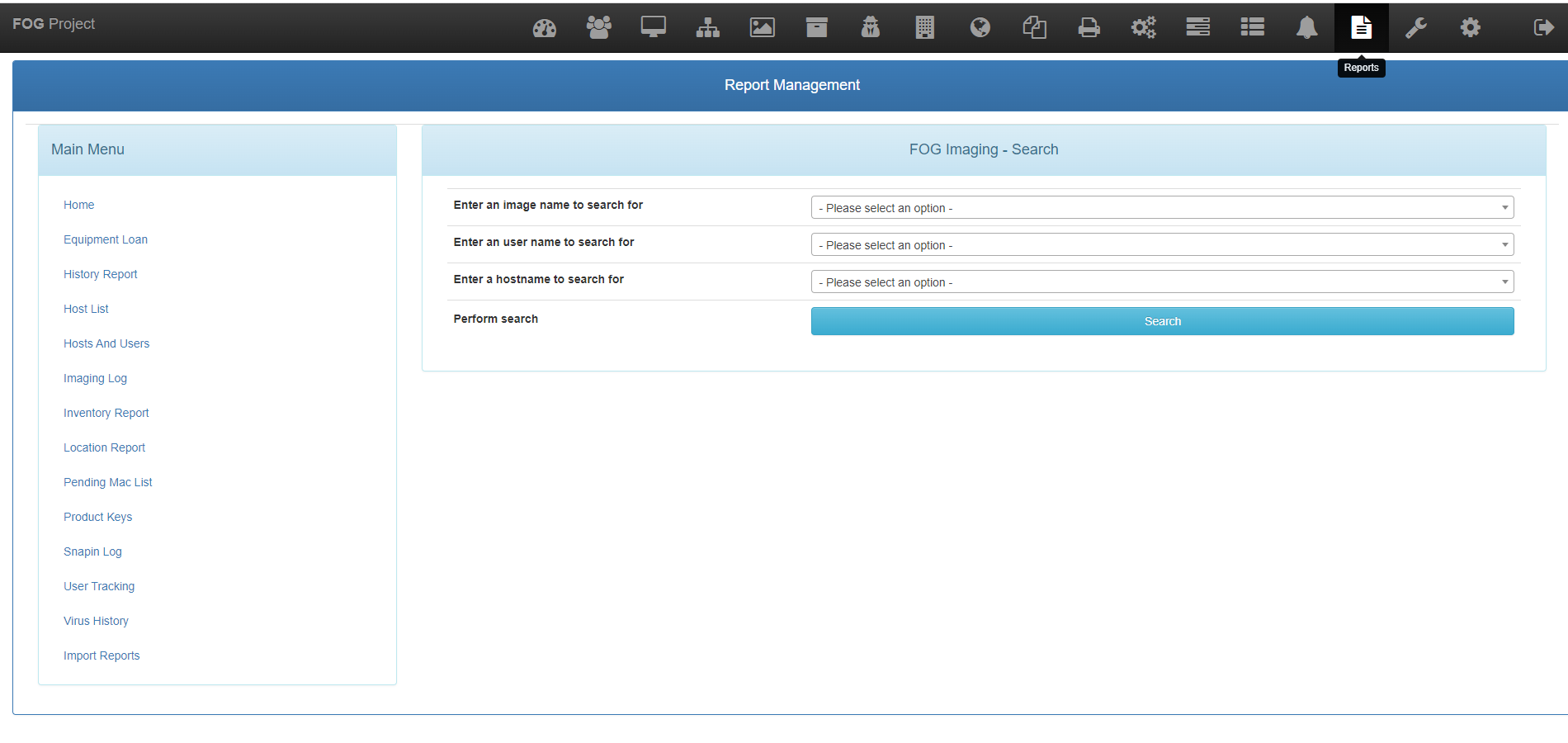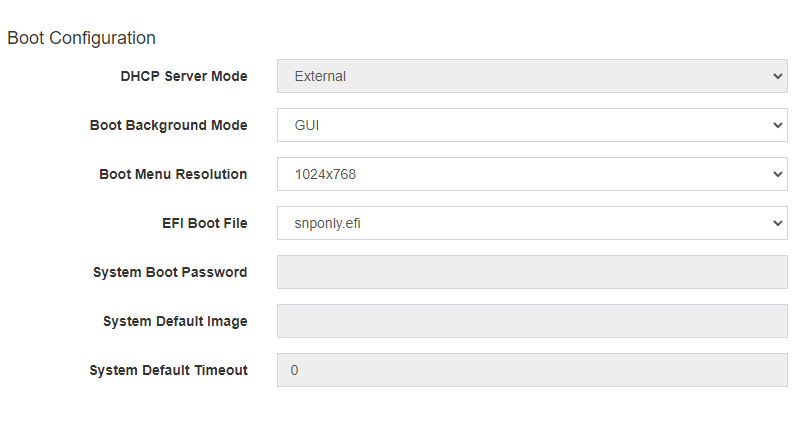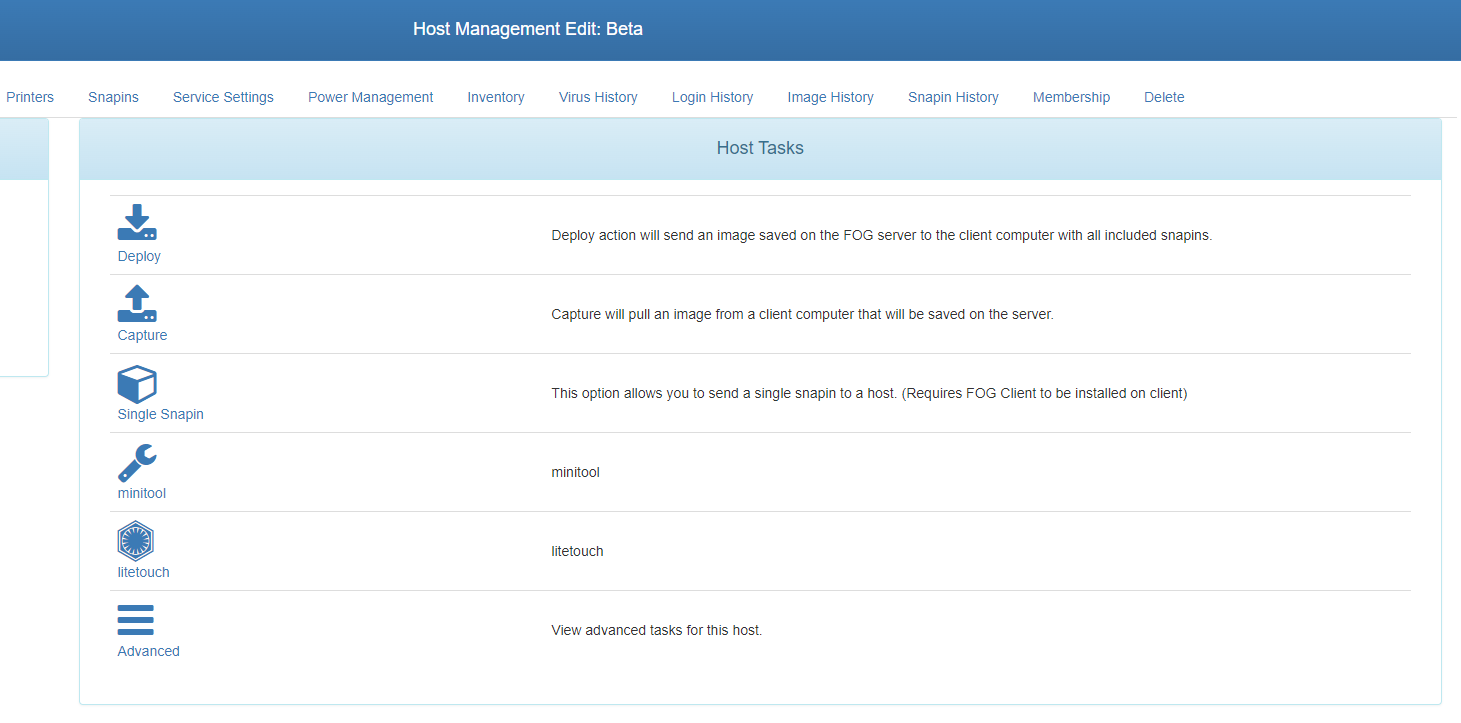fog > ipxe menu > add option:
set net0/next-server 192.168.1.254
chain --replace --autofree ipxe.x64.snponly.efi.0
on ubuntu fog server: edit file /etc/dhcp/dhcpd.conf
class "UEFI-64-1" {
match if substring(option vendor-class-identifier, 0, 20) = "PXEClient:Arch:00007";
if exists user-class and option user-class = "iVentoy"{
filename "iventoy_loader_16000_uefi";
next-server 192.168.152.254;
} else {
filename "ipxe.efi";
}
}
i manged to chain ventoy but the graphic is bugged