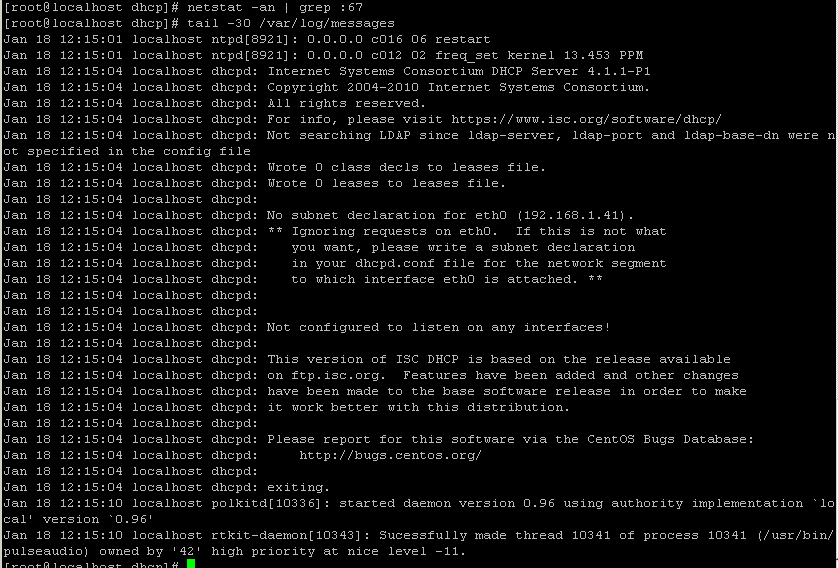HP Elitebook 840 G7
-
I updated the config file to match the wiki, leaving my ip settings. I replaced all the instances of ipxe.efi with snponly. Restarted DHCP and now nothing will pxe boot. It just sits at >>start PXE over IPv4, and times out. I went back into look at the config file and it looks empty, like everything I entered and saved is now gone.
I am about ready to see if I can start a remote session with you to see if you can straighten this out. Again I apologize for taking so much of your time.
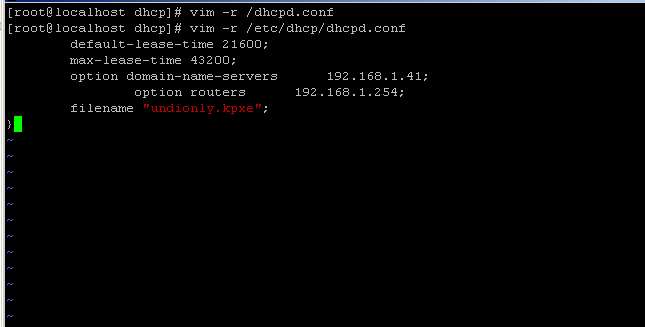
-
@joyboy11111 Lets start with this.
Connect to the fog server using putty or ssh
mv /etc/dhcp/dhcpd.conf /etc/dhcp/dhcpd.conf.sav vi /etc/dhcp/dhcpd.conf i (to insert)Copy the following code out of your browser and the paste into the vi editor
option space PXE; option PXE.mtftp-ip code 1 = ip-address; option PXE.mtftp-cport code 2 = unsigned integer 16; option PXE.mtftp-sport code 3 = unsigned integer 16; option PXE.mtftp-tmout code 4 = unsigned integer 8; option PXE.mtftp-delay code 5 = unsigned integer 8; option arch code 93 = unsigned integer 16; # RFC4578 use-host-decl-names on; ddns-update-style interim; ignore client-updates; next-server 192.168.1.41; authoritative; subnet 192.168.1.0 netmask 255.255.255.0 { option subnet-mask 255.255.255.0; range dynamic-bootp 192.168.1.50 192.168.1.75; default-lease-time 21600; max-lease-time 43200; option domain-name-servers 192.168.1.4; option routers 192.168.1.254; class "UEFI-32-1" { match if substring(option vendor-class-identifier, 0, 20) = "PXEClient:Arch:00006"; filename "i386-efi/ipxe.efi"; } class "UEFI-32-2" { match if substring(option vendor-class-identifier, 0, 20) = "PXEClient:Arch:00002"; filename "i386-efi/ipxe.efi"; } class "UEFI-64-1" { match if substring(option vendor-class-identifier, 0, 20) = "PXEClient:Arch:00007"; filename "snponly.efi"; } class "UEFI-64-2" { match if substring(option vendor-class-identifier, 0, 20) = "PXEClient:Arch:00008"; filename "snponly.efi"; } class "UEFI-64-3" { match if substring(option vendor-class-identifier, 0, 20) = "PXEClient:Arch:00009"; filename "snponly.efi"; } class "Legacy" { match if substring(option vendor-class-identifier, 0, 20) = "PXEClient:Arch:00000"; filename "undionly.kkpxe"; } }Write and then Exit vi
systemctl restart dhcp ps aux | grep dhcpThe ps command should show there is the dhcp service running. You can also test with
netstat -an | grep :67That should return with something like
tcp4 0.0.0.0:67 -
@george1421 Same issue results. When I run your netstat command nothing is returned.
-
@joyboy11111 Well I would look at the /var/log directory either messages or syslog in there to see what the dhcp server is compaining about.
tail -30 /var/log/messages
or
tail -30 /var/log/syslog -
-
@joyboy11111 OK the no subnet error is a bit strange but move that into the subnet 192.168.1.0 section. That is what its complaining about. It should be global at that level, but whatever.
Now did you fiddle with the configuration in /etc/sysconfig/dhcp? If not I need to see the output of these two commands
ip a s
cat /etc/sysconfig/dhcp -
@george1421
only way I would have done anything to sysconfig/dhcp is if you asked.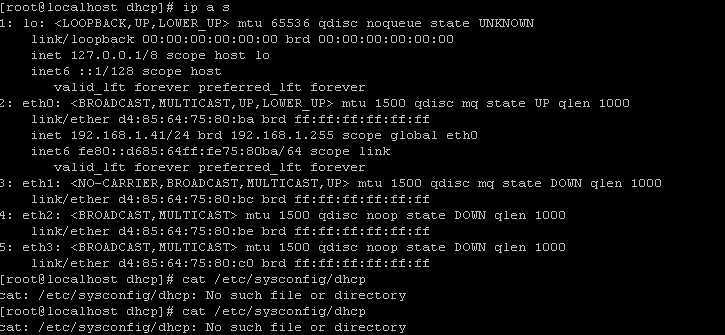
Your second command for sysconfig/dhcp was not correct.
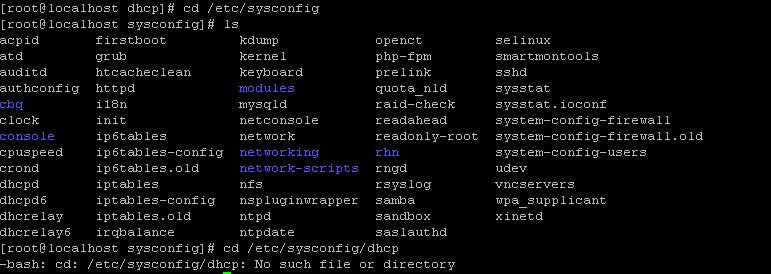
-
@joyboy11111 ok so it was dhcpd not dhcp
So from your top picture you have 4 network adapters but only one is configured. That is OK I just wanted to make sure you didn’t have 2 interfaces active at one time.
Before you do this net bit, restart the dhcp server with
systemct restart dhcpdand then confirm if its running with the ps and netstat commands. If its not running again look at the log file.If the above fails or its complaining about an interface to bind to then do the following.
If you look at the dhcpd file, in there should be a line like
DHCPDARGS="";Change it to bind to the dhcp server to only eth0
DHCPDARGS="eth0"; -
The command to restart dhcp did not work, but the information is what you wanted. SO yes eht0 is configured only for FOG, eth1 is configured for internet traffic. Eth1 is rarely up, only for updates.
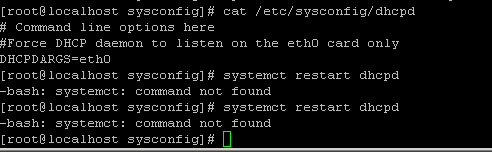
-
@joyboy11111 Since you are using Centos 6, that is Sys-V compliant OS so that would be
service dhcpd restartorservice dhcp restart. Or just reboot your server.Almost all modern Linux OS use systemd commands, which is what I gave you previously.
-
rebooted, same results.
-
After making all these changes FOG was not operational. I reinstalled FOG just so I could get some machines ready. Now that we are back at square one, do you have any ideas on a direction we can go?
-
@joyboy11111 So what did you install?
Has your installed version(s) (FOG host server and FOG version) changed? -
@george1421Nothing changed, reinstalled 1.5.7. Sorry for the delay.