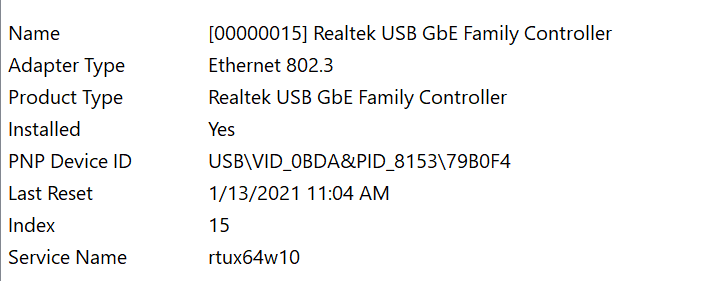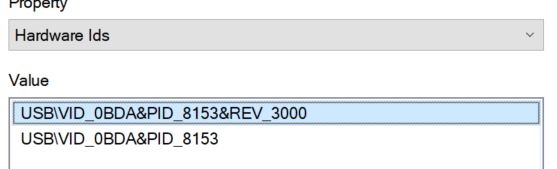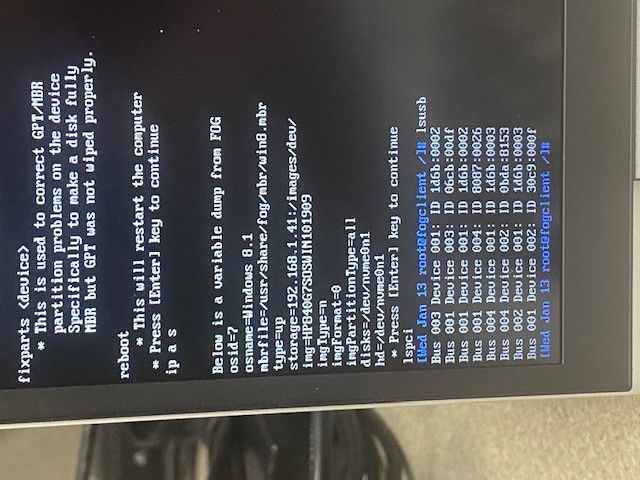HP Elitebook 840 G7
-
FOG v1.5.7
Kernel 4.19.143 TomElliott arm64 (downloaded 1/12/21)
CentOS 6.9I apologize in advance my Linux knowledge is non existent. So please be patient and spell everything out.
The 840 G7 no longer has a network port. I have to use a USB-C to ethernet adapter. I can boot to the fog menu and deploy an image from previous hardware, but when I create a task to capture the newly created image and boot to network FOG does not recognize it and just takes me to the all white screen that shows the host is not registered, boot from hard disk etc.
I am able to do a quick registration, and all that shows up in list all hosts is the MAC address of the USB-C to ethernet adapter. I tried to do a capture debug but again like above, FOG does not pick up the hardware and brings me to the white screen listing possible options.
Thank you for your help.
-
@joyboy11111 Switch over to the FOS Linux kernel of 5.6.18 and that will/should address any driver issue with newly minted hardware. You can do that in the web ui under FOG Configuration -> Kernel. Update both the 32 bit and 64 bit kernels. If that still is not working go into debug mode again on the target computer and enter
uname -rif it doesn’t report 5.6.18 then something happened with the kernel update process. -
@george1421 When I am in kernel update, the newest kernel that is listed for me is 4.19.143 TomElliott arm64. I scrolled all the way through and do not see the one you listed.
-
@joyboy11111 Strange because when I go in I can see the updated kernels.
NOTICE: I just noticed I put the box around the ARM processor version and not the intel x64 processor. Understand the graphic is wrong, but the intent was to show you the items existed in my FOG server menu.
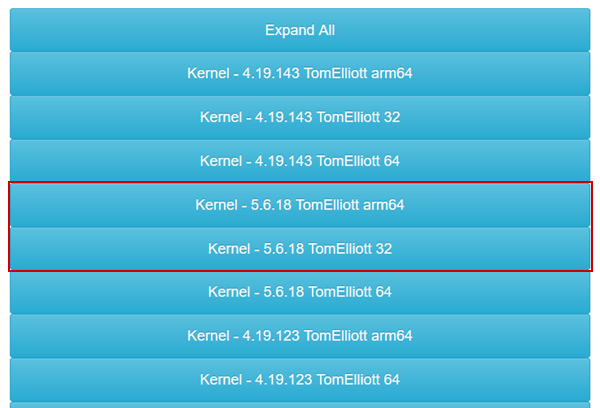
There is a manual process to download the updated kernels. You can get them from here: https://fogproject.org/kernels/
Save the 64 bit version as bzImage
Save the 32 bit version as bzImage32Remember case iS important
The files go into
/var/www/html/fog/service/ipxedirectory on the fog server. Rename the existing files then copy these new ones in place. -
@george1421 Well I guess I need to go see the eye doctor. You were right, they were right there. Through the web console, it said it was successful. But when trying the 840, same issue.
Is there a way to confirm that those kernels were properly written to that directory and are being used.
Attached is the contents of the directory you referenced.

-
@joyboy11111 Yes there is, in that directory from your previous picture, key in
file bzImageit will print out the version. -
@joyboy11111 said in HP Elitebook 840 G7:
Is there a way to confirm that those kernels were properly written to that directory and are being used.
To make sure you can schedule a debug task (capture or deploy doesn’t matter), boot the machine and when you get to the console run
uname -a.The other option you have just to see those files are the ones you think they are run
file /var/www/html/fog/service/ipxe/bzImage*on your FOG server console. That should give you the version number. -
-
@joyboy11111 OK well you just got the big prize of debugging this issue then.
As Sebastian said, schedule a debug deploy/capture (doesn’t matter which). Schedule a new task, but tick the debug check box before you hit the schedule task button.
PXE boot the computer, after several screens of text (plus the error about network adapter) you will be dropped to a linux command prompt.
At the FOS Linux command prompt key in
lspci -nn | grep -i netI’m going to suspect that it will not return anything. Then issue a command to scan the USBlsusband post the results here. If that doesn’t results in a value, then we go back to windows.In windows I need to know what the hardware ID of that USB device is. I need the vend and device ID, you can get this in the control panel (this route may be quicker than the schedule task path from above)
-
This post is deleted! -
@george1421 When I boot, FOG goes right passed the debug command (never loads) prompt and goes to the FOG menu of host is not registered, boot from hard disk etc. I took a video with my phone but it would not upload.
On a side note, I left the task active and booted a 840 G6 with the same dongle and, it came right into the debug screen.
-
@joyboy11111 ok just get me the windows hardware ID of this usb network adapter and I can trace it to the linux driver then.
-
@joyboy11111 said in HP Elitebook 840 G7:
When I boot, FOG goes right passed the debug command (never loads) prompt and goes to the FOG menu of host is not registered, boot from hard disk etc. I took a video with my phone but it would not upload.
On a side note, I left the task active and booted a 840 G6 with the same dongle and, it came right into the debug screen
Rereading this makes me think a little differently now. If that same network adapter works in a G6 but note G7 then its not the kernel driver for the network adapter.
What I also find strange is that the network adapter has a different MAC address from the G6 to G7. On the G7 when you boot into the ipxe menu it should tell you the mac address iPXE sees on the screen. On some of the newer bios (uefi firmware) there is a mac address pass-through option. In this case it makes the usb adapter transparent to the target computer, where you get the mac address of the PC itself as if the network adapter was built into the G7 directly.
So with this new understanding, on the G7 go ahead and register that computer using the normal process. Then schedule a new task using the MAC address detected during the registration process. The system may be working as designed, just not as we might expect. It is actually working better than on the G6 because that makes the mac in the nic irrelevant.
-
-
@joyboy11111 Interesting, in that this network adapter works with the G6 for imaging?
So we don’t head in too many directions all at once, follow my last post first.
I do have to say some of the newer Realtek 8152/8152 nics need a patch driver to work. I have this as a one off kernel, BUT lets not do too many things at once. If the official FOG kernels work we should stick with them because they have been tested and proven to work for most all hardware.
-
Just to recap:
840 G6 & G7
I did this for both laptops exact steps. I just deleted that network adapter as a host. Plugged it into a 840 g6, tried to do a quick host registration. FOG goes through the steps. The adapter mac address shows up as a host in FOG. It captures the laptop SN and all the other data. I assigned an image to it, created a capture task, FOG wont capture it, just keeps bringing me to the host not registered. Does not kick an error like partitions or image is not clean, can not capture. Killed the task. Created a debug capture task. FOG keeps on going and brings me to the menu showing host is not registered. Through that menu I can deploy a existing image to both the G6 and G7. But through a scheduled task I can not capture, or deploy.I know previously I said I got to the debug task on the G6, but now I can not. That might have been on the old kernel before I got 5.6.18 installed. That is water under the bridge.
-
@joyboy11111 said in HP Elitebook 840 G7:
. It captures the laptop SN and all the other data. I assigned an image to it, created a capture task, FOG wont capture it, just keeps bringing me to the host not registered.
Boy we always seem to get the difficult ones. So a little bit more on what is going on behind the screen. iPXE (undonly.kpxe or ipxe.efi) is picking the mac address of the network adapter that is pxe booting computer. That is reporting one mac address. This is the mac address you see on the screen in the ipxe menu when it says not registered. Record that mac address from the FOG iPXE screen. Now when FOS Linux starts (bzImage) and its seems to be detecting a different mac address (because inventory says one thing, and iPXE says something else).
I think I understand how this might be happening but not the why part.
So what I want you to do next is to take that mac address that is on the iPXE screen and manually register a test computer using that MAC address. Then deploy a debug capture task to that test computer. We may get some different error messages but I want to get to the FOS Linux command prompt to see if we can find out what is going on here (like there is 2 network adapters and iPXE is selecting the wrong one)
-
WOW that made progress. Ok with those steps I can get to debug capture. Did you want me to run the command lspci -nn | grep -i net from below?
I did try to do a regular capture and it gave me a legit error. Could not mount because the disk contains a unclean file system. I assume just because of all the bios changes, power on and off I have just corrupted win 10 so badly it just needs to have a fresh copy of windows installed.
-
@joyboy11111 said in HP Elitebook 840 G7:
I did try to do a regular capture and it gave me a legit error. Could not mount because the disk contains a unclean file system. I assume just because of all the bios changes, power on and off I have just corrupted win 10 so badly it just needs to have a fresh copy of windows installed.
This is something you can fix. What happens with windows is shutdown is not actually a power off shutdown. In windows 10 term its actually an enhanced sleep mode which leave files open and the dirty bit set. So before a capture we recommend you do one of these things.
- Let sysprep power off the computer after its done. sysprep will properly close open files for cloning.
- Use
shutdown -s -t 0to power off the computer. - Disable fast startup, reboot then shutdown via the start menu.
NOW back to the issue at hand.
lets start with
ip a sand post a screen shot of the error hereThen the lspci and lsusb output.
What we need to find is where is the mac address coming from that iPXE is reporting? Is there multiple network adapters? Is there some other kinds of monkey business going on?
-