HP Elitebook 840 G7
-
@joyboy11111 Sorry I just added this to a previous post:
Secondly if you take that usb nic to a windows computer and insert it, what MAC address does windows see? We need to figure out which kernel is giving us false information.
-
@joyboy11111 said in HP Elitebook 840 G7:
6c:02:e0 mac company codes comes back to HP
60:64:3c comes back as invalid
Edit bifocals and sideways reading doesn’t give good answers.
60:6d:3c mac company code is Luxshare Precision Industry Company LimitedFYI the first 6 characters of the MAC identifies the nic manufacturer.
-
When I do ipconfig /all the physical address is 60 6d 3c 79 b0 f4
-
@joyboy11111 said in HP Elitebook 840 G7:
60 6d 3c 79 b0 f4
OK we have correlation between linux and Windows. So the kernel at fault here is iPXE. Since you have and older install of FOG you probably have older versions of iPXE. Let me get the link so you can download 1.5.9’s version. Lets see if we replace iPXE we get the right mac address.
Edit OK lets grab ipxe.efi and undionly.kpxe from here: https://github.com/FOGProject/fogproject/tree/master/packages/tftp those files should replace the files by the same name in /tftpboot directory on the FOG server. Swap out the files, go in and tweak the mac address on the test host you created so it doesn’t match, then pxe boot into the fog ipxe menu see if its registered or not, we need to get iPXE mac address to match what windows and linux say.
I know there are hardware specific ipxe drivers too you might try. Also there is a generic driver for uefi (akin to undionly.kpxe) called snponly.efi. You might try that one too to see if we can get it to match the inventoried mac addresses.
I do have to say I have not seen this issue before. So this is unique.
-
This post is deleted! -
@joyboy11111 I personnally think it would be quicker to just update the pxe boot file to see if that addresses the issue.
But it you want to update fog, it looks like you might have the git install files in that screen shot. So change into the fogproject directory then issue the following command
git pullthat should update the installer files. Then change into the bin directory and run./installfog.shscript. It should remember the settings you made the last time you installed fog. The installer will stop half way through asking you to go to the website and update the database. Then don’t forget to go back to the linux console to finish the install. -
So I use wget github.com… and download both files to var/www/html/fog/service/ipxe? Will that unzip and copy and replace the files in that directory?
-
@joyboy11111 The files are not zipped, you can directly download them using your computer and then transfer to the FOG server if you want to go that way too.
Or from the linux console
wget https://github.com/FOGProject/fogproject/raw/master/packages/tftp/undionly.kpxeand
wget https://github.com/FOGProject/fogproject/raw/master/packages/tftp/ipxe.efi -
@george1421
Those files are in the snap shot below. I tested, made sure both MAC’s were deleted from hosts. Did a quick registration and it did the same thing. Pulled the MAC of the adapter. Still shows has host not registered.Did I do something wrong?
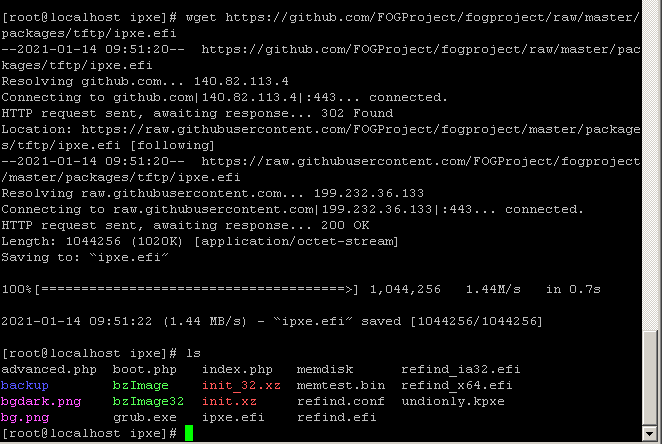
-
@joyboy11111 I don’t think you did anything wrong, just updating ipxe didn’t solve the problem.
So what device is your dhcp server?
-
@george1421
Does this give you the info you need? I use multiple adapters, eht0 is assigned to FOG. ETH1 is how I let FOG get out to the internet.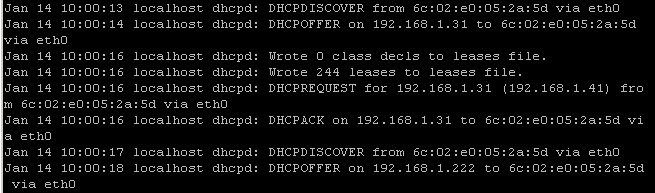
-
@joyboy11111 OK so to answer my question, you use the FOG server as the dhcp server for your FOG imaging network. So you need to edit your dhcp server configuration file.
Replace these parameters
filename "ipxe.efi"withfilename "snponly.efi"then restart your dhcp server. Lets try the snponly.efi boot loader. Lets see if it finds the right mac address. -
@george1421
I renamed the ipxe, and downloaded snponly. Tested with the same issue. I feel i am doing something wrong.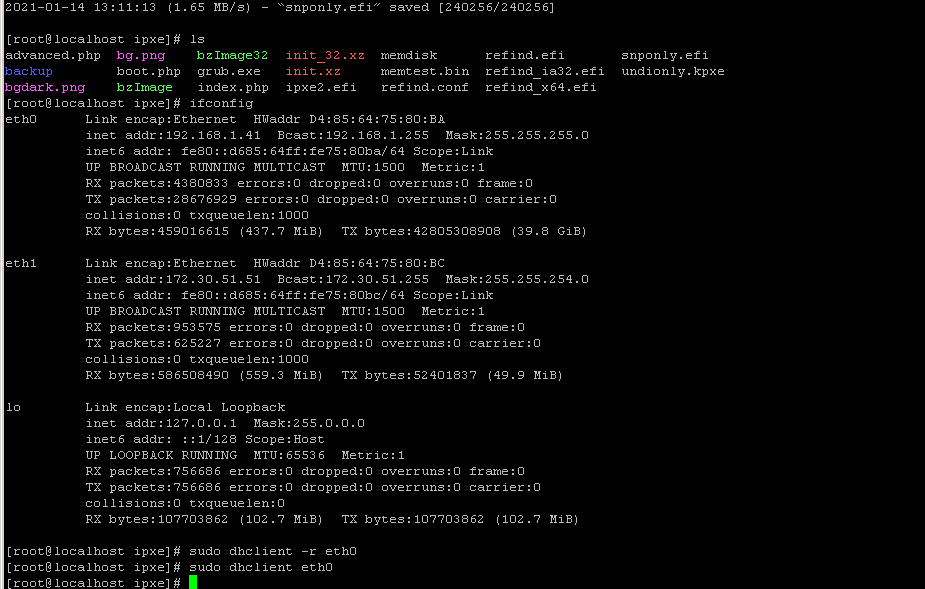
-
@joyboy11111 Ok I think we need to regroup because we somehow have moved off course.
You are using the isc-dhcp dhcp server on your FOG server. So what I’m recommending is that you go into the configuration file for the isc-dhcp server and change the references from ipxe.efi to snponly.efi, then restart the isc-dhcp server.
I’m going to assume you are running debian/ubuntu variant so these instructions will help you: https://help.ubuntu.com/community/isc-dhcp-server
The fog installed configuration file for the isc-dhcp server looks similar to this: https://wiki.fogproject.org/wiki/index.php/BIOS_and_UEFI_Co-Existence#Example_1
OK so to my thoughts. The ipxe.efi boot loader is much like an operating system itself where it will have a hardware driver for every common model of network adapter. The snponly.efi boot loader is much like the undionly.kpxe bios boot loader in it only contains one network driver which speaks to the network driver built into the network card. The idea is that maybe there is a bug in the ipxe.efi boot loader driver for that nic, where the driver built into the network adapter would respond correctly.
There is something uniquely special about that network adapter to why it is reporting a different mac address for iPXE vs linux and windows.
-
@joyboy11111 In the picture it looks like you put the downloaded iPXE files in
/var/www/html/fog/service/ipxe/but that place is for kernels and inits but not for the iPXE files! Put those in/tftpboot/(default when you use the FOG installer). -
I am very sorry it has taken me this long to get back. Several other issues came up that I needed to address.
If I am in the correct place the dhcp config file is empty. I am very sorry I am so reliant on you for step by step instructions.
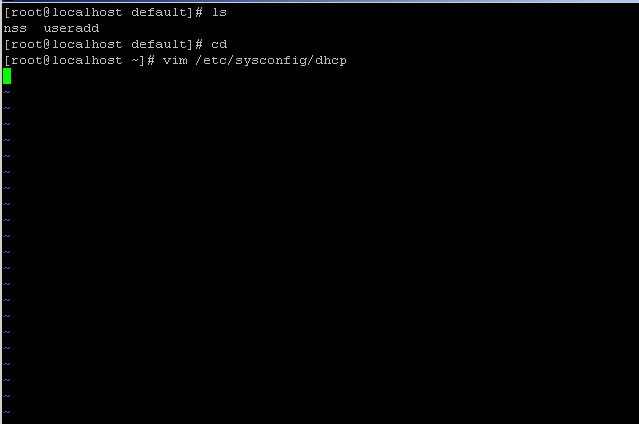
is Sebastian correct in his post below also?
-
@joyboy11111 No that is not the config file for the dhcp server, that is like the startup options file.
I had to look it up because centos 6 is so long ago. But it looks like the config file is
/etc/dhcp/dhcpd.confref: https://www.server-world.info/en/note?os=CentOS_6&p=dhcp
I am a bit surprised that FOG 1.5.x installs on centos 6. But if it works, go with it.
-
@george1421
What line would I make the change from ipxe to snponly.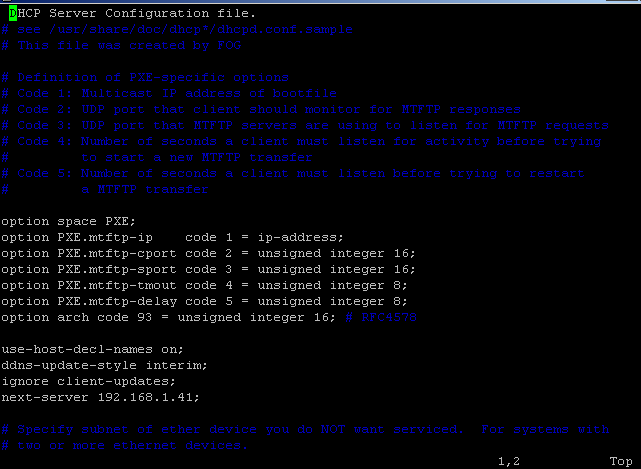
-
@joyboy11111 I’m going to guess, and no judgement intended please, that you’re not overly familiar with VI/VIM for editing file?
type these commands:
/ipxe.efiPress enter
Note the
/= search everything after.Once you find the line line arrow over to the area to edit and press the
ikey, Press delete over the ipxe.efi then typesnponly.efiNote the
i= insert to leave “insert/edit” mode press ESC keyPress the
escType
:wNote the
:puts VI into "command mode.w= save/write file.To exit VI type:
:qNote the
:puts the VI into "command mode.q= quit. -
@joyboy11111 If the FOG installer created the dhcp server configuration it should look similar to this: https://wiki.fogproject.org/wiki/index.php/BIOS_and_UEFI_Co-Existence#Example_1
If you scroll down in the screen shot you posted you will see this section
class "UEFI-64-1" { match if substring(option vendor-class-identifier, 0, 20) = "PXEClient:Arch:00007"; filename "ipxe.efi"; } class "UEFI-64-2" { match if substring(option vendor-class-identifier, 0, 20) = "PXEClient:Arch:00008"; filename "ipxe.efi"; } class "UEFI-64-3" { match if substring(option vendor-class-identifier, 0, 20) = "PXEClient:Arch:00009"; filename "ipxe.efi"; }so for the uefi-64 entries you want to change filename varialble to snponly.efi