Cannot get iPXE to connect to FOG Server
-
@rav How about you share your dhcp config with my using a file share site so I can look at the entire config. Also provide the output of this command
ip a sand the subnet you need for this dhcp server. I think that will be the shortest path to done. -
@george1421 said in Cannot get iPXE to connect to FOG Server:
Also provide the output of this command ip a s and the subnet you need for this dhcp server.
I’m not sure how to do this. Do I put “ip a s” at the end of the code?
-
@george1421 Here is the file
-
@rav said in Cannot get iPXE to connect to FOG Server:
Do I put “ip a s” at the end of the code?
Sorry I should have been more clear. On the fog server linux console run that command. It will list out the network adapters configured in your computer.
-
@rav The config file you provided is for the dhcp client (app that runs on your computer that contacts the dhcp server). the file we are looking for is this:
/etc/dhcp/dhcpd.conf -
@george1421 Here’s a screenshot
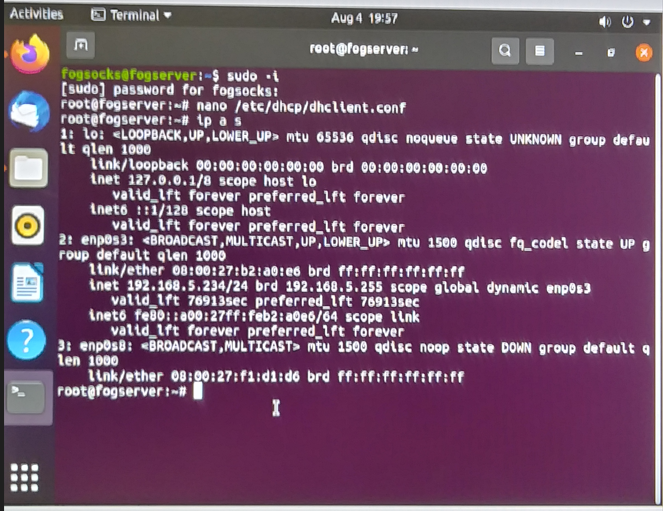
-
@george1421 https://www.filemail.com/d/kzauwhyfwzicdfr Sorry, here’s the correct file.
-
@rav OK let me work on the file and get it back to you. The short answer is the network defined in the dhcp server is not the same as your fog server network interface.
-
@rav ok here is the updated file: https://drive.google.com/file/d/1_pJWzun8R5v-PdMWk0j_l1dt8qEZzpjC/view?usp=sharing
What I did here is I see your fog server is at 192.168.5.234. In the config file I set the next server value to 192.168.5.234 The boot file is set dynamically by the config file. The dhcp range (what the isc dhcp server will hand out) is 192.168.5.10 to 192.168.5.200.
replace the existing config file with this one.
At the fog server’s command prompt (su to root to do this).
Issue these commands.
First to stop and then restart the isc-dhcp server (this will load in the new config file)
systemctl restart isc-dhcp-serverwait about 10 seconds
Now lets get the status of the dhcp server.
systemctl status isc-dhcp-serverHopefully somewhere in the wall of text it will say running.
Now lets ensure that the dhcp server will startup at boot time.
systemctl enable isc-dhcp-server -
@george1421 Gotcha. That makes sense. Thank you for your help!!
-
@george1421 Okay, I did the three commands you listed, but I think it failed on the second command. I would send you a log but I don’t know how to generate one from the terminal other than to copy and paste, and when I do that it doesn’t catch all the lines completely.