@JJ-Fullmer I think I have determined this is a problem in an internal process with the api. Gonna try to narrow it down some more.
Posts
-
RE: Active Directory Fields Randomly Clearingposted in FOG Problems
-
RE: Using certificate which is not self-signed for HTTPSposted in FOG Problems
@KaiHerlemann
You should be able to do this without too much trouble for just the basic ssl communication like you do for any other linux server. I would suggest at install time NOT selecting ssl and then altering the config to use your custom certificate. I don’t think we’ve implemented custom certs into the install process. I use an internal CA and custom cert on the fog server for https web access, I configured it in apache after installing fog. I think there are some other places that get ssl enabled when you select ssl in the installer.
@Sebastian-Roth might know more on how the client uses certificates. -
RE: Windows Installation Errorposted in Windows Problems
@UserBxl Do you have an unattend.xml file with sysprep?
Did you happen to open the microsoft store or any microsoft store apps before running sysprep as that can cause issues.This error typically means there’s an error in the unattend file or something went wrong with sysprep.
When you see the error you may be able to hit
shift+f10to bring up a cmd console and you can try to look at sysprep log files, i.e.notepad C:\Windows\System32\sysprep\Panther\setupact.logthere’s a few places they may reside, see also https://learn.microsoft.com/en-us/windows-hardware/manufacture/desktop/deployment-troubleshooting-and-log-files?view=windows-11That may help point you in the right direction.
Some common ones I’ve run into
- Needing to provision store apps properly and make sure they are never opened before running sysprep. I run this powershell before sysprep as well
Write-Verbose "Removing current user packages" Get-AppxPackage | Remove-AppxPackage -EA 0; #see also https://docs.microsoft.com/en-us/windows/application-management/apps-in-windows-10 $allowedApps = @( "Microsoft.549981C3F5F10", #cortana "Microsoft.DesktopAppInstaller", "Microsoft.GetHelp", "Microsoft.HEIFImageExtension", "Microsoft.HEVCVideoExtension", "Microsoft.MicrosoftEdge.Stable", "Microsoft.Microsoft3DViewer", "Microsoft.MicrosoftOfficeHub", "Microsoft.MicrosoftStickyNotes", "Microsoft.MPEG2VideoExtension", "Microsoft.MSPaint", # "Microsoft.Office.OneNote", "Microsoft.ScreenSketch", "Microsoft.StorePurchaseApp", "Microsoft.VCLibs", "Microsoft.VP9VideoExtensions", "Microsoft.WebMediaExtensions", "Microsoft.WebpImageExtension", "Microsoft.Windows.Photos", "Microsoft.WindowsAlarms", "Microsoft.WindowsCalculator", "Microsoft.WindowsCamera", # "microsoft.windowscommunicationsapps", # "Microsoft.WindowsFeedbackHub", # "Microsoft.WindowsMaps", # "Microsoft.WindowsSoundRecorder", "Microsoft.WindowsStore", # "Microsoft.Xbox.TCUI", # "Microsoft.XboxApp", "Microsoft.XboxGameOverlay", "Microsoft.XboxGamingOverlay", # "Microsoft.XboxIdentityProvider", "Microsoft.XboxSpeechToTextOverlay", "Microsoft.YourPhone", "Microsoft.ZuneMusic", "Microsoft.ZuneVideo" ) Write-Verbose "Removing provisioned appx packages that dont match allowed list" Get-AppxProvisionedPackage -Online | Where-Object { $_.DisplayName -notin $allowedApps; } | ForEach-Object { if($_.PackageName) { Write-Verbose "Removing provisioned package $($_.DisplayName)" Remove-AppxProvisionedPackage -Online -packagename $_.PackageName; } }- Typo in the unattend i.e. missed a /> or put a setting twice
- Typo in domain join fields like OU or domain
- Specifying settings that aren’t compatible with one another (i.e. workgroup join and domain join)
Hope that helps to get you started.
-
RE: >FOG vs UEFIposted in Hardware Compatibility
@Sebastian-Roth said in >FOG vs UEFI:
@jeremyvdv Maybe this is going to help you: https://wiki.fogproject.org/wiki/index.php/Windows_DHCP_Server
This is also on the new docs page https://docs.fogproject.org/en/latest/installation/network-setup/dhcp-server-settings/
@george1421 said in >FOG vs UEFI:
@jeremyvdv If you have a windows dhcp server AND you need to pxe boot both bios and uefi based computers you might want to review this wiki page to setup dhcp profiles so your dhcp server sends the proper boot file name based on the target computer: https://wiki.fogproject.org/wiki/index.php/BIOS_and_UEFI_Co-Existence#Using_Windows_Server_2012_.28R1_and_later.29_DHCP_Policy
This is also on the new docs page
https://docs.fogproject.org/en/latest/kb/how-tos/bios-and-uefi-co-existence/
-
RE: API wake on lanposted in General
@Lenain I also made a github issue for making a function out of this
https://github.com/darksidemilk/FogApi/issues/7If you’re feeling saucy feel free to fork the repo and give it a go and pull request it. I’ll get to it eventually, but it could be quite a while, life is rather busy at the moment.
-
RE: API wake on lanposted in General
@Lenain Howdy, I’m the author of the FogApi powershell module and I’m happy to help.
A few questions
- Are you trying to send/push/deploy an image with wol enabled or are you trying to create a wake only task?
- Have you confirmed through other means that wake on lan is working in your environment, i.e. without additional switch configuration it typically doesn’t work across different subnets. It can, you just have to allow it.
- Here’s another alternative in powershell, you can send a magic packet to a mac address with this function
function Send-WoL { param ( $Mac, $port = 9 ) process { $MacByteArray = $Mac -split "[:-]" | ForEach-Object { [Byte] "0x$_"} [Byte[]] $MagicPacket = (,0xFF * 6) + ($MacByteArray * 16) $UdpClient = New-Object System.Net.Sockets.UdpClient $UdpClient.Connect(([System.Net.IPAddress]::Broadcast),$port) $UdpClient.Send($MagicPacket,$MagicPacket.Length) $UdpClient.Close() } } Send-Wol -mac "12:34:56:78:90:aa"If you’re trying to do a wake only task, the syntax will likely be different for the json you need to send
You might try creating a scheduled wake on lan task manually and then get the pending task from the api to see the fields
i.e.Get-FogObject -type objectactivetasktype -coreActiveTaskObject scheduledtask | select -expand data | select * -ExcludeProperty host | ConvertTo-JsonI ran that and in comparing those values and assuming you don’t want it to be scheduled, this should do the trick (I tested it and it did indeed do the trick)
$jsonData = @" { "taskTypeID":"14", "wol":"1", "other2":"-1", "other4":"1", "isActive":"1" } "@ New-FogObject -type objecttasktype -coreTaskObject host -jsonData $jsonData -IDofObject $hostIDThe send-fogimage function was a good one to look at for an example, but pushing an image has more fields for the task than other tasks, some tasks only need the type id and what host to run it on. This one might even work without some of these variables.
Hope that helps
-
Active Directory Fields Randomly Clearingposted in FOG Problems
Fog version: 1.5.10.4
Running on centOS 7I have a number of hosts where the active directory information is randomly going poof.
The host gets imaged, it joins the domain with a post download script, and all is well. Then some time later I go check on things to find the information has gone away and no one has edited it.I think it might have something to do with the fog service and adding pending macs, but I’m not sure. I have globally disabled adding new hosts via the fog client to see if that had any affect, but there was no change.
I’m unsure where to look at the moment to troubleshoot this further.
-
RE: powershell snapin no output, non errorposted in Windows Problems
@lebrun78 Had another idea.
Since it does work with the system account in the psexec shell you try the scheduled task method again and have it use the system account. It would look something like belowAlso, matching just ‘IPV4’ from the firmware boot options may not yield the most reliable results as not every device will name their network boot option like that. Another option that may work would be finding what your various models do use for pxe identification and script finding that one within this script, that would take some effort to maintain but would always get you the options you want
Another possibility is finding all possible choices and putting them all above the windows boot manager. For example, I have a custom built pc that has 3 options related to network boot (excluding ipv6) options, I could find each of those guids and put them all at the top of the list so each one will be tried at boot. I altered the script below to use that method matching the things I found in a couple places (‘IPV4’, ‘Network’, ‘pxe’) and I switched the matching up using a method I found here https://stackoverflow.com/questions/16903460/bcdedit-bcdstore-and-powershell to parse the enum of firmware into a powershell object, it’s not a perfect conversion to an object but it’s workable.Another other option would be to get the tftpboot pxe files locally and add them to the efi partition and have it try a couple known ones, this method would work nicely as well especially on devices that don’t have built-in ethernet as they won’t have to support pxe boot to get to the bootfile that will get you into fog. But to make that work in a way that would support multiple pxe boot file options is a bit out of scope of this post.
#start the task 10 seconds after its defined $trigger = New-ScheduledTaskTrigger -Once -at ((Get-date).AddSeconds(10)) $settings = New-ScheduledTaskSettingsSet -WakeToRun -Priority 0; #make sure temp path exists, and use temp path to avoid issues with permissions on root of C if (!(Test-Path 'C:\temp')) { mkdir 'C:\temp'; } #use system account $principal = New-ScheduledTaskPrincipal -UserId 'NT AUTHORITY\SYSTEM' -RunLevel Highest -LogonType ServiceAccount; $sb = { $Configs = New-Object -TypeName System.collections.generic.List['System.Object'] $NameArray = @() $Pattern = '^(?<name>[a-z]*)?\s*(?<value>.*)?$' $firmware = (bcdedit /enum firmware); foreach ($item in $firmware ){ if ( $item.trim() ){ $res = [regex]::matches( $item, $pattern ) if ( $res ){ $Value = $res[0].Groups['value'].value $Name = $res[0].Groups['name'].value if ( $Value ){ if ( $Name ){ "$item creating pso" | out-host; $PSO = [PSCustomObject]@{ Name = $Name Value = $Value } $NameArray += $PSO } else { if ( $NameArray.count ){ ( $NameArray | Select-Object -last 1 ).Value += "; $Value" } } } } } else { if ( $NameArray ){ $Configs.add(($NameArray)) $NameArray = @() } } } #the above loop from the example I found doesn't add the final item, so run this bit one more time if ( $NameArray ){ $Configs.add(($NameArray)) $NameArray = @() } $netbootsipv4 = $configs | Where-Object { $_.Value[-1] -match "Network" -OR $_.Value[-1] -match "PXE" -OR $_.Value[-1] -match "IPV4" } | Where-Object { $_.Value[-1] -notmatch "IPV6" } #loop through the found netboot options and put each one at the top so all of them are before windows boot $result = New-Object -TypeName System.collections.generic.List['System.Object'] $netbootsipv4 | ForEach-Object { $GUID = $_.Value[0]; $bootOption = "Adding Desc: $($_.Value[1]) GUID: $GUID to boot first"; $addBootToTop = (bcdedit /set "{fwbootmgr}" displayorder $GUID /addfirst); $result.add($bootOption); $result.add($addBootToTop); } #now that for sure all pxe boot options are first boots, try to find the active connection that matches and make it for sure the first boot option $upNets = (get-netadapter | Where-Object status -eq up).InterfaceDescription $upNets | ForEach-Object { #set the current item to a variable $adapterName = $_; #see if the active adapter's description matches any of the found ipv4 boot options $adapterBootEntry = $netbootsipv4 | Where-Object { $_.Value[-1] | Select-String -pattern $adapterName -SimpleMatch} if ($adapterBootEntry) { $guid = $adapterBootEntry.Value[0] $bootOption = "This interface is active, put it towards the top - Adding Desc: $($_.Value[1]) GUID: $GUID to boot first"; $addBootToTop = (bcdedit /set "{fwbootmgr}" displayorder $GUID /addfirst); $result.add($bootOption); $result.add($addBootToTop); } } $newBootOrder = (bcdedit /enum "{fwbootmgr}"); #make c:\temp if it doesn't exist if (!(Test-Path 'C:\temp')) { mkdir 'C:\temp'; } #log everything in a new C:\temp\firmware.log file $resultString = "Firmware: $($firmware | out-string)`n`nresult: $($result | out-string)`n`nNewBootOrder: $newBootOrder`n" New-Item -path C:\temp\firmware.log -itemType File -value $resultString -force; } $netBootScript = "C:\temp\netboot.ps1"; New-Item $netBootScript -value $sb.tostring() -force; $action = New-ScheduledTaskAction -Execute "C:\Windows\System32\WindowsPowerShell\v1.0\powershell.exe" -Argument "-File 'C:\temp\netboot.ps1'" $task = New-ScheduledTask -Action $action -Description "update bcd" -Principal $principal -Trigger $trigger -Settings $settings; $taskName = "boot-to-IPV4"; #register the task Register-ScheduledTask -InputObject $task -TaskName $taskName; # force the task to start Start-ScheduledTask -TaskName $taskName; # wait for the task to finish while ((Get-ScheduledTask $taskName).State -eq 'Running') { Start-Sleep -Seconds 1; } #delete the task Unregister-ScheduledTask -TaskName $taskName -Confirm:$false -EA 0; #delete the created script file remove-Item $netBootScript -force -ea 0;I saved the above as a .ps1 file and made it a snapin and it worked for me when I tested it on a vm. However, it did make it so when fog booted to the hard disk via refind it wasn’t able to boot into windows. This may be related to my own custom configs in refind, but something to test for on a few different platforms to be on the safe side.
Wait wait, I made a small change to the logging and updated the snapin and then it didn’t work the second time. That’s odd… I recreated and couldn’t get it to work a second time. There’s something weird going on for sure. I know I double checked that things were not already configured to boot to the network the time it did work.
Granted, since it’s happening via scheduled task, if you have an AD environment you could deploy this script in a scheduledTask via a gpo. Add the file (the one created from the $sb in the script) to computers with file preferences and create the scheduled task that runs as the system account using a scheduled task gpo.Will have to dig more into this on why the script isn’t doing anything via snapin, maybe @Sebastian-Roth can help a bit on troubleshooting the client side. And maybe other @testers could test using this script as a snapin too to see what results are being had elsewhere.
Then just as an fyi to anyone reading this, you can revert back to the normal windows boot manager with
(bcdedit /set "{fwbootmgr}" displayorder "{bootmgr}" /addfirst); -
RE: Powershell API Moduleposted in Tutorials
A minor bugfix update has been released
Release notes: https://github.com/darksidemilk/FogApi/releases/tag/2304.5.41
PSgallery Listing: https://www.powershellgallery.com/packages/FogApi/2304.5.41 -
RE: powershell snapin no output, non errorposted in Windows Problems
@lebrun78 As I mentioned that method would only work if the admin is logged in. If you’re running this at deploy time and have other firstlogoncommands that run via an unattend.xml file then it would work when the computer is first imaged to change the boot order back to pxe boot first.
There is a feature request that’s being considered for making it so the fogclient can handle changing the boot order, but no idea when there will be the time for that to be implemented. You’re welcome to fork that repo and give it a go

Personally I made an internal powershell module that queues the image using the FogApi powershell module (see my signature) and runs a remote powershell command on the machine I’m imaging to download the latest ipxe.efi (or snponly.efi) and I set that as the bootfile (I find it hard to match the network boot option as it’s labeled different on different platforms in my environment, but booting directly to the efi boot file always works).
-
RE: powershell snapin no output, non errorposted in Windows Problems
@lebrun78 It should still be creating that log file of C:\temp\firmware.log
What does that log say after running this? -
RE: powershell snapin no output, non errorposted in Windows Problems
@lebrun78 I just noticed that you’re running the command line step by step in the tests.
The best thing to do would be put a copy of the file atC:\Program Files (x86)\FOG\tmp\boot-uefi.ps1and run it from there as the system account for a test of the full context of how it will run. You may want to runget-service fogservice | stop-servicefirst so that the fogservice doesn’t delete the tmp folder while you’re testing. To be fully ideal you should stop the service right after it downloads the script so that the permissions of the file created by the service are fully replicated, but that can be tricky -
RE: powershell snapin no output, non errorposted in Windows Problems
@lebrun78 I don’t have a windows 11 host to test with. Maybe there’s some new security feature in windows 11 related to bcdedit and background services even running as the system account. It doesn’t make a lot of sense.
Here’s another idea, it’s a bit crazy and will only work as part of firstlogoncommands after imaging (assuming you’re using sysprep with a firstlogoconcommands and auto logon of the admin user). This is when attached snapins will start applying anyway.
This script will essentially create a scheduled task that runs on demand as the built-in administrator named ‘administrator’ interactively. So it will open the powershell window in the logged in session in admin context, this only works with the built-in administrator in my experience and hopefully it still works in windows 11.
$adminUsr = "$($ENV:ComputerName)\Administrator" # create the scheduled task $trigger = New-ScheduledTaskTrigger -AtLogOn -User $adminUsr; $settings = New-ScheduledTaskSettingsSet -WakeToRun -Priority 0; $principal = New-ScheduledTaskPrincipal -UserId $adminUsr -RunLevel Highest -LogonType Interactive; $sb = { $firmware = (bcdedit /enum firmware); $fullLine = (($firmware | Select-String "IPV4" -Context 1 ).context.precontext)[0]; $GUID = '{' + $FullLine.split('{')[1]; $result = (bcdedit /set "{fwbootmgr}" displayorder $GUID /addfirst); #make c:\temp if it doesn't exist if (!(Test-Path 'C:\temp')) { mkdir 'C:\temp'; } #log everything in a new C:\temp\firmware.txt file New-Item -path C:\temp\firmware.txt -itemType File -value "Firmware: $($firmware | out-string)`n`nFullLine: $fullLine`nGUID: $GUID`nresult: $result`n" -force; } New-Item C:\netboot.ps1 -value $sb.tostring() -force; $action = New-ScheduledTaskAction -Execute powershell.exe -Argument "-File 'C:\netboot.ps1'" $task = New-ScheduledTask -Action $action -Description "update bcd" -Principal $principal -Trigger $trigger -Settings $settings; $taskName = "boot-to-net" Register-ScheduledTask -InputObject $task -TaskName $taskName; Start-ScheduledTask -TaskName $taskName; while ((Get-ScheduledTask $taskName).State -eq 'Running') { Start-Sleep -Seconds 1; } Unregister-ScheduledTask -TaskName $taskName -Confirm:$false -EA 0; Remove-Item 'C:\netboot.ps1' -force -ea 0 -
RE: powershell snapin no output, non errorposted in Windows Problems
@lebrun78 Well that’s odd for sure.
You can use psexec top open up a system user shell. The tool may be flagged by your anti-virus software because it can give system user access, but it’s made by microsoft for this type of scenario. It’s a portable exe, no install needed.Once you have psexec
# open up a command prompt as system user path\to\psexec.exe -i -s cmd.exe # this will open a cmd in a new window # in the new window, enter powershell powershell #confirm you are the system account WhoAmI #this should display: nt authority\systemFrom there you can run the script and see what happens.
I can’t imagine
bcdeditcan’t be used by the system user. When I run the commands as the system user it appears to be working as expected.There could be some other weirdness with one of 2 things:
- 32 vs 64 bit version of powershell (you can specify a different path to powershell in your snapin definition, the default is
C:\windows\system32\WindowsPowerShell\v1.0\powershell.exebut there’s also a version atC:\windows\SysWOW64\WindowsPowerShell\v1.0\powershell.exe - You could need to use start-process to call the bcdedit tool and specify the full path but that makes it more difficult to get the output into a variable, but not impossible, i.e.
$bcdedit = "C:\windows\System32\bcdedit.exe" $firmware = & {start-process -filepath $bcdedit -args "/enum firmware" -Wait -RedirectStandardOutput output.txt ; get-content output.txt; remove-item output.txt} $fullLine = (($firmware | Select-String "IPV4" -Context 1 ).context.precontext)[0] $GUID = '{' + $FullLine.split('{')[1] $result = & {start-process $bcdedit -args "/set `"{fwbootmgr}`" displayorder $GUID /addfirst" -Wait -RedirectStandardOutput output.txt ; get-content output.txt; remove-item output.txt} #make c:\temp if it doesn't exist if (!(Test-Path 'C:\temp')) { mkdir 'C:\temp' } #log everything in a new C:\temp\firmware.txt file New-Item -path C:\temp\firmware.txt -itemType File -value "Firmware: $($firmware | out-string)`n`nFullLine: $fullLine`nGUID: $GUID`nresult: $result`ndate: $datetime`n" -force - 32 vs 64 bit version of powershell (you can specify a different path to powershell in your snapin definition, the default is
-
RE: VM won't boot from PXE on proxmoxposted in General Problems
@ordinatous said in VM won’t boot from PXE on proxmox:
@JJ-Fullmer
Yes FOG on esxi , but I’m sure it’s not the problem.I’m not saying it’s a problem, it’s a great way to host your fog server. I was suggesting making your VM to capture from on esxi instead of proxmox.
-
RE: powershell snapin no output, non errorposted in Windows Problems
@lebrun78 said in powershell snapin no output, non error:
L’opération a réussi.
Maybe try it without the text file? And without calling cmd? But for being sure it did something we can try adding a more verbose log file
$firmware = (bcdedit /enum firmware) $fullLine = (($firmware | Select-String "IPV4" -Context 1 ).context.precontext)[0] $GUID = '{' + $FullLine.split('{')[1] $result = (bcdedit /set "{fwbootmgr}" displayorder $GUID /addfirst) #make c:\temp if it doesn't exist if (!(Test-Path 'C:\temp')) { mkdir 'C:\temp' } #log everything in a new C:\temp\firmware.txt file New-Item -path C:\temp\firmware.txt -itemType File -value "Firmware: $($firmware | out-string)`n`nFullLine: $fullLine`nGUID: $GUID`nresult: $result`n" -force -
RE: VM won't boot from PXE on proxmoxposted in General Problems
@ordinatous The fog installer handles compiling the ipxe binaries and putting them in the
/tftpbootfolder and serving them. You may have an additional tftp server or service configured if you also have this/srv/tftpfolder and it may be conflicting with the FOG system.
@Sebastian-Roth or @george1421 might be able to help a bit more on how to get around an extra tftp server/service running. It’s a bit confusing here as it looks like you do have the fog /tftpboot files in what file is downloaded by the pxe boot.Also are you saying in that last post that it did get to the fog menu?
I also just noticed you’re on a slightly older version of FOG. I would suggest rerunning the installer. i.e. if you used the git version (it appears you did based on the version 1.5.9.154 which is a dev branch version) you just cd to where you cloned it (typically
/root/fogproject) and you run this on the fog server to update to the latest dev-branch version# cd to where the git repo was cloned cd /root/fogproject #update all branches git fetch --all #switch to dev-branch git checkout dev-branch #run a git pull for good measure git pull # run the installer sudo -i cd bin ./installfog.shsee also https://docs.fogproject.org/en/latest/installation/install-fog-server/
The installer will recompile the latest ipxe files and put them in /tftpboot and you give it another go
-
RE: UEFI vs fogposted in Hardware Compatibility
@jeremyvdv The vendor classes bit in dhcp is only required when you need some hosts to boot with bios and others to boot with uefi. If everything uses uefi then you can just set option 66/67 on the server or scope options. Server options will apply to all dhcp scopes in one spot, but you can also apply it more modularing in dhcp scope options.
I would suggest trying ipxe.efi instead of snponly.efi and see if that makes a difference.
-
RE: FOG Post install script for Win Driver injectionposted in Tutorials
@Coolguy3289 Sorry for the crazy delayed reply, I just saw this, I must have missed the notification
This is what my general structure looks like. You would not need to recreate that with the
+pseudo wildcards, that is part of my windows side matching that I have now actually replaced with this modellist method. The grep line will search each model folder in the given make folder regardless of its name. I will probably end up changing those folders to be something like HP ElitePro G# or something like that.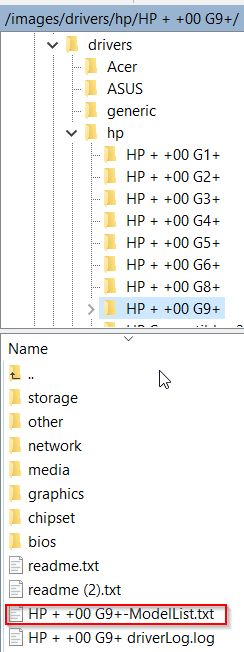
Then say I have a
HP Elite Mini 600 G9 Desktop PCThis bit
makePth="/images/drivers/${make}" cd $makePth;Should get me into the
/images/drivers/hpfolderThen this
listFile=`grep -il "$model" ./*/*-ModelList.txt`should search each HP ModelList.txt for that model string using grep and return the matching modelList file with a match. In this case it would match/images/drivers/hp/HP + +00 G9+/HP + +00 G9+-ModelList.txtas that file looks like this where I have various possible matching model names these drivers apply to including the one being searched forHP Elite Mini 600 G9 Desktop PC HP Elitedesk 600 G9 DM HP Elite Mini 800 G9 Desktop PC HP Pro Mini 400 G9 Desktop PC HP EliteOne 840 23.8 inch G9 All-in-One Desktop PCAnd then this
remotedriverpath="$makePth/${listFile%/*}"should point to the parent path of where the found ModelList.txt file was found and it will then proceed to inject that folder to `C:\Out-Of-Box Drivers\HP + +00 G9+And as to creating those modelList.txt files, it’s easier than it sounds, especially if you use the fog api powershell module FogApi (see my signature).
For example, to get all my current HP (and any other make that stores the friendly name of their model in
system-product-name) model names as they are detected by fog you would setup the FogApi module in powershellInstall-Module FogApi; Set-FogServerSettings -interactiveThen this one liner would get all your fog host inventories, select just the sysman and sysproduct fields, and then sort it to unique model names giving you a list of model names you have in your inventory
(get-foghosts).inventory | select-object sysman,sysproduct | sort-object sysproduct -UniqueYou’d also what to run these other 2 commands to get lists of other model names stored in
system-versionorbaseboard-product-name(get-foghosts).inventory | select-object sysman,sysversion | sort-object sysversion -Unique (get-foghosts).inventory | select-object sysman,mbproductname | sort-object mbproductname -UniqueYou could probably expound from there to programatically create to folder structure and the modelList files of your current hosts, but I don’t have time at the moment to get that deep into it. I don’t have that many different models and already had the folder structure so just getting those lists was all I needed to construct the model list files