Windows 10 Audit mode - no start menu or search
-
This issue seems similiar to https://forums.fogproject.org/topic/6431/cortana-windows-search-breaks-in-default-profile
Installed into VMWare Workstation
I enter audit mode during installation and in windows the start menu and search doesn’t work.
Tried installing VMWare tools which was successful but didn’t help
I tried running windows update from CMD and nothing happened.
Any clue ? -
How is this something fog did? Audit mode is usually robust, but I assure you FOG is not the responsible cause for this.
-
@Rusty Lets just make sure we understand this. You setup vmware workstation and installed windows 10. I assume you entered audit mode as you were setting up windows 10 to create your reference image, right? If so how is fog in the picture yet? At this point in the process you haven’t completed the reference image or captured the image. Its not clear how FOG could have impacted your reference image.
With that said, there are a number of people that have reported the start menu quit working in windows 10. A quick google check will show many pages that speak to this: http://www.thewindowsclub.com/start-menu-does-not-open-windows-10
-
@Tom-Elliott I never implied FOG did anything, just asking for help. Since people here are quite likely to use audit mode in windows 10 for purposes of installing FOG etc, I figured it was an appropriate question. Sorry I didn’t realize that “Windows Problems” not caused by FOG were not welcome.
@george1421 Yes correct, maybe its just this instance or something, but not being able to run updates from CMD seems strange.
-
@Rusty No worries here, the primary focus of this site is for FOG development and support. While the devs do some work with windows, Windows 10 is not their focus.
Not to send you away, but I want to get you the best possible answer. You will get better response from the Spiceworks community http://community.spiceworks.com . I sit on both forums and your question would have better and specialized attention there.
-
@george1421 Thanks! FYI Strangely this Win10 install has now deleted its own Administrator account so now it won’t get past the login screen! If I find out anything more of interest should I keep posting it here ?
-
@Rusty I wasn’t trying to say they’re not welcome, but most often I’m working on the assumption FOG did something that caused the problem. That’s why I asked. I don’t intend my questions to sound like we don’t want the questions, I just like to have a solid understanding first. I was guessing you had FOG’d a system and when it booted back up, the problems started occurring. Understand I’m constantly working to improve and fix issues so my focus is towards the issues that I can address immediately.
-
@Rusty Not sure how much work you already put into it, but it’s probably safer to just start over.
Also, you can only update Windows 10 to a certain point, you can’t do “upgrades” unless you exit audit mode (you can later go back into audit mode if you remove two registry files)
-
@Quazz said:
Not sure how much work you already put into it, but it’s probably safer to just start over.
That’s what I would do.
-
@Quazz I am curious, what two entries need to be deleted? Sorry to necromance this thread, but I’m trying to set up a golden image and the damn thing won’t let me install the build upgrade in audit mode.
-
You can always boot to Audit Mode even after the OOBE, command is
%windir%\System32\Sysprep\Sysprep.exe /audit /reboot
When rebooted to Audit Mode and if you like to re-customize the default user profile, it will only affect all future user accounts but does not affect existing ones already present when you booted to Audit Mode. You can of course remove all existing user accounts if necessary before syspreppingIf rebooted to Audit Mode and existing user accounts are kept, you cannot use those usernames when back in OOBE after sysprepping. To create the initial user in OOBE you can for example simply create a dummy local user, let Windows finish the OOBE and boot to this dummy’s desktop, sign out and sign in to your original admin account and remove the dummy account. (in other words don’t forget to remove that account you create)
Sysprepping an upgraded Windows is of course possible and only needs a key and a DWORD deleted in the registry and changing the value of two DWORDs.
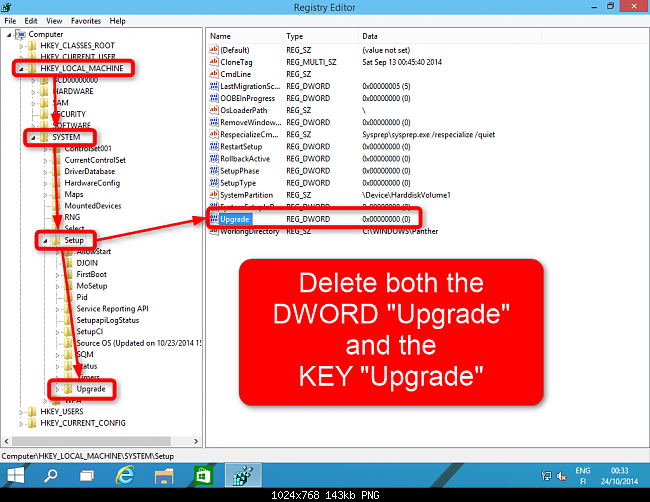
Next up make sure the following values are set to 7
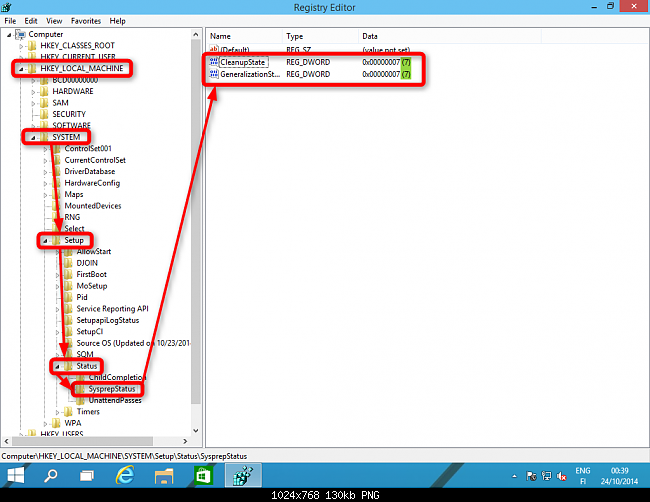
Close the Registry Editor. Open Command Prompt, type slmgr /dli and hit Enter to open Software License Manager. Close it as soon as it opens, close Command Prompt.
I don’t know if the last step is necessary, though.
Good luck.
-
@Quazz Thank you so much. This makes my life infinitely easier. I have done really well with getting my FOG server set up and going, got my Win 7 golden image made and uploaded, but then ran into yet another “gotcha” by M$ when building my Win 10 golden image.
This will get me set up fro the massive Win 10 deployment we are planning this summer.
Hats off to you!
-
@Rusty said in Windows 10 Audit mode - no start menu or search:
This issue seems similiar to https://forums.fogproject.org/topic/6431/cortana-windows-search-breaks-in-default-profile
Installed into VMWare Workstation
I enter audit mode during installation and in windows the start menu and search doesn’t work.
Tried installing VMWare tools which was successful but didn’t help
I tried running windows update from CMD and nothing happened.
Any clue ?An improperly created Default Profile will break both the start menu and the search bar. I’ve been working on this issue myself here at work for some days now.
-
@Quazz said in Windows 10 Audit mode - no start menu or search:
You can always boot to Audit Mode even after the OOBE, command is
%windir%\System32\Sysprep\Sysprep.exe /audit /reboot
When rebooted to Audit Mode and if you like to re-customize the default user profile, it will only affect all future user accounts but does not affect existing ones already present when you booted to Audit Mode. You can of course remove all existing user accounts if necessary before syspreppingIf rebooted to Audit Mode and existing user accounts are kept, you cannot use those usernames when back in OOBE after sysprepping. To create the initial user in OOBE you can for example simply create a dummy local user, let Windows finish the OOBE and boot to this dummy’s desktop, sign out and sign in to your original admin account and remove the dummy account. (in other words don’t forget to remove that account you create)
Sysprepping an upgraded Windows is of course possible and only needs a key and a DWORD deleted in the registry and changing the value of two DWORDs.
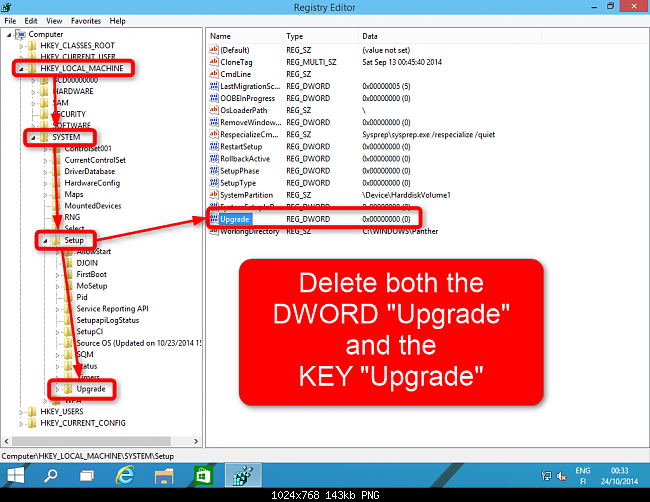
Next up make sure the following values are set to 7
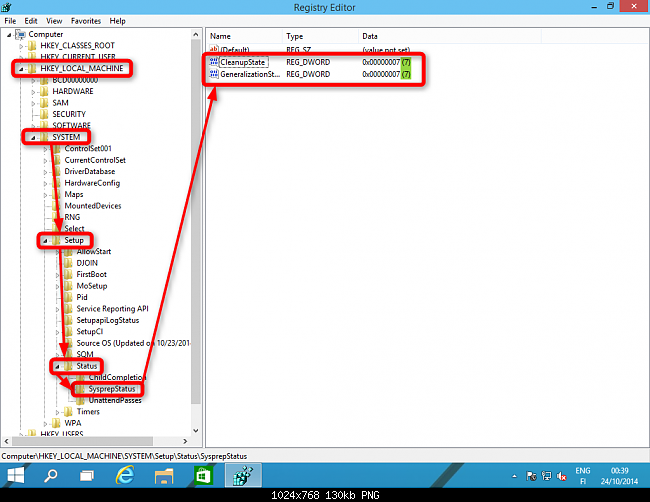
Close the Registry Editor. Open Command Prompt, type slmgr /dli and hit Enter to open Software License Manager. Close it as soon as it opens, close Command Prompt.
I don’t know if the last step is necessary, though.
Good luck.
It looks like I’ll be creating my default profile with audit mode this year. I’ve been researching it a lot, and this seems like the most simple solution for Win10 at the moment.
-
FYI,
i used Virtualbox and had no problem with any sysprep actions.
Regards X23
-
@Shenanigan88 Just wanted to mention that you can also use the Mediacreationtool now to get a post-October update iso from Microsoft so you don’t have to go through the hassel of these steps.
-
@Quazz Thank you good sir, this will help me in my future endeavors. I have already re-mastered my image using these steps, but it will help with my next rebuild.