Configure iVentoy as netboot-Option in boot menu
-
firsteval i will thank @baovipboy156 and @george1421 for helping me to make this configuration.
iVentoy is the next generation of Ventoy. It is a new netboot solution which could be used to run iso files directly from the PXE-Boot. Just put the ISO-Files in the right folder then you can see it as new boot option on iVentoy. It is very useful you do not have to set every OS on PXE boot menu of Fog-Server.
Attention: It is free to use till 20 devices and you are not allowed to use it for commercial purposes. For more information https://www.iventoy.com/en/doc_edition.html
in my example:
my dhcp Server: 192.168.111.1
my Fog Server: 192.168.111.125
my iVentoy Server: 192.168.111.122Remember this is the basic configurations “same vlan”. that is why i will use the following configuration on iVentoy Server:
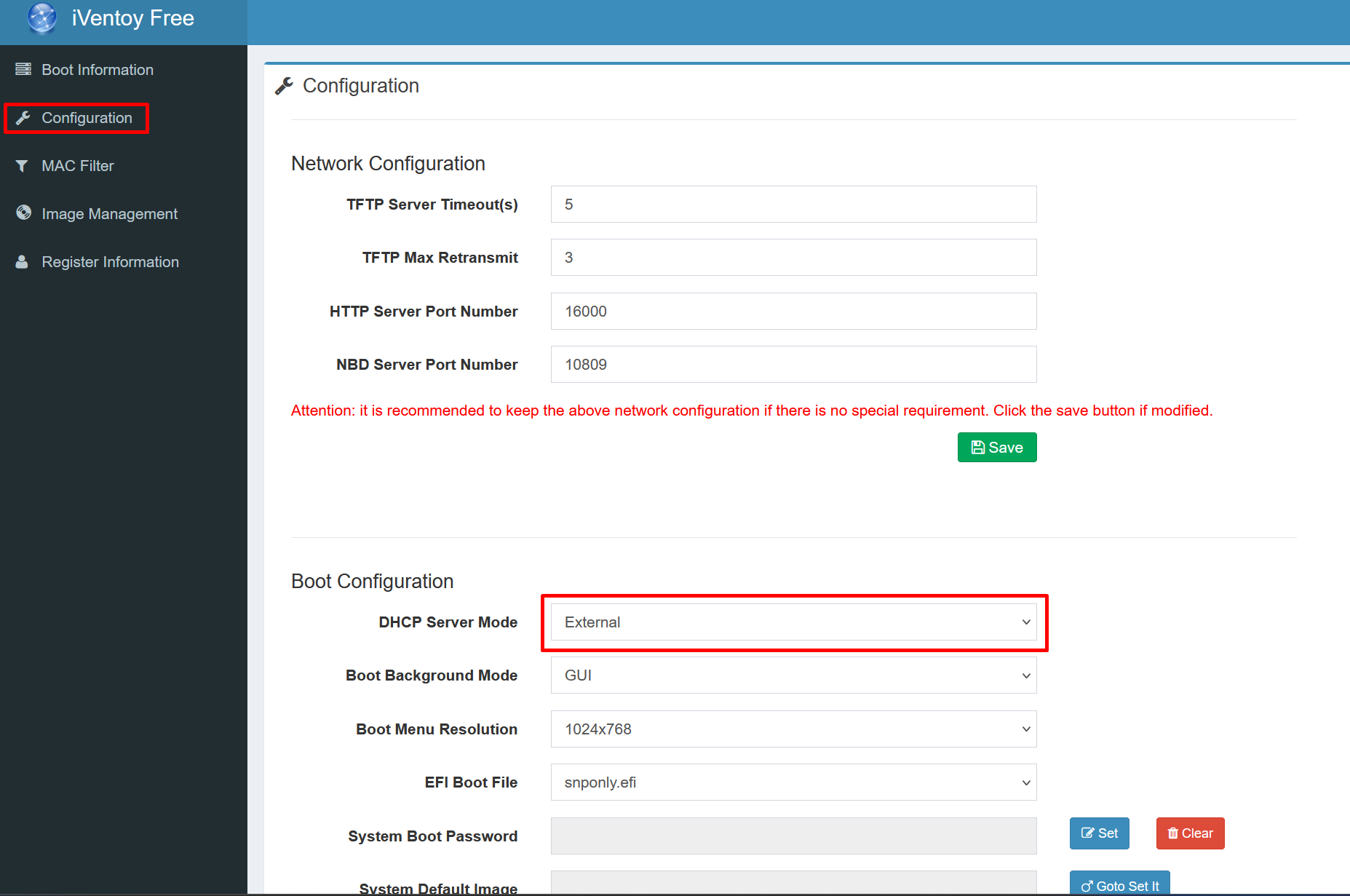
after save start the tftp boot service from “Boot Information”.
Then we have to add new boot option on Fog Server:
Menu Item iVentoy Description iVentoy Parameters set newserver:ipv4 192.168.111.122 # ip adresse of iVentoy set newbootfile iventoy_loader_16000 set net0/next-server ${newserver} set net0/filename ${newbootfile} chain tftp://${newserver}/iventoy_loader_16000 Menu Show with All Hostsin the dhcpd.conf file Server edit the classes:
class "UEFI-32-1" { match if substring(option vendor-class-identifier, 0, 20) = "PXEClient:Arch:00006"; if exists user-class and option user-class = "iVentoy" { filename "iventoy_loader_16000_uefi"; next-server 192.168.111.122; # IP Address of iVentoy } else { filename "i386-efi/ipxe.efi"; } } class "UEFI-32-2" { match if substring(option vendor-class-identifier, 0, 20) = "PXEClient:Arch:00002"; if exists user-class and option user-class = "iVentoy" { filename "iventoy_loader_16000_uefi"; next-server 192.168.111.122; # IP Address of iVentoy } else { filename "i386-efi/ipxe.efi"; } } class "UEFI-64-1" { match if substring(option vendor-class-identifier, 0, 20) = "PXEClient:Arch:00007"; if exists user-class and option user-class = "iVentoy" { filename "iventoy_loader_16000_uefi"; next-server 192.168.111.122; # IP Address of iVentoy } else { filename "ipxe.efi"; } } class "UEFI-64-2" { match if substring(option vendor-class-identifier, 0, 20) = "PXEClient:Arch:00008"; if exists user-class and option user-class = "iVentoy" { filename "iventoy_loader_16000_uefi"; next-server 192.168.111.122; # IP Address of iVentoy } else { filename "ipxe.efi"; } } class "UEFI-64-3" { match if substring(option vendor-class-identifier, 0, 20) = "PXEClient:Arch:00009"; if exists user-class and option user-class = "iVentoy" { filename "iventoy_loader_16000_uefi"; next-server 192.168.111.122; # IP Address of iVentoy } else { filename "ipxe.efi"; } } class "Legacy" { match if substring(option vendor-class-identifier, 0, 20) = "PXEClient:Arch:00000"; if exists user-class and option user-class = "iVentoy" { filename "iventoy_loader_16000_bios"; next-server 192.168.111.122; # IP Address of iVentoy } else { filename "undionly.kkpxe"; } } }restart your DHCP-Server and test your configuration on fog Client.
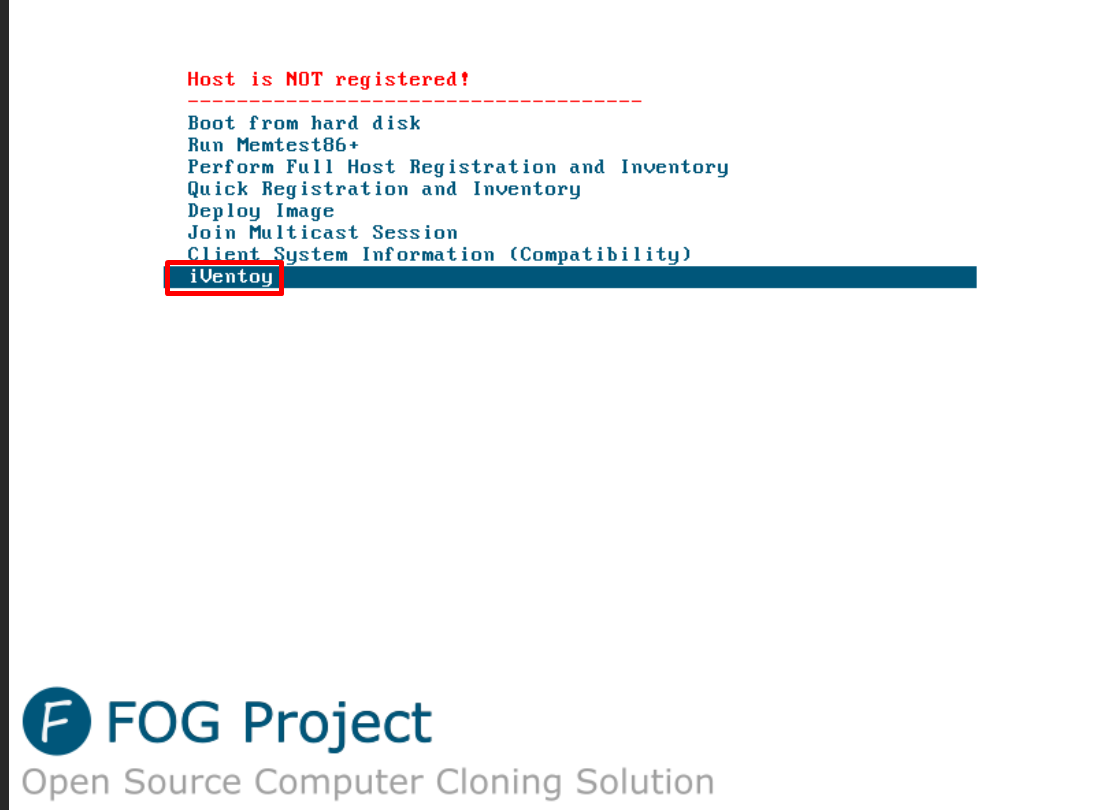
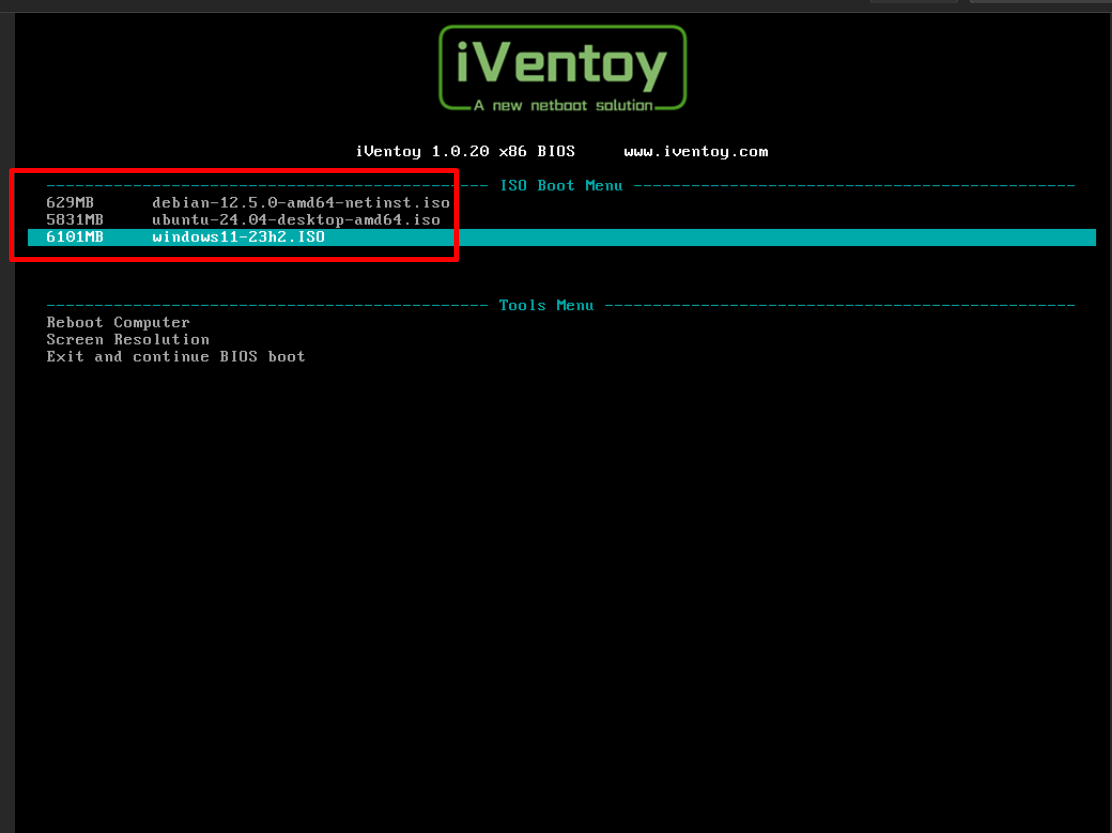
and after i boot with debian

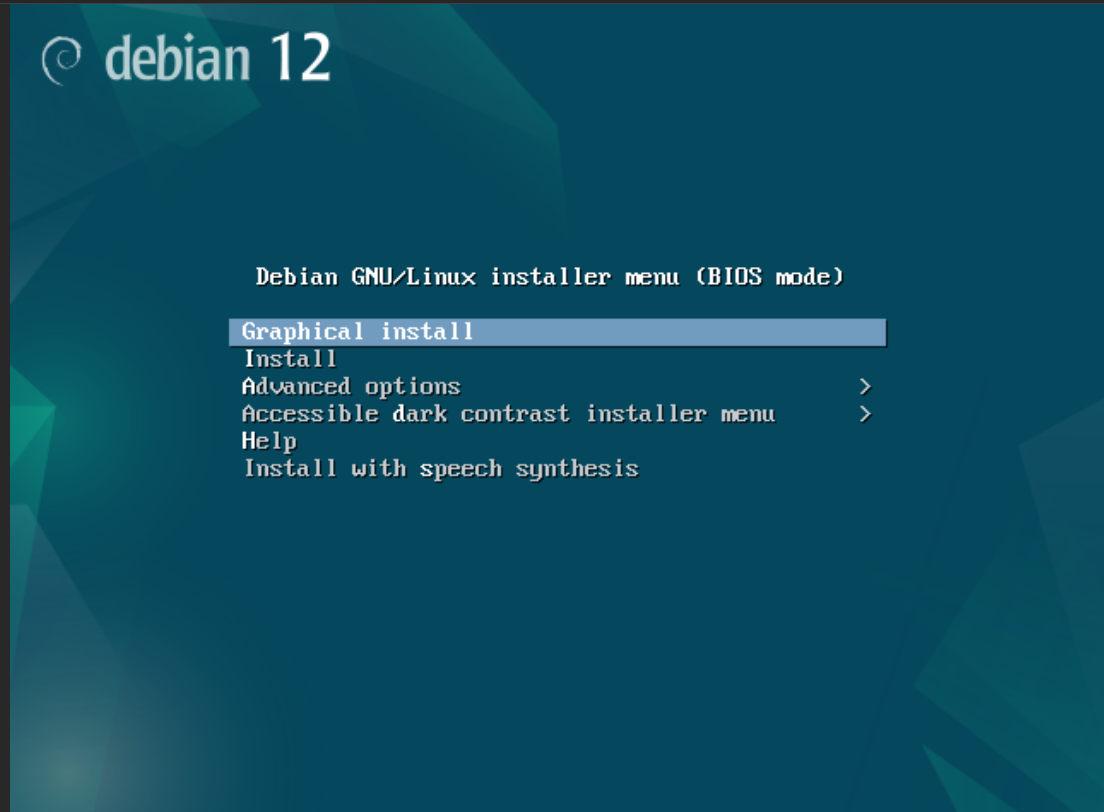
Windows 11
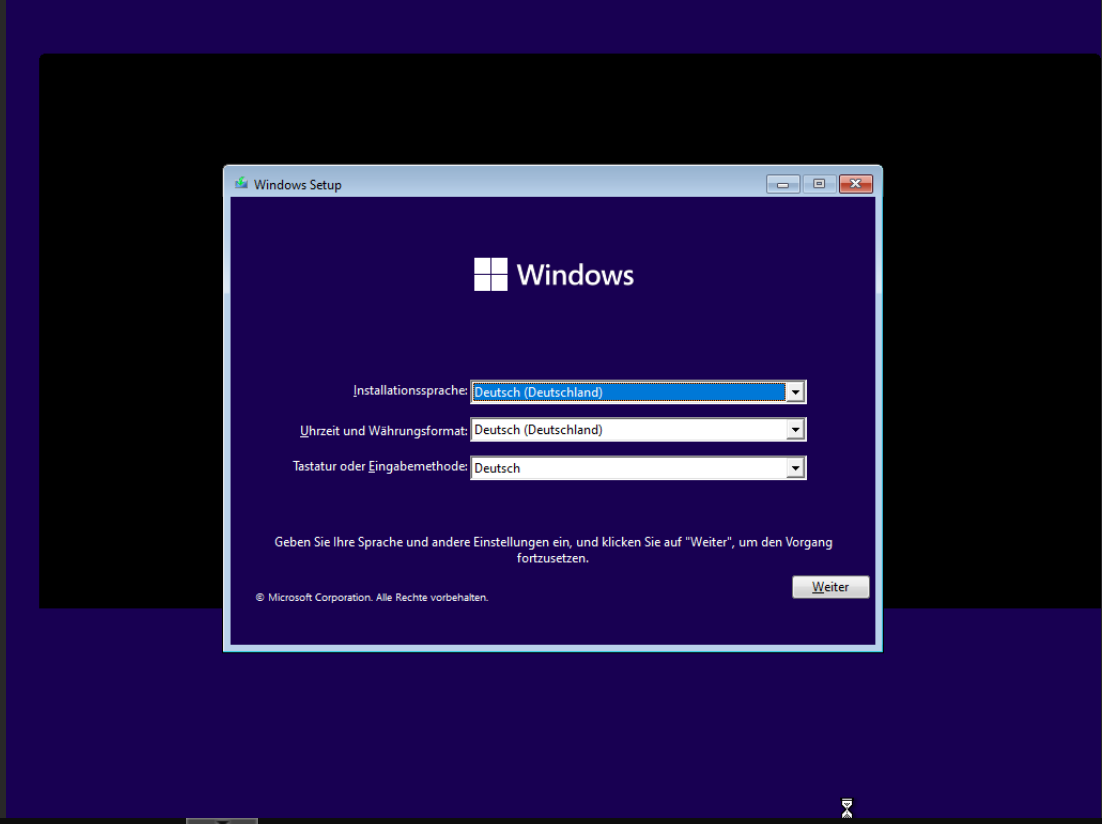
have a nice day

-
Bonus: you could make auto install Scripts “unatended.xml, preseed.cfg, etc…”
for more information: https://www.iventoy.com/en/doc_autoinstall.html -
My home configuration network I have a pfSense box and a hypervisor with a fog server on a VM i’m thinking of adding another virtual Network to the to my fog server so I can run iventoy on another IP how do I configure the DHCP server on my PFsense box. The PFsense has only Next Server ip configurations
-
@llino said in Configure iVentoy as netboot-Option in boot menu:
i’m thinking of adding another virtual Network to the to my fog server so I can run iventoy
Just be aware that FOG was not designed to have 2 imaging network interfaces. So it will be difficult to have fog respond to both subnets independently.
-
i do not know how could you do it on web gui, but i can tell you how clould you deactive the web gui configuration file and instead use the CLI to edit the dhcpf.conf file directry then i will work. But remember after that any changes on webgui will not be effected that is mean you have put your new changes over CLI.
-
@youzersef What if your router providing next server is pfsense.
What needs to be changed in pfsense? My current settings are that of fog.
Pfsense : 10.22.24.1 : (controls DHCP, next server, etc)
Fog 10.22.24.5 : (Working flawless)
iVentoy : 10.22.24.13Everything I try is sending client back to pfsense, and then errors because it’s getting the boot file for fog, when it’s expecting iventoy_loader_16000
Thanks ! Time to get this project wrapped up
