PXE Laptop Dell Vostro 3510 does not work
-
Good afternoon people,
I have the following problem, I configured the FOG in ubuntu-20.04.5-live-server-amd64 in a virtual machine in hyper-v without any error, but on client machines when booting through pxe, I am not getting it access the next screen to capture/deploy.
It just keeps trying to boot, it doesn’t seem to find the FOG Project server and goes back to the initial screen. All client and server machines are on the same network segment.
UEFI settings were done in setup, I disabled the secure boot feature.
I use Windows Server 2016 STD DHCP Server with active DHCP, I changed the options, I tried both 067/filename and undionly.kpxe or ipxe.efi.
On client computers, I tried to boot these:
Notebook dell vostro 15 3510 or Notebook HP 240 G7 or HP Prodesk 400 G3 Mini.If you can make a suggestion, I would greatly appreciate it.
-
@rogercrf First do this
- Turn off secure boot
- Make sure the disk mode is ahci and not raid-on in the firmware
- For UEFI systems you want to use ipxe.efi
Also some fixes to FOG.
- Upgrade to the dev branch to take fog to 1.5.9.110 or later
- Upgrade the FOS Linux kernel FOG WebUI->FOG Configuration->Kernel update Update the kernel to the latest in the 5.15.x branch
- Update iPXE to the latest using this tutorial: https://forums.fogproject.org/topic/15826/updating-compiling-the-latest-version-of-ipxe
These updates to fog are only to bring it up to current to support the latest hardware.
But based on your initial post it sounds like secure boot is the root of this issue. But make sure you are sending ipxe.efi for snp.efi as the boot file name for uefi based systems.
-
@george1421
Hi George, thanks for reply.Turn off secure boot - OK, I done it.
Make sure the disk mode is ahci and not raid-on in the firmware - OK, I done it.
For UEFI systems you want to use ipxe.efi - OK, I done it.Upgrade to the dev branch to take fog to 1.5.9.110 or later - OK, I done it.
Upgrade the FOS Linux kernel FOG WebUI->FOG Configuration->Kernel update Update the kernel to the latest in the 5.15.x branch - OK, I done it.
Update iPXE to the latest using this tutorial: https://forums.fogproject.org/topic/15826/updating-compiling-the-latest-version-of-ipxe - I can’t do this because I can’t boot a machine to get hex number.I tried to update ipxe in another way, but I couldn’t find any more recent updates.
-
@rogercrf said in PXE Laptop Dell Vostro 3510 does not work:
Update iPXE to the latest using this tutorial: https://forums.fogproject.org/topic/15826/updating-compiling-the-latest-version-of-ipxe - I can’t do this because I can’t boot a machine to get hex number.
OK just for clarity you were able to follow the steps to recompile ipxe but you still can’t pxe boot to get the version number of iPXE?
As long as you follow the steps to completion (minus the pxe boot part) then you’ve ruled out a lot of the common problems.
So no physical computer can pxe boot…
The lest common items are if you have a backup dhcp server (think windows dhcp server failover mode). Make sure both servers have the pxe boot information. So both servers need to have dhcp option 66 set to the IP address of the fog server, and dhcp option 67 to ipxe.efi.
Is the FOG server and pxe booting clients on the same IP subnet?
-
This post is deleted! -
Man, I don’t know what happened that now I can boot the system and I’m able to capture the image I created.
It could have been an ubuntu update.
When I finish capturing…I’ll give you news here.
-
@rogercrf said in PXE Laptop Dell Vostro 3510 does not work:
Man, I don’t know what happened that now I can boot the system and I’m able to capture the image I created.
It could have been an ubuntu update.
When I finish capturing…I’ll give you news here.I don’t suspect ubuntu here unless you got an error about unable to download NBF or something like that. Now that its working we will stop debugging for now. If you get random pxe boots and then others that fail for no reason. I would double check to make sure you don’t have a backup dhcp server that is unconfigured. That would explain random pxe boots one time and others no.
We can find out a bit more of what is going on with your network by doing a packet capture using the FOG server. But lets not go down that route if things are working well.
-
Ok @george1421 , thank you very much for your help, as soon as I finish the whole process I’ll let you know here.
-
Good news,
I was able to capture the windows 11 image and deploy successfully, but see how interesting the capture was.When I connect the client machines directly to the network, that is, I connect the cable to the swtich and then directly to the laptop…
The laptop gets the internet address on the network, I choose the deploy option, I put the username fog and default password and then it shows me a network error screen, as if I didn’t get the ip on the network, but it did, because it showed at the beginning of the process.
Below the error screen.Now, when I connect an IP phone to the network and use its LAN port (secondary port of the IP phone device) to turn on the laptop, the image is deployed without any problems.
Can you imagine what that could be?
Ok Here:
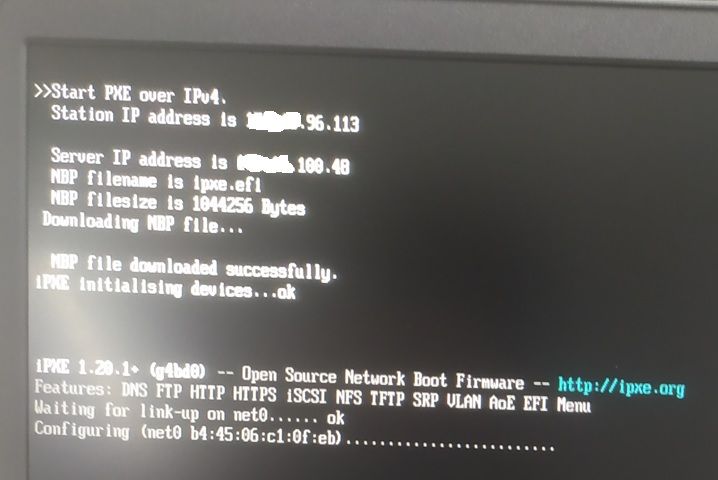
Ok Here:
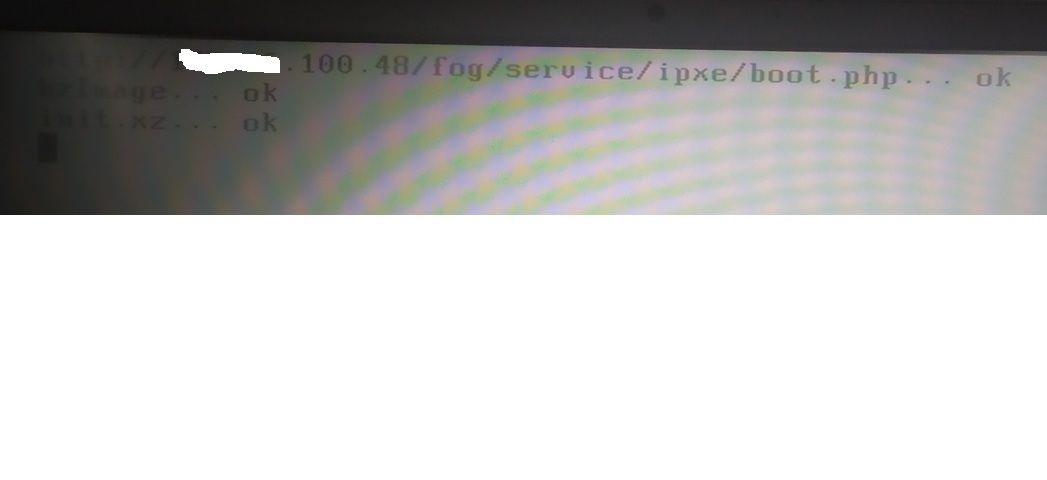
Ok Here:

Ok Here:

Here the Error:
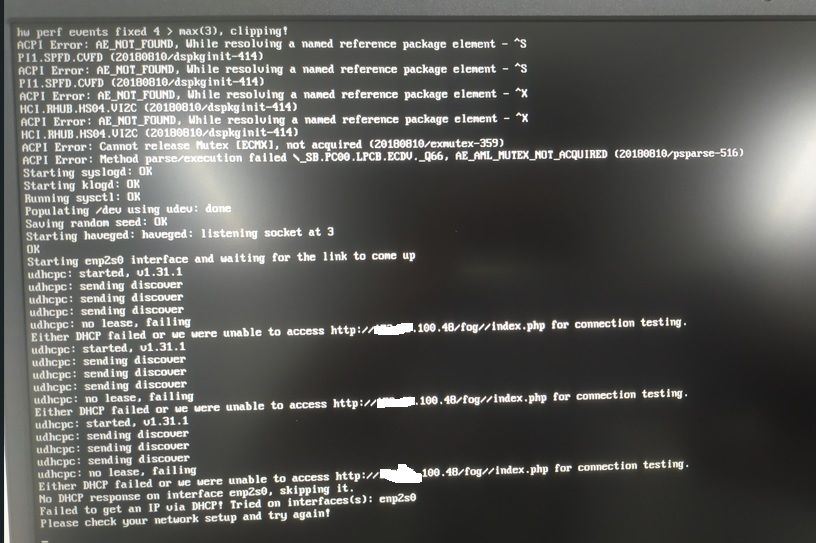
-
@rogercrf Ok great (well not really, but now we know where to look). The PXE booting bits are all fine.
The issue here is that its possible that FOS Linux doesn’t have the driver for this network adapter.
What I want you to do is cancel this deployment task in the FOG web ui.
Lets first make sure the kernel actually got updated like we need.
from the fog server linux command prompt key in the following
file /var/www/html/fog/service/ipxe/bzImage(case is important). Hopefully it reports the kernel version is 5.15.x (where x is something larger than 50). If yes then we need to debug this kernel driver issue.To debug this issue manually register this computer with the FOG server web ui. You will need to know the mac address of the computer. Once you manually register this computer with the FOG server, schedule a caputer/deploy task. Doesn’t matter, but before you hit the deploy task button tick the debug checkbox. Now schedule the task and pxe boot the target computer. It should immediately jump to imaging and not present the iPXE menu. You will still see the ip error message but it will drop you to the FOS Linux command prompt. Key in the following commands.
uname -a
ip a s
lspci -nn | grep -i net
grep -i firmware /var/log/messagesTake a clear picture of the output and we can debug more. But lets hope the kernel didn’t get updated and just an update will fix it.