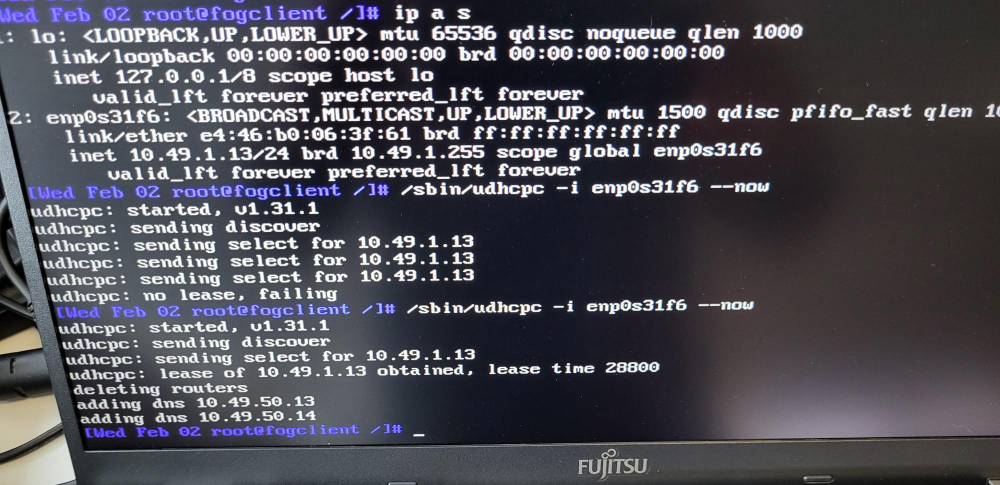Fujitsu Lifebook U7511 PXE Boot
-
Hi all,
First I would like to thank all of you for the great job with FOG.
To my small problem, I have setup FOG Server 2 years ago and was able to deploy the most DELL Hardware we had. Now we are moving to Fujitsu Lifebook with different Versions. I have setup one of them with Windows 10. The Problem I’m having.
At bootup the device is getting connection to the FOG Server, then shows
“No network Interfaces found”

Then I went back to an older Kernel that stated to work with the integrated Network Adapter “Intel i219 LM” now the network adapter is getting an IP-Address assigned, but unable to login to http:// on FOG Server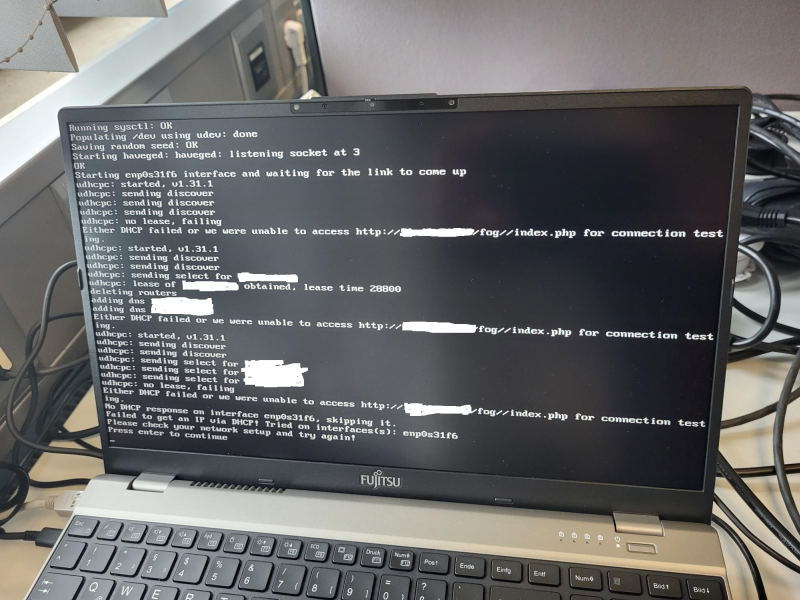
All other PCs are able to boot and capture ore reimage, only this one is not able.
I will be thankful for any help on this issue. -
@Travi Which version of FOG do you use? As well which kernel versions did you try exactly (old and new).
-
@sebastian-roth said in Fujitsu Lifebook U7511 PXE Boot:
@Travi Which version of FOG do you use? As well which kernel versions did you try exactly (old and new).
I’m using the latest version 1.5.9
I have tried at first with the builtin one, but here and with Kernel -5.10.71 I’m getting " No network Interfaces found"5.10.12 to 5.10.50 the 2nd issue
Thanks -
@travi OK what we want you to do is this.
- Reinstall the FOS Linux kernel 5.10.(latest supplied by FOG).
- Reschedule a deployment/capture (doesn’t matter). But before you hit the schedule task button, tick the debug checkbox, then hit the schedule task button.
- PXE boot the target computer.
- After several screens of text you need to clear with the enter key you will be dropped at the FOS Linux command prompt.
- Key in the following commands.
uname -a lspci -nn | grep -i net grep -i -e "firmware" /var/log/syslogTake a clear picture of the outputs and post it here.
-
@george1421 Good morning.
Here is the output
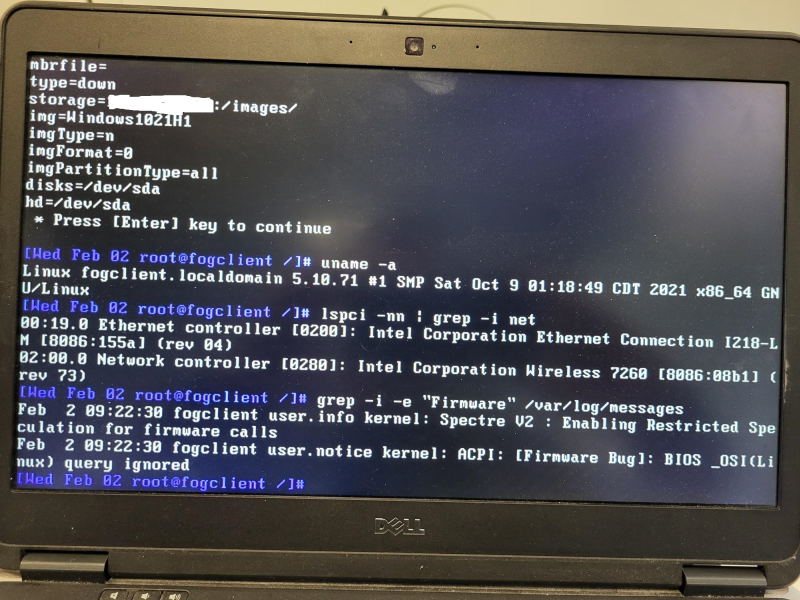
-
@travi This is interesting in that the 8086:155a is an “old” network adapter, the driver has been in the kernel since linux kernel 3.19. The other outputs only confirm what you are telling us. The only other helpful command I should have had you run is
ip a sBut I’m suspecting that will only show us the loopback interface. -
@george1421 said in Fujitsu Lifebook U7511 PXE Boot:
@travi This is interesting in that the 8086:155a is an “old” network adapter, the driver has been in the kernel since linux kernel 3.19. The other outputs only confirm what you are telling us. The only other helpful command I should have had you run is
ip a sBut I’m suspecting that will only show us the loopback interface.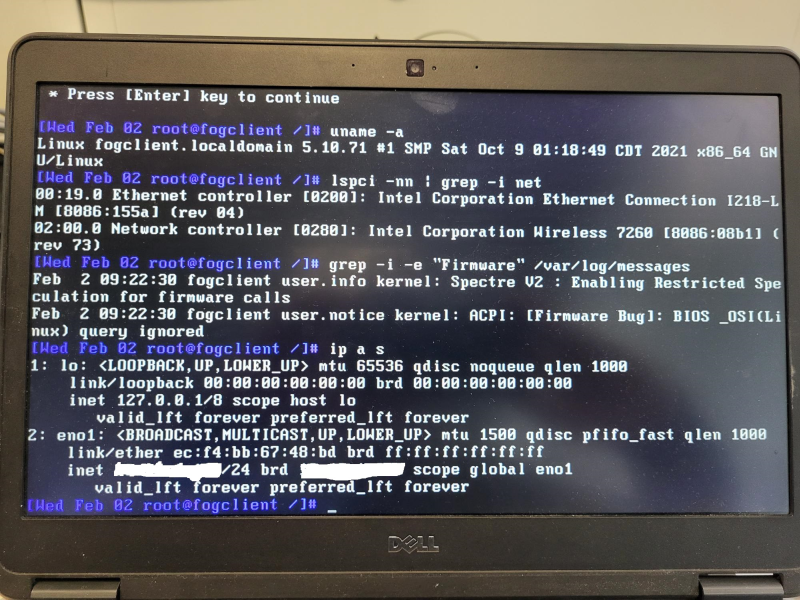
Exactly, its showing only the loopback. Is there anything else that I can do to fix this issue and be able to boot the device to capture it? Is there a possibility to make the image locally to an external HDD, maybe to boot from a USB flash drive, connect the USB-HDD to that laptop and create the Image? I can then copy the image to the Server.
The issue is that, I need the laptop by tomorrow. I will be traveling and I have to take with me after reimaging it. I used to use HDD-Clone, Ghost before, but I found the solution with FOG as the best for our company.
Thank you George1421
-
@travi said in Fujitsu Lifebook U7511 PXE Boot:
Exactly, its showing only the loopback.
What do you mean by that? In the pixture we clearly see
eno1and obviously an IP address on that network interface. Why do you mask the IPs? Security by obscurity (Bruce Schneier)!?Edit: Wait a second, why do we see Dell in that picture while this topic is about the Fujitsu Lifebook U7511?? You need to run those commands on the Fujitsu Lifebook U7511 and post a picture of the output here!!!
-
@sebastian-roth said in Fujitsu Lifebook U7511 PXE Boot:
@travi said in Fujitsu Lifebook U7511 PXE Boot:
Exactly, its showing only the loopback.
What do you mean by that? In the pixture we clearly see
eno1and obviously an IP address on that network interface. Why do you mask the IPs? Security by obscurity (Bruce Schneier)!?Edit: Wait a second, why do we see Dell in that picture while this topic is about the Fujitsu Lifebook U7511?? You need to run those commands on the Fujitsu Lifebook U7511 and post a picture of the output here!!!
Sorry for masking the IPs. I was trying on 2 different PCs to see the difference between both and have posted the wrong one.
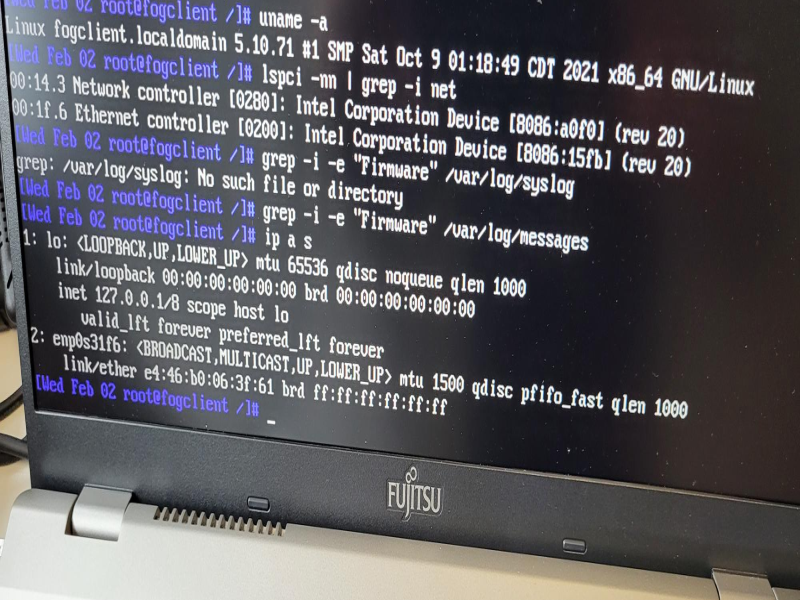
-
@travi Well that is good (and bad) you posted the wrong picture because it should have been working on that old network adapter.
@Sebastian-Roth Good catch on the system swap.
Network adapter [8086:15fb] first appeared in linux kernel 5.5. So the current kernels offered by FOG should work.
From your latest picture it appears that FOS Linux is seeing the network adapter because it has a device name [enp0s31f6]. But
ip a sis not giving us an ip address.I still don’t understand why in your initial picture you are getting “No network interface found” and yet we see it listed in
ip a s. It not having an ip address at the moment, we can test for.At the fos linux prompt where its telling you it had the network driver but no IP address. If you are booting this fresh get to the fos linux command prompt and then wait 30 seconds then run this command:
/sbin/udhcpc -i enp0s31f6 --nowand see if it picks up an IP address. Lets see if time fixes what is wrong. -
@george1421 Strange, now its getting an IP
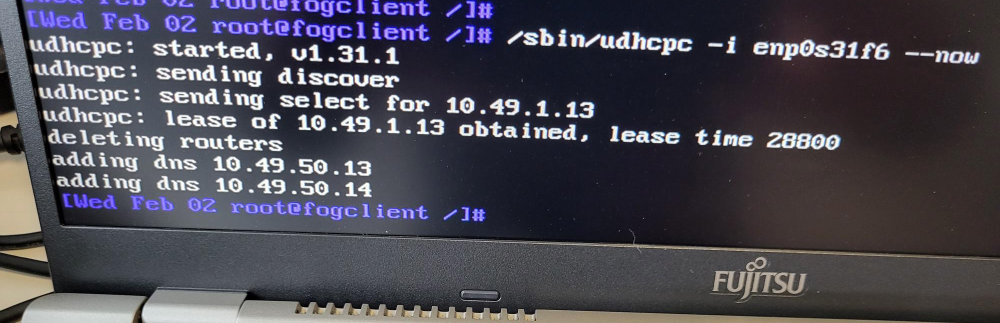
-
@travi Ok since you are in debug mode just key in
rebootthe debug task is still activated on the FOG server so it should just reboot you into debug mode again. As soon as you reach the command prompt key inip a sand see if you have an IP address. If no, wait 30 seconds and then issue the/sbin/udhcpc -i enp0s31f6 --nowto see if time for sure fixes it.If the answer is YES to time fixing the network problem, lets look into the network switch. This issue above is sometimes an indication of standard spanning tree being used on the building network switch, where one of the fast spanning tree protocols should be used (portfast, fast-STP, RSTP, MSTP, or whatever your switch mfg calls it). Another simple test for a spanning tree issue is to put one of those dumb/unmanaged inexpensive switches between the building network switch and the pxe booting computer. If that inexpensive switch fixes the problem, then it is for sure a spanning tree issue.
-
I will put one switch between the Building one and let you know if this fixes the issue.
Thank you for your quick reply and your help. -
@travi Well hold off for a minute. If you are able to get an IP address right away (as shown in the picture) then its working fine.
Why are we getting that message about network adapter not being found.
With this same exact computer on this same exact network cable let do this.
Go into the FOG UI and delete the current task. Then reschedule a new task with this computer, but this time without debug enable. Does this image correctly now?
I’m having doubt to why this failed.
-
@george1421 said in Fujitsu Lifebook U7511 PXE Boot:
If you are able to get an IP address right away (as shown in the picture) then its working fine.
Well I don’t think it’s right away. In the picture we see it fail on the first manual try…
-
@george1421 said in Fujitsu Lifebook U7511 PXE Boot:
@travi Well hold off for a minute. If you are able to get an IP address right away (as shown in the picture) then its working fine.
Why are we getting that message about network adapter not being found.
With this same exact computer on this same exact network cable let do this.
Go into the FOG UI and delete the current task. Then reschedule a new task with this computer, but this time without debug enable. Does this image correctly now?
I’m having doubt to why this failed.
I did this, unfortubalety it’s not working, I get the same error. Tomorrow I will try to boot with a USB Network adapter to see if this will fix this issue.
Thanks
-
@Travi Did you look into the things George mentioned before? Switch configuration (spanning tree), testing with a dumb mini switch in between?
-
@sebastian-roth Issue hase been fixed by using the 5.15.19 kernel. Many thanks @george1421 and @Sebastian-Roth for the quick support.