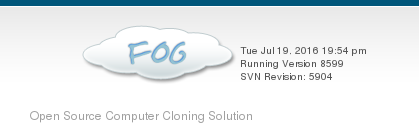Making Fog as easy as possible in daily use
-
Hi all,
i have installed Fog trunk on CentOS7 and i am running it on a isolated network with Fog as DHCP server.
We have about 20 loan machines (identical machines) that are frequently being reinstalled ( a lot of manual work) when a user is done with the loan.What i would like to do is make the master image, register all the loan computers into a “loan computer” group and when a computer from this group boots to PXE it should automatically download the image for the “loan computer group” without any need for further menu selections or configuration. So that our warehouse staff could simply do this themselves when a computer comes back from loan. saving us a lot of work.
Loan returned -> connected to network -> F12 -> auto-download image -> Done
Thanks
-
I think this is possible - but I don’t think it can be done with groups without digging into the source code.
You can set the default menu item to “Deploy image” - and as long as these 20 computers have the “loan” image assigned to them, they will use that image.
I’m guessing you don’t want to do this for every computer that network boots (quick image), a easy fix would be to setup an old desktop with a switch (isolated), put your “loan” image on there, import those 20 computers into it, assign them the image, and then set the default menu item to “Image Deploy”.
The computer you setup as the fog server for this usage doesn’t need to be anything fancy. Even an old P4 could handle it - albeit a little slower but I don’t think that’s a concern here.
-
@Wayne-Workman alternatively what would be the method for least amount of steps. 4-5 steps is no problem, such that a simple manual can be made.
Something like boot -> select download image -> select loan Pc image -> runI would like to use this one server for all my Fog needs. It’s all going to be on an isolated network. Apart from those 20 identical loan machines we are going to image sets of identical machines (5-10x of the same machine) so a menu where you would select your correct prepared master image and just hit download would be great.
-
@lunde326 Then the “Deploy Image” boot menu item is what you want.
Those steps can vary depending on how you have the firmware setup on these loan computers. If these computers are setup to boot to the network first, then steps would be 1. power on, 2. select “Deploy Image” with the arrow keys, press enter, 3. provide username and password, 4. pick the image with the arrow keys and press enter. Keep in mind, if the “Loan” image is assigned to these “loan” computers, then the correct image will be pre-selected and if no input is given before the count down, it’ll just use that. If you don’t want to have the network setup as the first boot item (and it’s probably best not to have it that way since they are loan computers and it would slow down boot times), It’d be 5 steps. You’d insert a step in the above steps, after powering on, tap the alternative boot device hot key (on Dell, it’s F12), and the rest would be the same.
-
@Wayne-Workman great stuff, and thanks for the fast replies. Will try this out
-
@lunde326 One caveat. The deploy image/quick image method will work, but it requires a User login.
If you’re running trunk versions of fog, however, you can edit the deploy image menu item and supply that information in place of the login commands. This would be what I would recommend. I think you would also need to add the qihost.
So, theoretically, your Deploy Image menu parameters would go from:
login params param mac0 ${net0/mac} param arch ${arch} param username ${username} param password ${password} param qihost 1 isset ${net1/mac} && param mac1 ${net1/mac} || goto bootme isset ${net2/mac} && param mac2 ${net2/mac} || goto bootmeTo:
params param mac0 ${net0/mac} param arch ${arch} param username fog param password password param qihost 1 isset ${net1/mac} && param mac1 ${net1/mac} || goto bootme isset ${net2/mac} && param mac2 ${net2/mac} || goto bootmeNotice the first element shows ${username} and ${password}. This is actually correct. In the second I replaced those fields with actual text values. (Of course change the fog portion to whatever user you want to use, and the respective password).
Also notice the login line seen in the first one is no longer present. This is so you aren’t presented with the login information.
-
@Tom-Elliott @Wayne-Workman Thanks for the help so far.
I’ve successfully made my “golden” image. and deployed it to the 4 available loan PC’s. everything around that works great.
but after the deployment the disk size is only around 30 GB ( image size +2 GB). and i have to go into disk management and grow the disk with the remaining 870 GB.
Any tips? -
@lunde326 is the image type set to resizable?
-
@Tom-Elliott Yeah, single disk resizable.
-
Are you running a current version of fog? Meaning trunk or the rc ?
-
-
@lunde326 when and what version did you use to capture the image?
-
@Tom-Elliott The server has been off internet access since it was configured running on an isolated network. so i was using the version in my image above.
did the capture earlier today. same with the deployments. -
@lunde326 fog 1.3.0 RC1 is out, I’d really recommend you connect the server to the net in order to update, then go back to the isolated network.
-
@Wayne-Workman Will do. thanks
-
@Wayne-Workman Hmm, still does it in the latest version (leaves computer with a disk size 2GB larger than the image, and you have to grow the remaining X GB to make it full capacity again). image captured and deployed on the 1.3.0 RC1. The captured machine was that way after capture, and the machines that had been deployed to also.