Linux Client Install Dual Nics
-
Hi All,
I’ve been using the fog project for a while (5 years or so). I’ve been heavily relying on it to install various workstations. Today I ran into an issue that I never experienced before. I’ve installed clients with 2 nics without any issues. Normally the pxe boot would simply boot off of whatever nic was connected to the LAN. Today I was installing our standard image that I’ve been using for years, on a Dell Pro Max Slim workstation. Now I’ve installed this type of workstation in the past without any issues, but of course with only one nic. Today the system has 4 nics. Only 1 of the 4 nics is connected to the LAN. The system starts the PXE, and it appears to get it’s IP address and proceeds to the next stage. This time it gets it’s IP address but then scans through the remaining 3 nics… None of them have an IP address configured so they fail. It seems to forgotten that the first nic got the IP address without any issues. When it proceeds to go to the install stage it kacks out as it doesn’t believe it has a valid IP address. If I simply pull the 3 nics out and install the system everything works. Yet I have to re-configure the box with 4 nics in the end. Anyone have a way to tell the fog server, simply continue after getting the first card IP address. (ie stop searching for other nics).
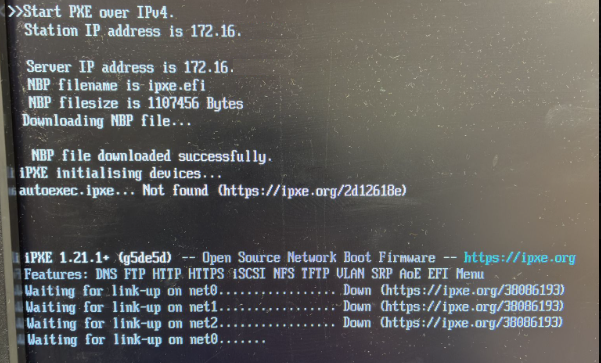
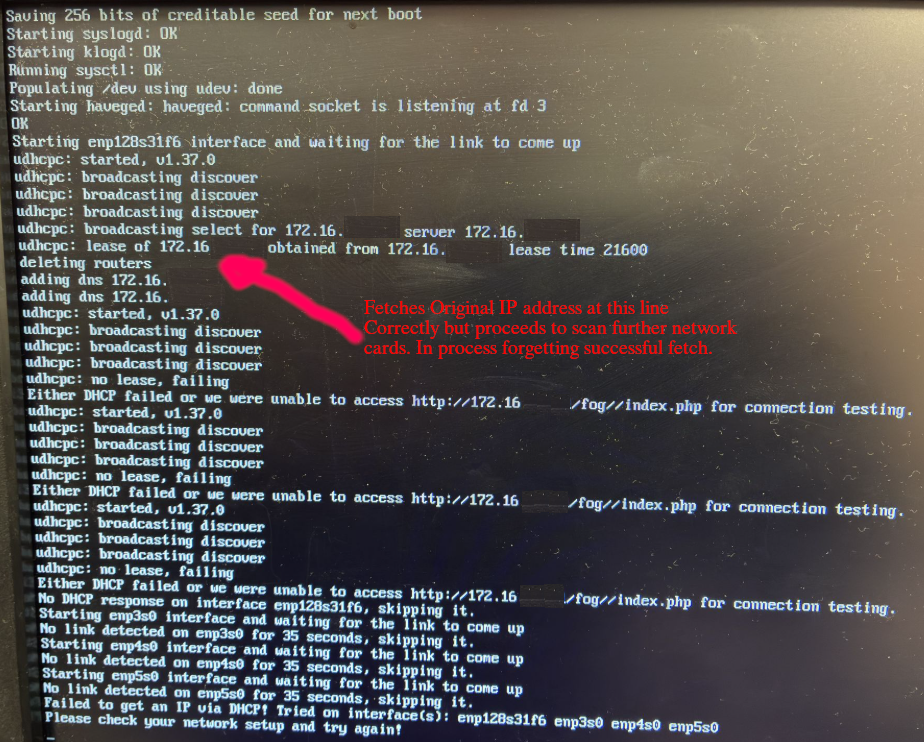
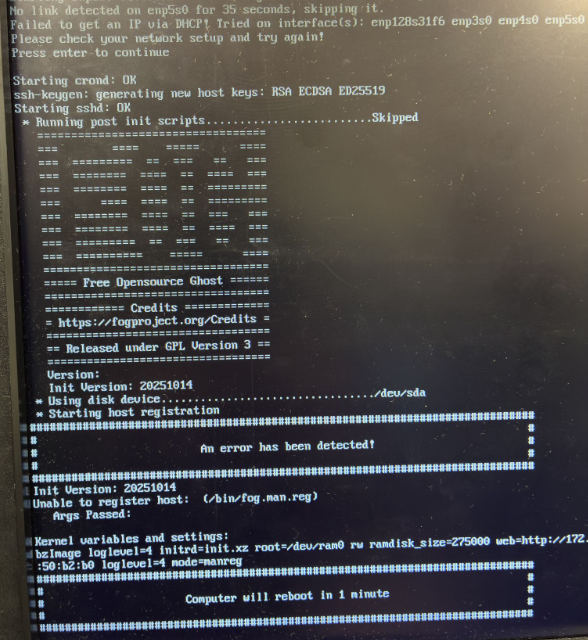
-
@JasonNaughton Looking at the code the error would indicate that the target computer can’t reach the fog server.
What I want you to do is to pxe boot the computer into debug mode. Schedule a deployment to this computer but before you hit the schedule task button tick the debug checkbox. Now pxe boot the target computer, you will still get the errors but you will be dropped to the fos linux command prompt.
run this command
ip a sthat should show if your network interface has an IP address. If not then issue this command.
/sbin/udhcpc -i enp128s31f6 --nowwhere enp128s31f6 is the name I gleaned from your screen shot that appears to have picked up an IP address. See if it gets an IP address now. See if you can ping the fog server’s IP address.The ‘checker’ script makes this call to verify your fog server is reachable.
curl -Ikfso /dev/null "${web}"/index.php --connect-timeout 5replace the entire${web}with the IP address of your fog server. See if that returns a value.Finally search the system messages to see if there is something related to firmware.
grep -i -e firm /var/log/syslogI think syslog is the right file, if it returns nothing try /var/log/messages One error could be the network adapter needs a specific firmware for the network adapter to communicate. That firmware may need to be added to the linux kernel. -
This post is deleted! -
@george1421
Thanks for getting back to me George… I didn’t think I had an issue with reaching the fog server seeing that I was getting the fog display. Turns out that the Dell system that I have boots with one mac address which we included in our DHCP. It get’s it’s IP address and then gets to the second stage of the fog boot. I was able to get to a fog debug mode screen and you are 100% correct that the interface inp128s31f6 which is connected to the LAN does not get an IP address when the udhcpc command is issued. Digging further I found that it’s using a completely different mac address… Odd thing is if I pull the 2 cards, that provides the additional 3 interfaces and pxe boot with the one network jack I’m able to install the box. I had conceded to have to install the network cards post install.To add some further thought to this, the system I have has an onboard network jack, one, 1 port PCIE ethernet and one 2 port PCIE ethernet card. I thought this might have something to do with the box doing LOM on the onboard NIC (not something I’m interested in using but it’s there). So I configured the single port NIC and setup dhcp. Again the system boots no issues but when I get to the debug console the card has a completely different mac address… Do you have any idea why this could be happening? It’s almost as if there’s some sort of privacy nic thing which has the mac address different at the second part of the boot or as if I’m passing through some sort of dock but I’m not.
-
@JasonNaughton This is a strange one. The linux kernel just doesn’t just invent mac addresses. It would be interesting to look up the first 6 characters of the mac address to see if you could identify the manufacturer.
So are you saying there are 4 physical nics in this computer. LOM, PCie 1, PCie 2? Does that mac address belong to the LOM?
I can say that we are dealing with 2 kernels here. The iPXE boot loader, and FOS Linux. Its technically possible to get to the fog ipxe menu and then when you start up FOS it doesn’t get an IP address because either the nic order has changed or there is missing firmware that is needed to init certain nics.
-
Ok so the system in question has an on board nic (enp128s31f6), 1 single port Intel PCI-E Gigabit NIC (enp5s0), and 1 dual port Intel PCI-E Gigabit NIC (enp3s0 and enp4s0).
So I booted the system with a Linux system rescue USB key. The network cable is plugged into the single port nic. You can see that it has the IP address 172.16.57.22 was fetched. Without any issues. The mac addresses on the identified nics are:
- enp128s31f6 - d4:a2:cd:b7:17:f2
- enp3s0 - 00:13:3b:50:b2:b0
- enp4s0 - 00:13:3b:50:b2:b1
- enp5s0 - ec:08:6b:04:f9:d9 (the one that is attached to the network cable)
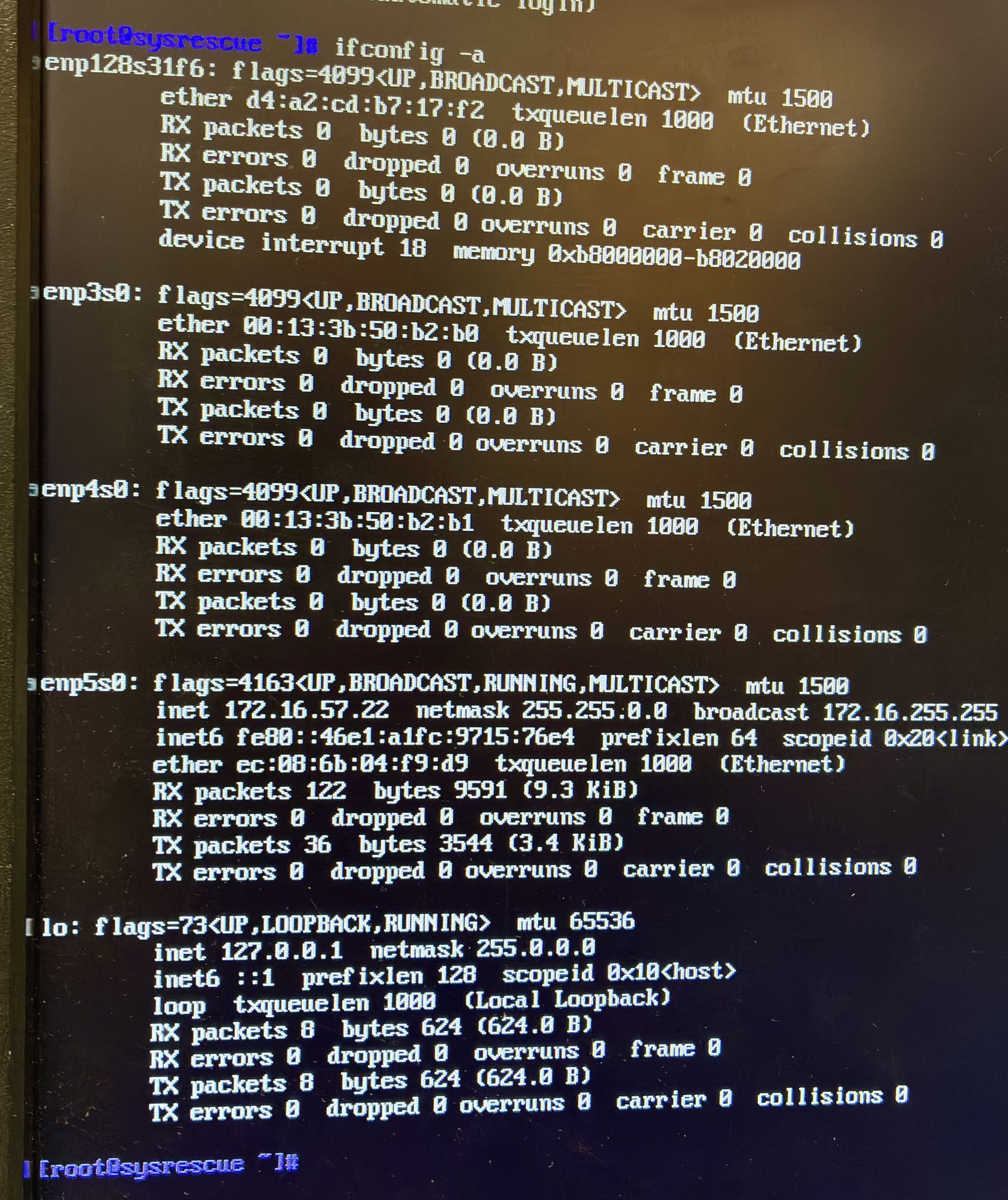
Now when I boot the system up into debug mode with FOG into the FOS environment it seems whatever port is pluged into the lan it adopts another NIC’s mac address as shown below:
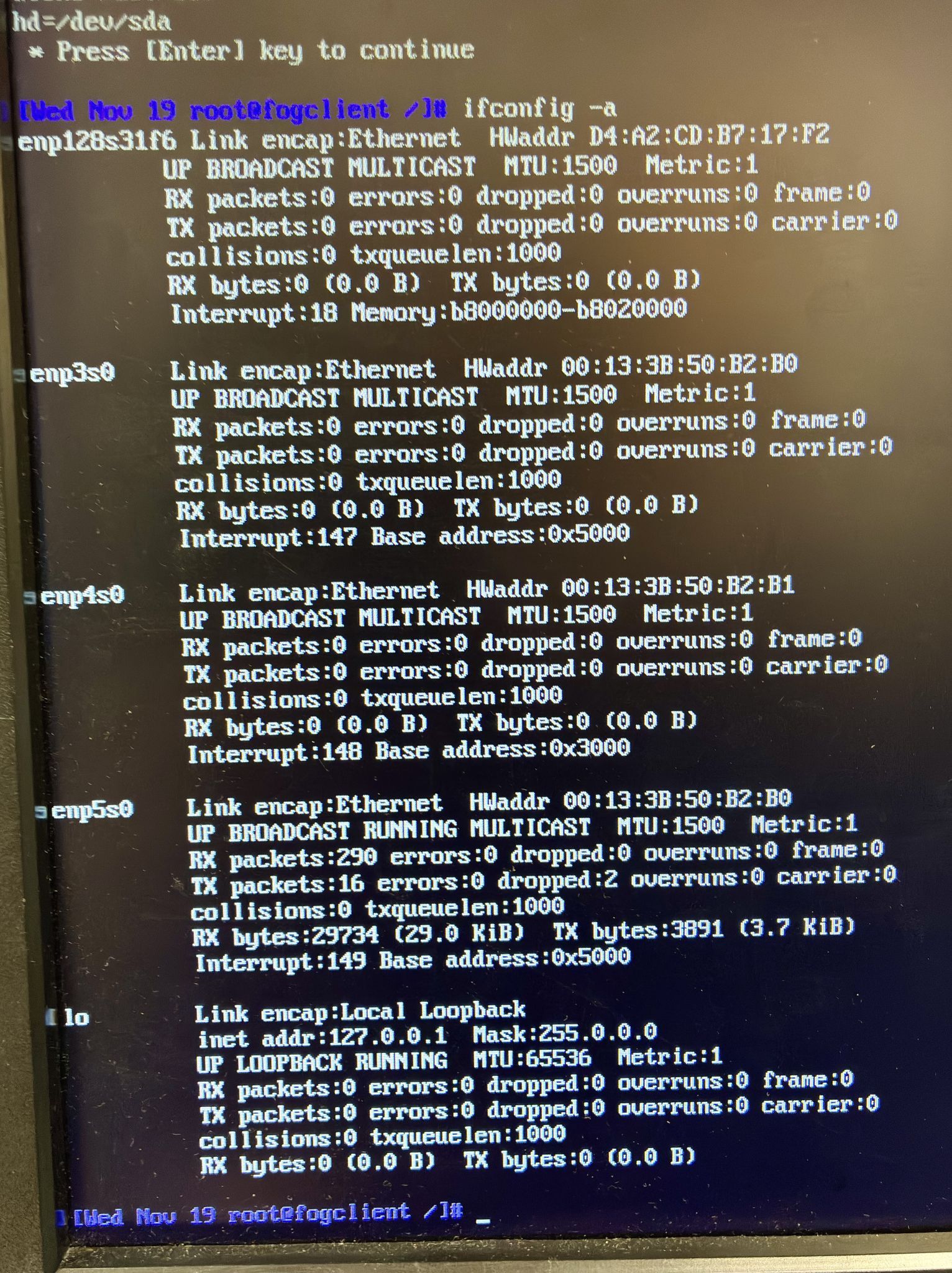
Now you can see when the fog client boots the mac address changes on the port that is connected to the LAN as:
- enp128s31f6 - d4:a2:cd:b7:17:f2
- enp3s0 - 00:13:3b:50:b2:b0
- enp4s0 - 00:13:3b:50:b2:b1
- enp5s0 - ec:08:6b:04:f9:d9 --> Changed to 00:13:3b:50:b2:b0 (the one that is attached to the network cable)
Now I’ve plugged the cable into enp128s31f6 and setup dhcp on that port as well and tested it. When the fog client starts all of sudden the enp128s31f6 has another NIC’s mac address…
Just a re-cap if I pull the two network cards, and do the re-image on the system I have no issues. It only occurs when I put an additional nic into the system… Any suggestions?
-
This post is deleted! -
Hi All,
Just looping back to this hoping that someone can suggest a solution on how to fix the FOS so that what is happening (as shown in my prior postings) doesn’t happen to other people. Presently I’m resolving this by pulling the two network cards out so that only one network card is available while the deployment OR capturing is done. Otherwise the mac address changes to one of the other cards installed on the box. I’ve also tried with multiple network cards thinking MAYBE it has something to do with the network cards I’m installing… Sadly no solution as of yet.