Isolated Network Setup (Stuck in Start PXE over IPv4)
-
I have a CentOS 7 server running FOG and I setup FOG to handle DCHP but i can’t get the machines to boot up over PXE
Network setup:
1 - Wired interface - FOG server machine
1 - 8 port unmanaged network switchAddresses: 192.168.107.200
Netmask: 255.255.255.0
Gateway: 192.168.107.2
DNS: 192.168.107.2
Routes: Automatic -
@Enigma Your post is missing enough info to help.
Is 192.168.107.x an isolated network?
Is there an existing dhcp server on this subnet?
What error are you getting on the client computer? -
@george1421 said in Isolated Network Setup (Stuck in Start PXE over IPv4):
Is 192.168.107.x an isolated network?
Yes, its isolatedIs there an existing dhcp server on this subnet?
No, Fog will be itWhat error are you getting on the client computer?
Machines are not getting pass the Start PXE over IPv4 screen -
@Enigma ok on the fog server linux console. Key in the following command
netstat -an | grep :67That should return a line like0.0.0.0:67This will show if the dhcp server is running on the fog server. You can also run this commandps aux| grep dhcpto see if the isc-dhcp server is running in memory. Lets confirm that dhcp is functioning on the fog server -
Ok, here are the results
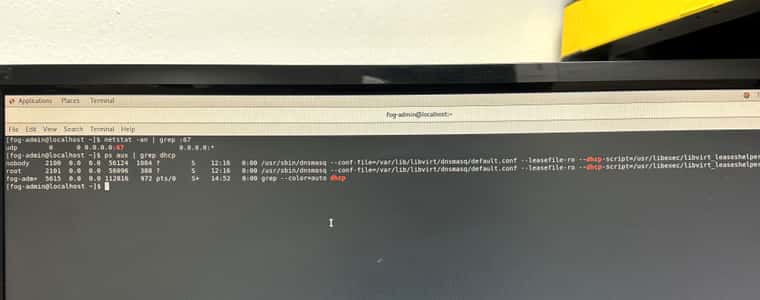
-
@Enigma Well it look like I forgot to hit submit earlier when I responded. Looks like the dhcp server is up and running and listening on port 67. So that is the first half of getting things to boot.
I think the next step is to configure the fog server to capture a pxe boot packet to see if there are any other actors involved. Here are the steps needed to configure tcpdump on the fog server to capture the pxe booting process.
https://forums.fogproject.org/topic/9673/when-dhcp-pxe-booting-process-goes-bad-and-you-have-no-clue?_=1687300270627Other things I’ve seen cause pxe booting issues.
If dhcp snooping is enabled on your network to only allow dhcp packets to get to the defined dhcp server and that dhcp server is not the FOG server.
If you have more than one dhcp server on your subnet and the other dhcp server responds before the fog server.
You have a proxy dhcp server configured on your network
Your fog server is running as a VM on a vm host server that doesn’t have the promiscuous network mode enabled.Most of these questions will be answered with the pcap. Once you collect the pcap upload it to a file share site and share it as public read only. Then either post the link here or use the fog forum chat and DM me the link. I will take a look and let you know what we found.
-
I sent over the Wireshark traffic cap over DM, also some screenshots.
-
@george1421 I’ve disabled the firewall on the server and I’m seeing the same results (only DHCP discover packets going through)
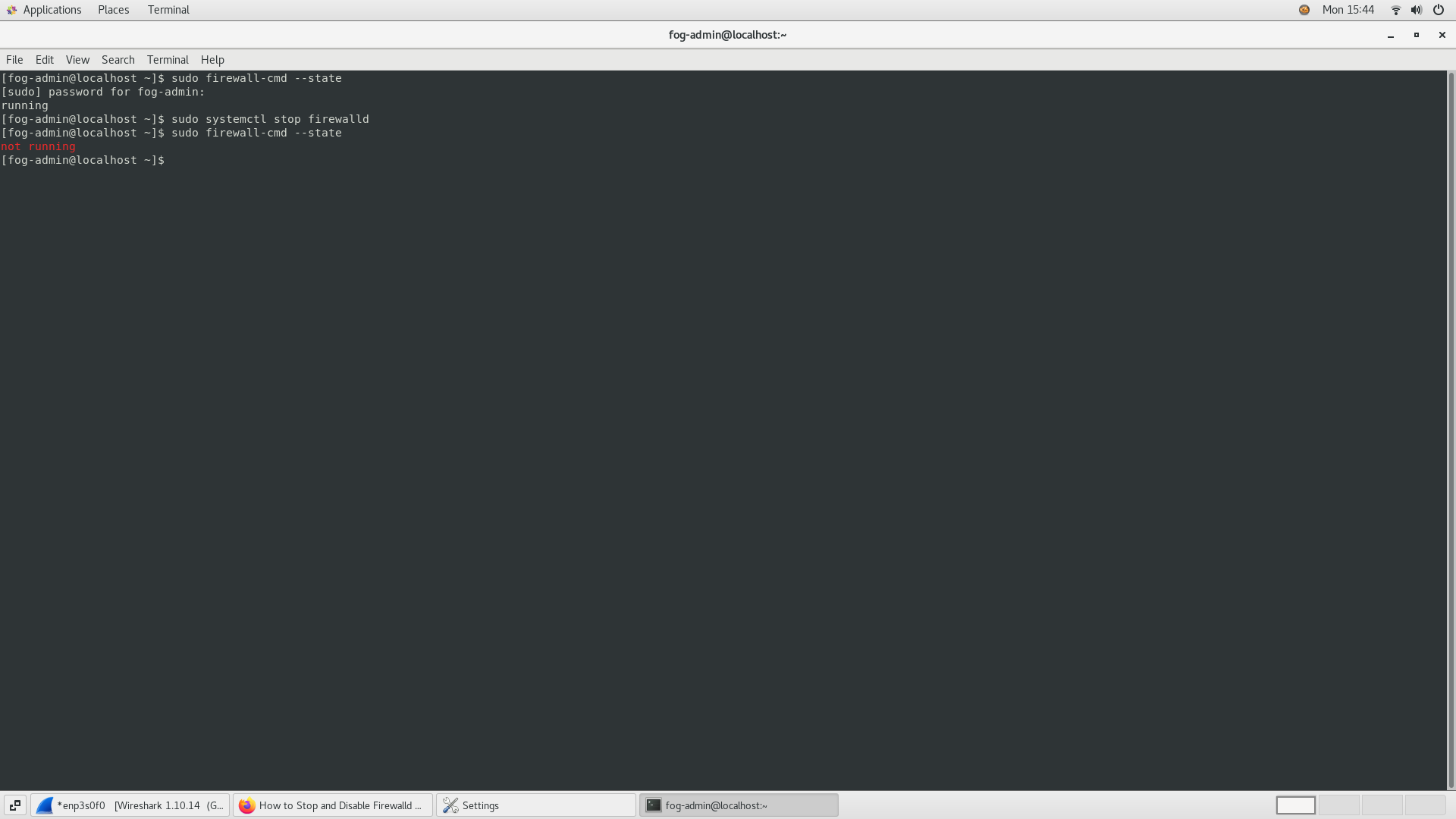
-
@Enigma Are you sure it’s booting PXE and not UEFI?
In case it is UEFI, please disable secure boot on the machine.
-
@Tom-Elliott
Hello, Yes you are right it was not but now it is but now stuck here.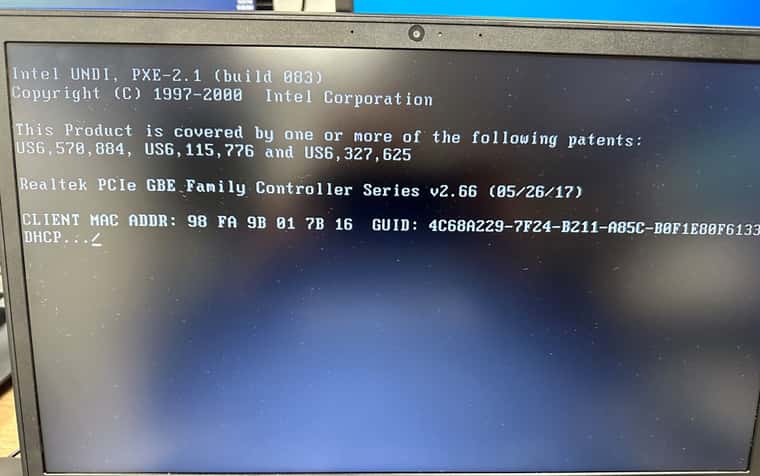
-
@Enigma Can you edit your /etc/dhcpd.conf file and change the instances of undionly.kpxe to undionly.kkpxe, if that still doesn’t work, attempt ipxe.pxe?
Once you change the file, you’ll need to restart dhcpd service with:
systemctl restart dhcpd -
@Tom-Elliott Ok, but the dhcpd.conf file is empty, where should add those details?
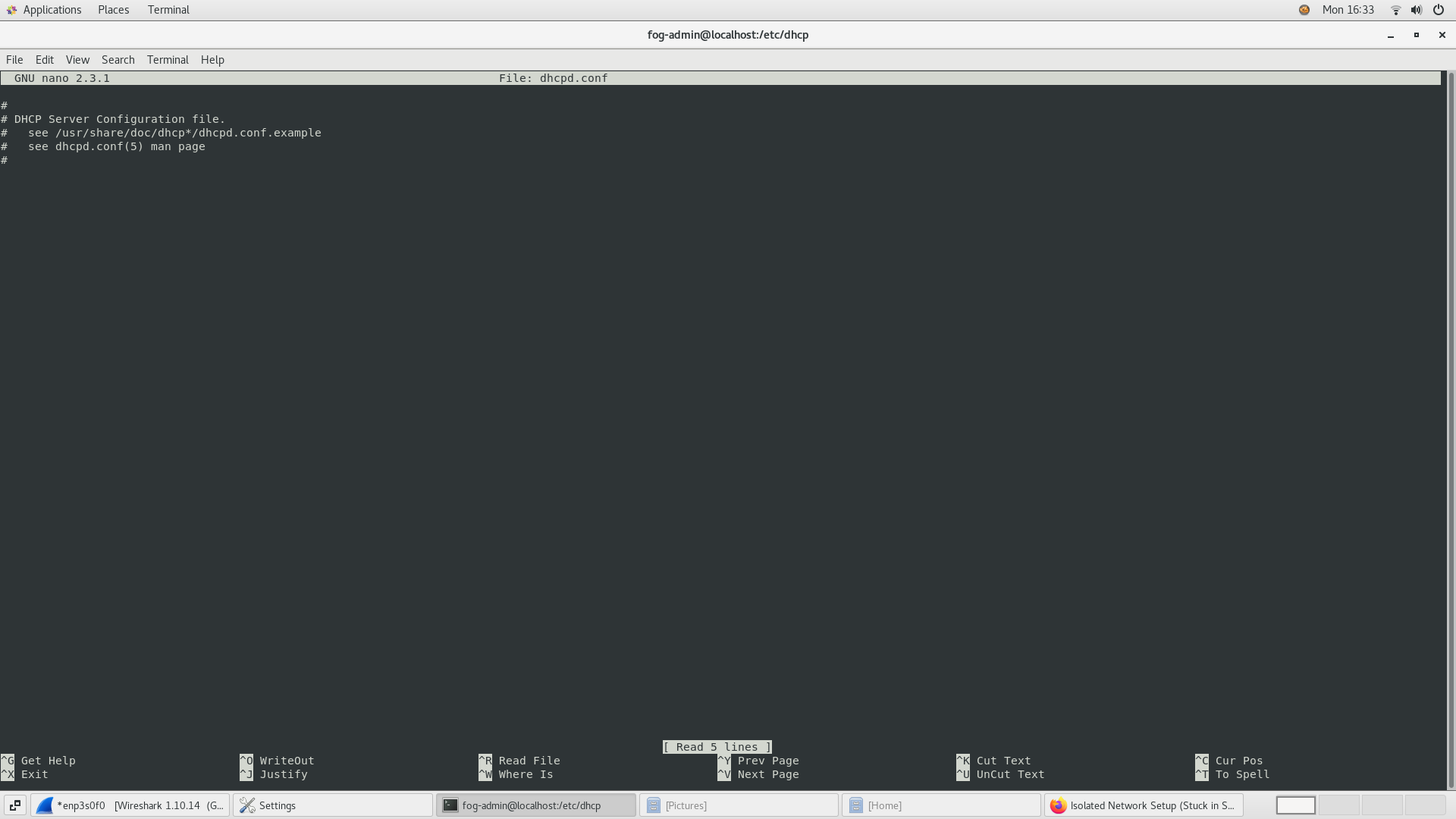
-
@Enigma ok so how did you add dhcp services to your fog server (a blank dhcp config file would do exactly what you are seeing. ISCDHCP listening but not responding to any requests)? Did you add dhcp services when you installed FOG? Did you add the isc-dhcp server after fog was installed from your repo?
So you’ll probably ask what goes in that file? Look at this example: https://wiki.fogproject.org/wiki/index.php/BIOS_and_UEFI_Co-Existence#Example_1 The dhcp pool will probably need to be updated to match the subnet of your dedicated imaging network.
-
@george1421 Hello thank you, For the fog setup I let dhcp service to be handled by fog. not sure why the dhcp config is empty.
Can add these details to the from the 2 screenshots to the dhcp config file?
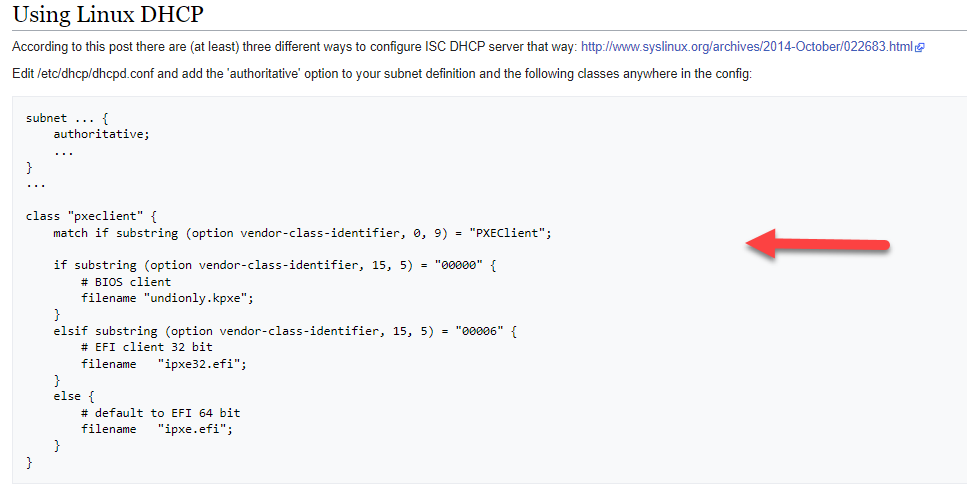
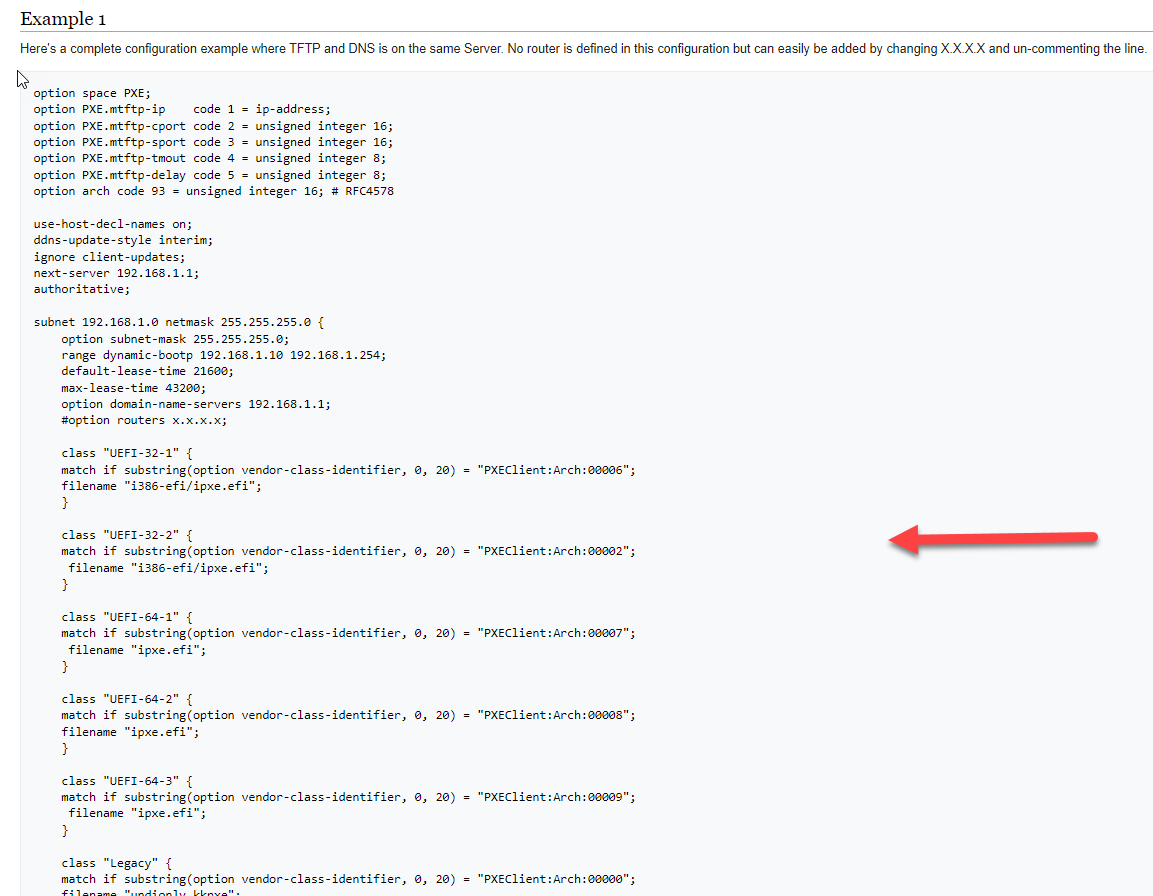
-
@Enigma I would start with example #1 from that url. You will need to update the subnet, netmask range values so its appropriate for your isolated network. Anywhere you see the default 192.168.1.x you need to update so its appropriate for your imaging network.
-
@george1421 Ok thank you I updated the dhcp config from example 1 and now i’m seeing different results. Can i share a traffic cap?
-
@Enigma yes same method as before.
-
@Tom-Elliott said in Isolated Network Setup (Stuck in Start PXE over IPv4):
/etc/dhcpd.conf
I might be wrong here but from the top of my head I wouldn’t think that’s the right config file. Guess it is /etc/dhcp/dhcpd.conf though.
-
@george1421 Hello I’ve DM the traffic cap
-
@Sebastian-Roth Probably, yeah, sorry