VMWare Workstation 16 - Some VMs Won't PXE Boot From FOG Server
-
@george1421 Thanks!
You’re 100% correct! iPXE.efi and a folder called “i386” are in the “tftpboot” directory!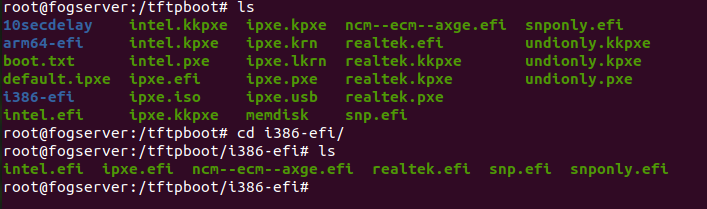
-
@thecount1829 well I was close to correct I guess the directory is called
i386-efiand not justi386So you will need to update your pfsense install toi386-efi/ipxe.efi. Close only counts for hours shoes and hand grenades. -
@george1421 So, some great news and some (still good but not great news) The VM that wasn’t PXE Booting now is after adding the “i386-efi/ipxe.efi”, but I am now getting this error instead, and once again only on this VM
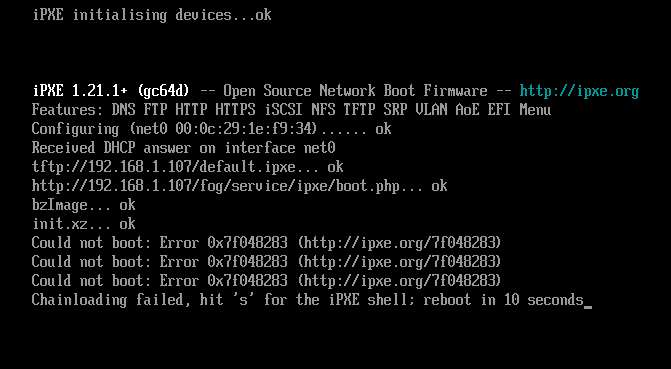
-
@thecount1829 said in VMWare Workstation 16 - Some VMs Won't PXE Boot From FOG Server:
“i386-efi/ipxe.efi
OK I think we might be onto something here. I want you to go onto the fog server and rename
/tftpboot/i386-efi/ipxe.efito/tftpboot/i386-efi/ipxe.savjust temporarily. PXE boot the target VM and it should error out (not what you posted in the last screen shot). If that is the case rename the file back. This will tell us that everything is working correctly (well not really, just the mechanics are working) with the dhcp server.Now what we need to have is either a witness computer running wireshark or use the fog server if the target computer is on the same subnet as the fog server. For wireshark on a witness computer use the capture filter of
port 67 or port 68if you use the fog server here is the tutorial: https://forums.fogproject.org/topic/9673/when-dhcp-pxe-booting-process-goes-bad-and-you-have-no-clueNow those capture filters will only show us the DORA dhcp process. (Discover, Offer, Request, Ack/Nak). Specifically look at the Discover packet the VM sends out to say “hello world”. Within that discover packet dhcp option 94 or 93 (sorry I can’t remember) is where the client tells what type of computer it is. It would be interesting to know what kind of computer it is announcing as.
Now look at the Offer packet from the dhcp server. In the ethernet header will bee a boot-file field as well as dhcp option 67. Does the boot file match the type the computer claims to be?
If you have difficulties reading the pcap, upload the pcap to a public file share (dropbox, google drive, etc) and post the link here and we will take a look at it.
What I’m suspecting is that if the target computer is a uefi 64 bit, but for some reason the 32 bit uefi version of iPXE is loaded, it might have a problem running bzImage (fos linux) trying to start a 64 bit image running in a 32 bit ipxe environment. This is only a guess, your discovery will give us more clues to why.
-
@george1421 Sorry for the late reply!
I have just renamed my “ipxe.efi” to “ipxe.sav” and than rebooted the FOG Server to make sure the changes were applied, and the strange thing is that the virtual machines are still booting to FOG without an issue:
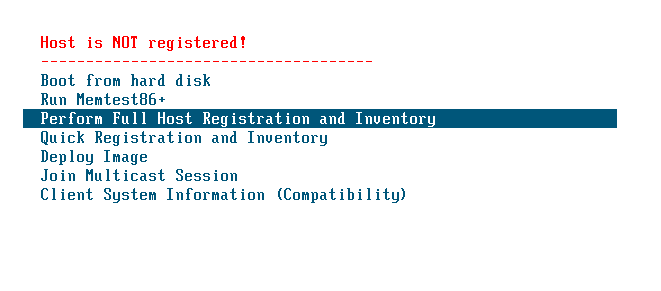
-
@thecount1829 @george1421 here is also my uploaded Wireshark Capure

-
@thecount1829 said in VMWare Workstation 16 - Some VMs Won't PXE Boot From FOG Server:
“ipxe.efi” to “ipxe.sav”
You did this in the i386-ipxe directory. If yes then I expect them to pxe boot OK, it was just this one where, when you said you fixed the pfsense setting things started working drew me into this path. FWIW all of your vms should never use the UEFI32 bit boot loader unless you created the VM very wrong.
-
@thecount1829 OK you need to look into that VM a bit more because its announcing itself as a 32 bit computer. See in the discover packet (when the client says hello world)
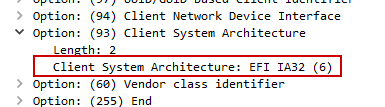
This should be type 7 or 9 for a 64 bit computer.
Here is the hardware type table.
Type Architecture Name ---- ----------------- 0 Intel x86PC 1 NEC/PC98 2 EFI Itanium 3 DEC Alpha 4 Arc x86 5 Intel Lean Client 6 EFI IA32 7 EFI BC (EFI Byte Code) 8 EFI Xscale 9 EFI x86-64 -
@george1421 I am very embarrassed to be typing this, but I believe I’ve figured out the issue. When I go to create a VM in VMWare Workstation 16, I have two options of “Typical” which uses Easy Install and does most of the installation in the background, as well as “Custom” install, where I choose all of the settings manually.
I also have several different ISO versions of Windows 10, including “Windows 10 (Version 1809)”, “Windows 10 (Version 20H2”, and “Windows 10 (Enterprise Editions)”. Both “Windows 10 (Version 1809)” and “Windows 10 (Version 20H2)” are 64-bit while “Windows 10 (Enterprise Edition)” is 32-bit
Now when I was creating a new VM just about an hour ago to do some more testing, I was using both “Easy Install” and the “Windows 10 (Enterprise Edition)” ISO, which Easy Install listed just as “Windows 10”, while using “Windows 10 (Version 20H2)”, Easy Install says “Windows 10 x64”
After seeing this, I continued with creating the “Windows 10 (Enterprise Edition)” VM and once again, I couldn’t get it to PXE-Boot, also correlating to Wireshark detecting a 32-bit OS. However, when I went to create a “Windows 10 (Version 20H2)” and/or a “Windows 10 (Version 1809)” VM, it would PXE-Boot no problem at all, so I believe the issue was with the actual ISO and is now resolved!
Thanks so much for your help!
-
@thecount1829 Well I don’t see this as a total waste of time. Mainly because you now know more than you did this AM. You also learned how to debug pxe booting issues. Knowing where to look is the key.
As I tell the youngins I mentor, “If it would have worked the first time, what would you have learned?”. Its all good here. In the end you solved the problem and can keep moving with your project. Well done!!
issue was with the actual ISO and is now resolved!
With easy mode vmware must tailor the VM config to match the settings on the install ISO. I have vmware workstation 15 on my office computer I’ll have to see if there is a way to tweak the VM this way.