HP ProBook 640 G8 imaging extremely slowly
-
@Jacob-Gallant There is one more thing you might want to look at with the current kernel before you get into testing the patched one below. Schedule a debug deploy task and when you get to the shell run
ip link show | grep mtuand see what number it states right after the key wordmtu.Although it did not compile straight from the Intel code it wasn’t too much work to fix and get it build.
Download patched kernel binary, and put in
/var/www/html/fog/service/ipxe/directory on your FOG server. Now edit the host settings of your HP ProBook 640 G8 and set Host Kernel tobzImage-5.10.12-e1000e-3.8.4. Schedule a deploy task and watch the screen when it PXE boots - it should saybzImage-5.10.12-e1000e-3.8.4...okwhen loading the kernel.Will be interesting to hear of deployment speeds are in a normal range with this kernel.
Just for reference if we need to re-compile this again:
- When using the Intel driver code v3.8.4 there are still calls to PM QoS functions that don’t exist in 5.10.x kernels anymore. Swaping out the function names as seen in this post on the kernel mailing list.
- Next is a function call that was completely removed.
- Then I commented out the use of
xdp_umem_page *pagesin kcompat.c as this was removed in mainline kernel and is only used for older kernel versions in kcompat.c anyway. - Finally re-enabled
CONFIG_PMin our kernel config to get past the last compile error. A different solution would be to move the function definition ofe1000e_pm_thawoutside the#ifdef CONFIG_PMblock.
-
@sebastian-roth Hey Sebastian, the mtu size was 1500 when I ran than command. Unfortunately when I used the patched kernel I received a “no network interfaces found” error, did I miss a step?
-
@jacob-gallant said in HP ProBook 640 G8 imaging extremely slowly:
Unfortunately when I used the patched kernel I received a “no network interfaces found” error, did I miss a step?
Don’t think there is a step you can miss. Interesting it wouldn’t find your network card using the official source code from Intel. Didn’t expect that. I’ll have a look at the code again.
Meanwhile you could schedule a debug deploy task for this host, boot up to the shell and then run the following commands, take a picture and post here:
dmesg | grep -e "e1000e" -e "eth[0-9]" -e "enp[0-9]" ip a sUpdate: I have checked kernel config and code used and I am sure the e1000e driver is included. We’ll see what the dmesg output can offer.
-
@sebastian-roth Here you are. https://photos.app.goo.gl/uJJKgG4PSPHY8kQJ6
-
@Jacob-Gallant Comparing the probe function source code between 5.10.12 kernel and Intel driver does not bring up many differences in that code. Very strange you see the
e1000e: probe of ... failed with -22and I am not sure what that means.Wooooho, I just found that the 3.8.4 version mentioned on the Intel website as “latest” is not actually the latest one: https://sourceforge.net/projects/e1000/files/e1000e stable/
I’ll build another kernel using that one later on.
-
@Jacob-Gallant That one compiled without any modification needed, haha! Wish I had found that one earlier.
https://fogproject.org/kernels/bzImage-5.10.12-e1000e-3.8.7 (note the different Intel driver version at the end of the filename)
Please give it a try using debug again and run the same
dmesgcommand. -
@sebastian-roth Thanks again Sebastian, here is the results of that command. Unfortunately we see the same network performance issues with this kernel.

-
@Jacob-Gallant Ok, so the 3.8.7 driver version does initialize and probe the NIC correctly.
Unfortunately we see the same network performance issues with this kernel.
Oh well… we have tried! Can’t believe we are the only ones seeing this issue. Maybe this NIC is not in use widely?!
If you are really keen you could try contacting people on the mailinglist or through email directly - Linux kernel or Intel drivers.
-
@sebastian-roth Thanks, I appreciate your efforts!
-
Hello .
I have the same problem. But when i plug a usb Stick ( empty or not ) at start , the speed is ok . But i dont know why.
-
@Dungody That really is strange, though interesting. Have you been able to verify this by testing with and without the USB key for several times??
Sure you have exactly the same model, HP ProBook 640 G8?
From what we have seen in the network dump I was sure this is due to network congestion. But maybe I was on the wrong track with this and network was only what we saw slowing down because of IO slowness being the root cause. Does FOG deploy to the USB key when it’s plugged in?? Which device name do you see in the blue partclone screen?
/dev/sda1? -
@dungody said in HP ProBook 640 G8 imaging extremely slowly:
Hello .
I have the same problem. But when i plug a usb Stick ( empty or not ) at start , the speed is ok . But i dont know why.
Depending on the firmware I have seen inserting a usb drive change the device naming order, where depending on how the disks are detected on one firmware the usb drive would be detected first making /dev/sda be the usb drive, and on some other firmware (hardware) inserting the usb drive it will take on the /dev/sdb name. It would be interesting to prove out by setting up a debug deploy with the usb drive installed and then run the
lsblkcommand to see what was in the /dev/sda slot. Then issue thefogcommand to start imaging from the debug console.It would be strange to see it deploy to the USB drive faster than the onboard nvme disk.
-
@george1421 I deploy everday 5 or 6 650 G8 / 640 G8, and the only way is to plug an usb stick. Maybe for cache .
-
@sebastian-roth Hello , sorry for my bad english - i m french .
In fact i imaging on the disk NVME .
I have the same problem on the 650G8 and 640G8. when I have no usb stick plugged in the speed is very slow,
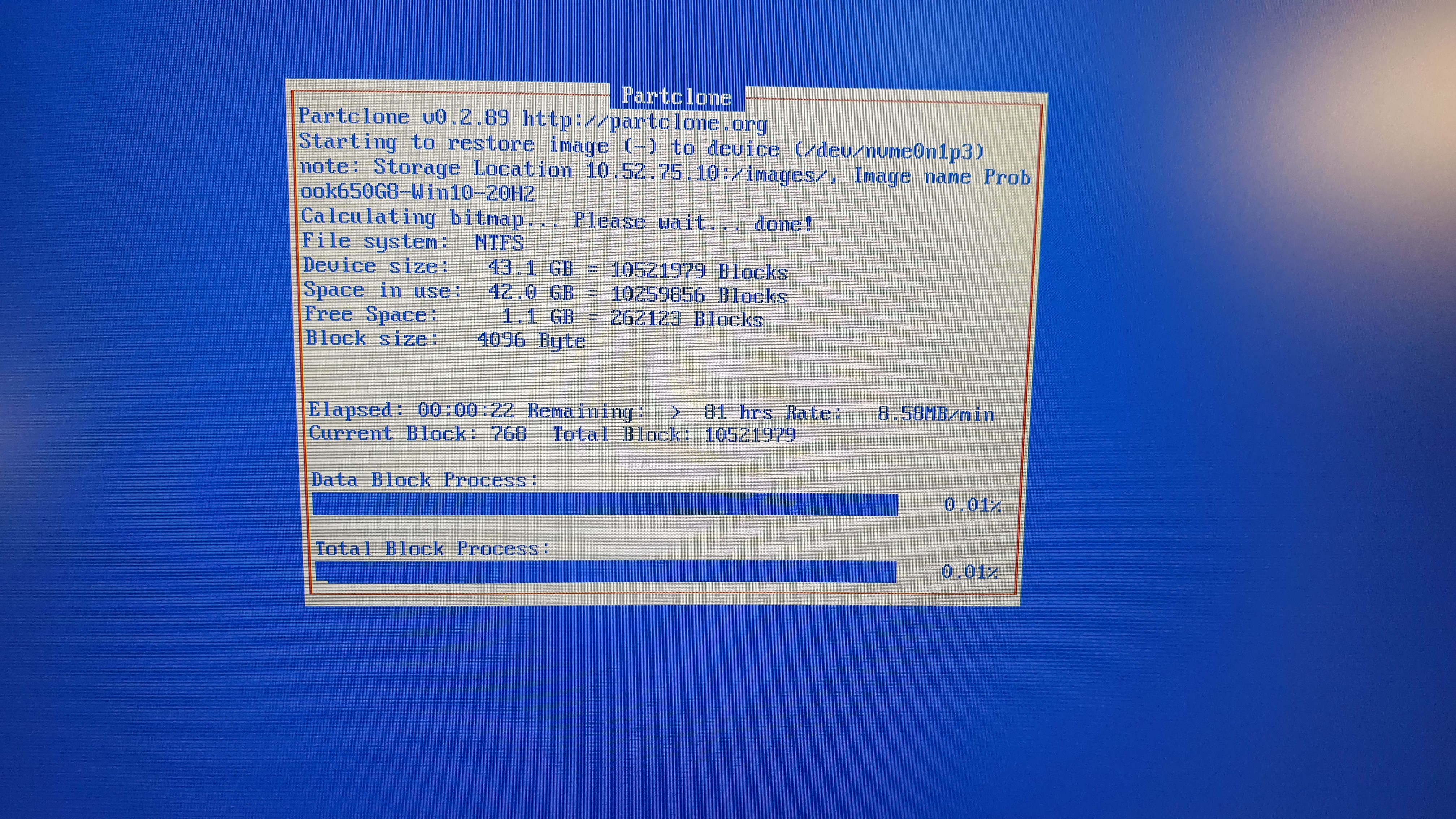
but when I have a usb stick plugged the speed is normal on the nvme,
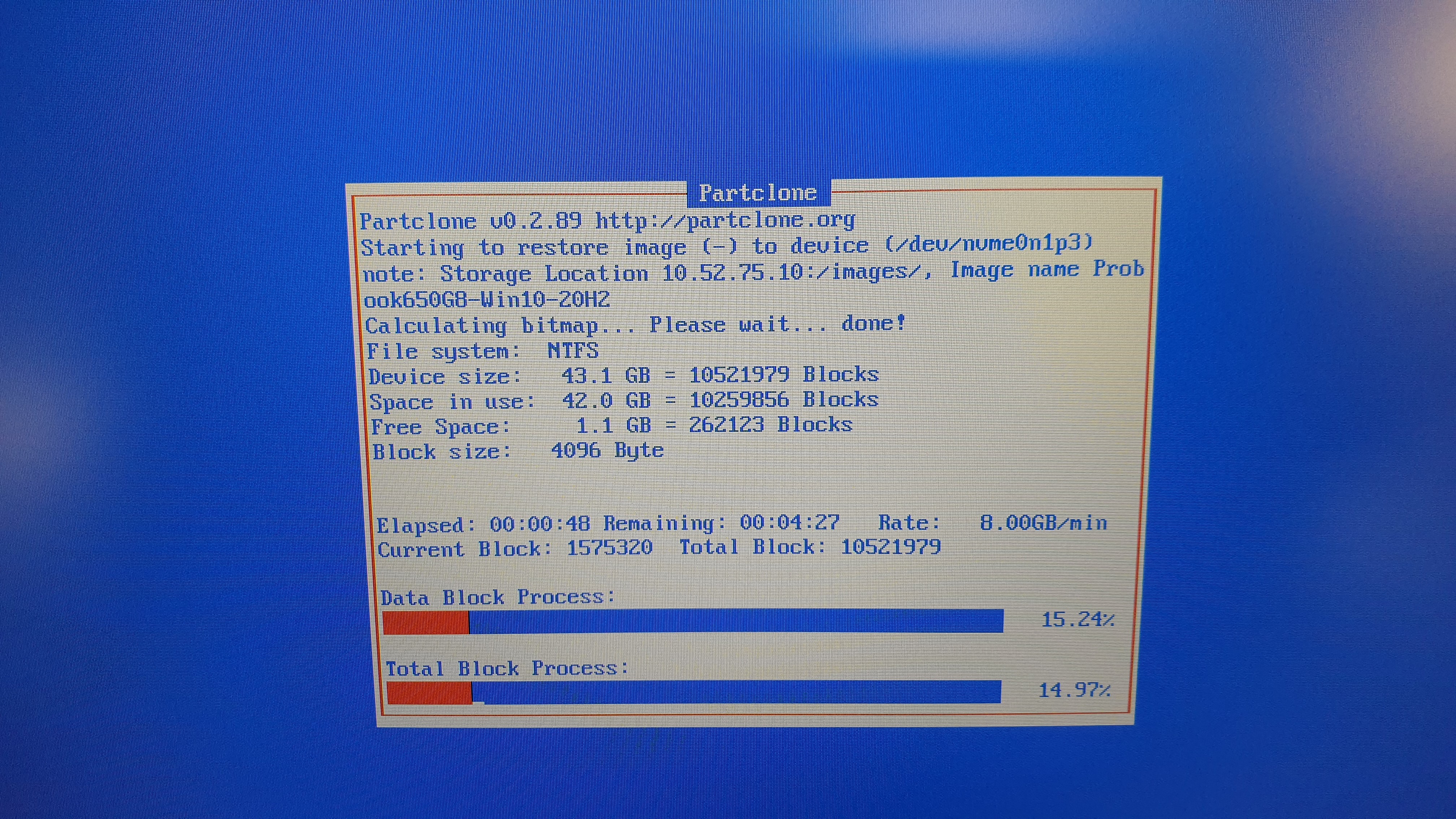
that’s why I thought has a file cache problem. -
@Dungody Thanks for the update and pictures! Definitely looks like you deploy to the NVMe driver. I still can’t see why a USB key plugged into the ProBook would make a difference. Though it sounds like it does.
In the picture I notice that you have partclone version 0.2.89. In FOG 1.5.9 we use the newer partclone 0.3.13. So I am wondering which version of FOG you use and if that is also playing a role here.
@Jacob-Gallant Would you want to give that a try as well?
-
@sebastian-roth i m using FOG 1.5.7 , Kernel 5.6.18.
-
@dungody said in HP ProBook 640 G8 imaging extremely slowly:
i m using FOG 1.5.7
If you don’t want to upgrade to the latest version of FOG we might have you try at least the FOG 1.5.9 init.xz file to see if the updated version of partclone works better with that hardware. I’m still at a loss why using a USB drive would settle down the system, unless they have some kind of strange power saving mode where it would enter a low power state when it thinks there is no user input.
Does other USB devices (external mouse) have this type if impact or is it only usb storage devices that “cure” this issue?
-
Same problem here but solved (I think). Same model, same extremely slow cloning performance with 5.10.12-e1000e-3.8.7 kernel and same workaround with usb device connected (pendrive, but not other like mouse). Solution for me was enabling “Storage Controller for VMD” under “System Settings” menu.
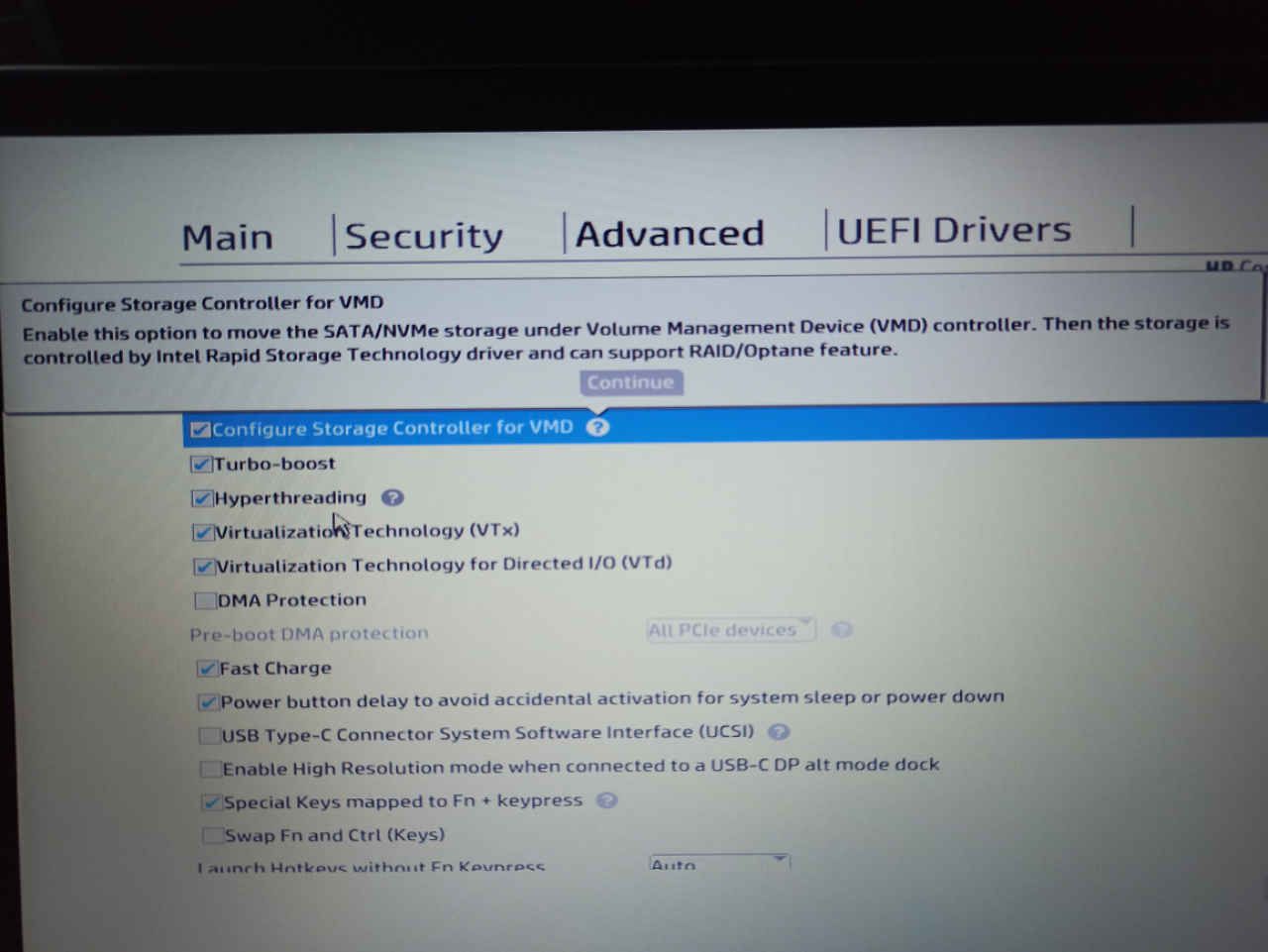
I’m pending to test another laptops, only got one yet, but tried twice and looks to be working as spected (5-6 GB/s while enabled, 45MB/s while disabled).
Congrats and thank you very very very much for FOG.
-
@diegotiranya Would you help us test something on this hardware?
- Ensure you know the state of this checkbox in the firmware. We need to capture the hardware IDs with this setting on and off.
- Set up a debug capture/deploy it doesn’t matter. Tick the debug checkbox before scheduling the task.
- PXE boot the target computer.
- After a few screens of text you need to clear with the enter key you will be dropped to the FOS Linux command prompt. At that command prompt key in
lspci -k -nn > vmdon.txtThis will output the hardware configuration into the vmdon.txt file. To get the file off the pxe booted computer follow the process below. - Power off the computer and repower the computer, change the VMD setting to OFF.
- Continue to PXE boot the computer, it should boot you right back into FOS Linux. Run the same command as above but send to vmdoff.txt.
- Post both files in this thread.
Now to get the files out of FOS Linux do the following.
- Run
ip a sto get the IP address of the target computer in FOS Linux. - Change root’s password by keying in
passwdset it to something simple like hello. - Now you can use scp or WinSCP to move the files from the FOS Linux computer to another system to post here. Login using root and the password you assigned in 2 to the IP address you collected in 1.
-
Glad to help. Output files attached. Let me know if I can do anything else