Add Full Inventory Task to PXE Menu
-
Hello! Is there a way to add the Inventory task to the PXE Boot Menu so I do not need to access the web GUI to execute it?
Thanks
-
@flareimp Can you explain this a bit more? What are you doing in the web gui in regards? Are you doing this via the advanced tasks in this host configuration?
-
@george1421 If I guessed right lets see what this does. You will need to go into FOG Configuration -> New iPXE Menu and fill it out like this
Menu Item: fog.custom.inventory
Description: Custom Quick Inventory
Parameters:
kernel bzImage loglevel=4 initrd=init.xz root=/dev/ram0 rw ramdisk_size=275000 web=${boot-url}/ consoleblank=0 rootfstype=ext4 storage=${fog-ip}:/images/ storageip=${fog-ip} loglevel=4 mode=inventory deployed=1
imgfetch init.xz || goto MENU
Menu Show with: All Hosts -
@george1421 I’m going into the web gui for the client and choosing the advanced menu and then clicking on inventory to start an inventory task. then I go to the client that I chose and boot it into pxe to start the task. I would like to be able to just run the inventory task directly from the pxe menu.
-
@george1421 I tried the task you listed, when I run it, it says
“Could not boot: No such file or directory (http://pxe.org/2d16208e))”
-
@flareimp Ok lets change the parameters up a bit.
Menu Item: fog.custom.inventory
Description: Custom Quick Inventory
Parameters:
kernel bzImage
imgfetch init.xz
imgargs loglevel=4 initrd=init.xz root=/dev/ram0 rw ramdisk_size=275000 web=${boot-url}/ consoleblank=0 rootfstype=ext4 storage=${fog-ip}:/images/ storageip=${fog-ip} loglevel=4 mode=inventory deployed=1
boot || goto MENU
Menu Show with: All HostsYou should paste the parameters in directly without trying to decode anything.
If it still doesn’t work what I want you to do with a browser key in the following URL
http://<fog_server_ip>/fog/service/ipxe/boot.php&mac=00:00:00:00:00:01This is the text behind the iPXE boot menu. Copy and paste that text into a post here. I want to look at how the menu is created if the above doesn’t work. The instructions I provided should not have created that error message. Maybe another error message, but not that one.
-
@george1421 here is what it shows
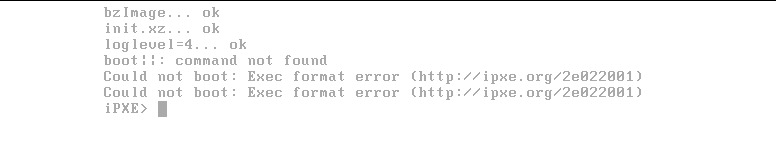
-
@flareimp Something wasn’t added right to the menu. Please call the url I mentioned before and post the results here.
-
@flareimp OK I see what it did. In the post it looks like “loglevel=4 mode=inventory deployed=1” is on a new line, but that needs to be part of the entire imgarg command. On the screen it wraps.
-
@george1421 Okay, i deleted out the new line from loglevel=4 so its one string but am still seeing the output above. How do I call the URL your asking for?
-
@flareimp From a computer on the same network as your FOG server
http://<fog_server_ip>/fog/service/ipxe/boot.php&mac=00:00:00:00:00:01just replace<fog_server_ip>with the IP address of your fog server.I guess I should also ask what version of FOG are you using?
-
@george1421 Okay, I did that and it just takes me to the fog web gui and has me log into the home screen.
I am running Ubuntu 16.04 with Fog 1.5.9
-
@george1421 If I delete the “&mac=00:00:00:00:00:01” part I get the following output
#!ipxe set fog-ip 10.220.9.50 set fog-webroot fog set boot-url http://${fog-ip}/${fog-webroot} cpuid --ext 29 && set arch x86_64 || set arch i386 goto get_console :console_set colour --rgb 0x00567a 1 || colour --rgb 0x00567a 2 || colour --rgb 0x00567a 4 || cpair --foreground 7 --background 2 2 || goto MENU :alt_console cpair --background 0 1 || cpair --background 1 2 || goto MENU :get_console console --picture http://10.220.9.50/fog/service/ipxe/bg.png --left 100 --right 80 && goto console_set || goto alt_console :MENU menu colour --rgb 0xff0000 0 || cpair --foreground 1 1 || cpair --foreground 0 3 || cpair --foreground 4 4 || item --gap Host is NOT registered! item --gap -- ------------------------------------- item fog.local Boot from hard disk item fog.memtest Run Memtest86+ item fog.reginput Perform Full Host Registration and Inventory item fog.reg Quick Registration and Inventory item fog.deployimage Deploy Image item fog.multijoin Join Multicast Session item fog.sysinfo Client System Information (Compatibility) item fog.custom.inventory Custom Quick Inventory choose --default fog.local --timeout 3000 target && goto ${target} :fog.local chain -ar ${boot-url}/service/ipxe/grub.exe --config-file="rootnoverify (hd0);chainloader +1" || goto MENU :fog.memtest kernel memdisk initrd=memtest.bin iso raw initrd memtest.bin boot || goto MENU :fog.reginput kernel bzImage32 loglevel=4 initrd=init_32.xz root=/dev/ram0 rw ramdisk_size=275000 web=http://10.220.9.50/fog/ consoleblank=0 rootfstype=ext4 storage=10.220.9.50:/images/ storageip=10.220.9.50 nvme_core.default_ps_max_latency_us=0 loglevel=4 mode=manreg imgfetch init_32.xz boot || goto MENU :fog.reg kernel bzImage32 loglevel=4 initrd=init_32.xz root=/dev/ram0 rw ramdisk_size=275000 web=http://10.220.9.50/fog/ consoleblank=0 rootfstype=ext4 storage=10.220.9.50:/images/ storageip=10.220.9.50 nvme_core.default_ps_max_latency_us=0 loglevel=4 mode=autoreg imgfetch init_32.xz boot || goto MENU :fog.deployimage login params param mac0 ${net0/mac} param arch ${arch} param username ${username} param password ${password} param qihost 1 isset ${net1/mac} && param mac1 ${net1/mac} || goto bootme isset ${net2/mac} && param mac2 ${net2/mac} || goto bootme param sysuuid ${uuid} :fog.multijoin login params param mac0 ${net0/mac} param arch ${arch} param username ${username} param password ${password} param sessionJoin 1 isset ${net1/mac} && param mac1 ${net1/mac} || goto bootme isset ${net2/mac} && param mac2 ${net2/mac} || goto bootme param sysuuid ${uuid} :fog.sysinfo kernel bzImage32 loglevel=4 initrd=init_32.xz root=/dev/ram0 rw ramdisk_size=275000 web=http://10.220.9.50/fog/ consoleblank=0 rootfstype=ext4 storage=10.220.9.50:/images/ storageip=10.220.9.50 nvme_core.default_ps_max_latency_us=0 loglevel=4 mode=sysinfo imgfetch init_32.xz boot || goto MENU :fog.custom.inventory kernel bzImage imgfetch init.xz imgargs loglevel=4 initrd=init.xz root=/dev/ram0 rw ramdisk_size=275000 web=${boot-url}/ consoleblank=0 rootfstype=ext4 storage=${fog-ip}:/images/ storageip=${fog-ip} loglevel=4 mode=inventory deployed=1 boot|| goto MENU param sysuuid ${uuid} :bootme chain -ar http://10.220.9.50/fog/service/ipxe/boot.php##params || goto MENU autoboot -
@flareimp said in Add Full Inventory Task to PXE Menu:
If we look at the FOG created menu for system info
:fog.sysinfo kernel bzImage32 loglevel=4 initrd=init_32.xz root=/dev/ram0 rw ramdisk_size=275000 web=http://10.220.9.50/fog/ consoleblank=0 rootfstype=ext4 storage=10.220.9.50:/images/ storageip=10.220.9.50 nvme_core.default_ps_max_latency_us=0 loglevel=4 mode=sysinfo imgfetch init_32.xz boot || goto MENUAnd we look at the custom menu I initially provided they should match exactly except for a few changed parameters. This should work. I did notice in your menu item that boot and the double pipe symbols don’t have a space between.
:fog.custom.inventory kernel bzImage loglevel=4 initrd=init.xz root=/dev/ram0 rw ramdisk_size=275000 web=${boot-url}/ consoleblank=0 rootfstype=ext4 storage=${fog-ip}:/images/ storageip=${fog-ip} loglevel=4 mode=inventory deployed=1 imgfetch init.xz boot|| goto MENUThe bzImage32 and init_32.xz is just an artifact of calling the menu via a browser and can be ignored.
-
@george1421 adding the space after the boot|| has gotten me farther now.
Now it is displaying Attempting to check in …Failed
Invalid MAC Address! (in line for ) -
@flareimp I didn’t want to confuse the subject so I didn’t initially include this.
When you schedule an inventory task this is the call to launch the FOS Linux client.
#!ipxe set fog-ip 192.168.50.53 set fog-webroot fog set boot-url https://${fog-ip}/${fog-webroot} set storage-ip 192.168.50.53 kernel http://192.168.50.53/fog/service/ipxe/bzImage32 loglevel=4 initrd=init_32.xz root=/dev/ram0 rw ramdisk_size=275000 web=https://192.168.50.53/fog/ consoleblank=0 rootfstype=ext4 mdraid=true mac=00:00:00:87:c2:09 ftp=192.168.50.53 storage=192.168.50.53:/images/dev/ storageip=192.168.50.53 osid=9 irqpoll hostname=00000087c209 mode=inventory deployed=1 mdraid=true imgfetch http://192.168.50.53/fog/service/ipxe/init_32.xz bootWhat we are doing is simulating that call via an iPXE menu. I discarded the parameters above that shouldn’t be needed for a hardware inventory. I may have discarded too many. So I do see it passing the mac address during this invocation. Understand what we are doing is not using FOG as it was intended. It should work by YMMV.
So lets tweak the last command I gave you by adding in the mac address (there is room for this command it get it wrong if you have multiple nic adapters in the computer).
:fog.custom.inventory kernel bzImage loglevel=4 initrd=init.xz root=/dev/ram0 rw ramdisk_size=275000 web=${boot-url}/ consoleblank=0 rootfstype=ext4 storage=${fog-ip}:/images/ storageip=${fog-ip} loglevel=4 mac=${net0/mac} mode=inventory deployed=1 imgfetch init.xz boot|| goto MENU -
@george1421 after adding your changes to the config now it is showing the hostname and mac but saying no task found. So would the next step be adding a command to create and start the inventory task?
-
@flareimp So it looks like this route isn’t possible to perform an immediate inventory since a task needs to be deployed on the FOG server. This appears to not be target computer driven. Sorry I should have tested it in my lab first. I know when you run a registration from the iPXE menu it also sends an inventory to the FOG server and that is target computer driven.
-
@george1421 If I have a host that is not registered in fog and I choose to run the Full Inventory task from the PXE menu, can’t we do something similar to that with hosts that are already registered? I do remember back in the Fog .32 days it was possible.
Thanks for all your assistance!
-
@flareimp said in Add Full Inventory Task to PXE Menu:
can’t we do something similar to that with hosts that are already registered? I do remember back in the Fog .32 days it was possible.
This was my initial thought as the inventory was driven by the client computer. But as we just confirmed this is no longer the case with FOG 1.5.9. With 1.5.9 a task has to be running on the fog server to start the inventory process.
Does your environment use the FOG Client? If so that should also perform an inventory on some interval.