YES, It’s works !!! Such a simple misteake, thx for patience and everything
I was looking for this file, it wasn’t there, I reinstalled FOG and magic happend ;]
Now I will be testing multicast !!! Keep your fingers crossed, i will let you know 
YES, It’s works !!! Such a simple misteake, thx for patience and everything
I was looking for this file, it wasn’t there, I reinstalled FOG and magic happend ;]
Now I will be testing multicast !!! Keep your fingers crossed, i will let you know 
Thank you for your response. I don’t know why but I thought all the time that FOG should be installed on the server / router behind NAT. It didn’t occur to me that it could be a normal host on the network. I don’t need Fog working as a router and image server. Now I see that it makes no sense. So I’ll try to install it on a separate host computer and see what happens.
My switch is TP-LINK TL-SF1024. So it’s not an advanced device. But if I can run FOG on it, I’ll talk to my boss about something better.
Thanks to everyone for the answers, I will let you know if it works.
Hello again, I conducted additional tests. In debug mode on the client, I ran network tests between the client and the fog server using the iperf server. The results do not indicate any network issues:
iperf -c 192.168.25.11
------------------------------------------------------------
Client connecting to 192.168.25.11, TCP port 5001 TCP
window size: 16.0 KByte (default)
------------------------------------------------------------ [ 1]
local 192.168.25.49 port 35204 connected with 192.168.25.11 port 5001
(icwnd/mss/irtt= 14/1448/924)
[ ID] Interval Transfer Bandwidth [ 1] 0.00-10.02 sec 1.09 GBytes 938 Mbits/sec
I also conducted disk write tests, and they also do not indicate any issues with the disk:
bash
dd if=/dev/zero of=/tmp/testfile bs=1M count=1000 status=progress
1000+0 records in
1000+0 records out
1048576000 bytes (1.0 GB, 1000 MiB) copied, 0.17635 s, 5.9 GB/s
I also created an uncompressed image, and it also restored slowly, with transfer speeds below 1GB/s, rather around 500-600 MB/s, which results in even lower speeds.
I changed the PXE environment boot file, set it to realtek.efi, and then changed it to snp.efi.The snp.efi visibly improved the FOS loading process, but the image restoration is still slow. Can the FOS system use a different driver during restoration than it does when operating in debug mode?
Hello again, after some time, I still haven’t been able to solve the problem. I started looking for different solutions, I installed the latest version of FOG, but so far nothing has helped. In the system logs in the file /var/log/messages, I found this line:
code_text
Feb 11 11:48:52 fogclient kern.noticekernel: r8169 0000:03:00.0 enp3s0: No native access to PCI extended config space, falling back to CSI
Since the driver cannot directly access the PCI and falls back to CSI, is this an issue with the driver itself, or could it be something else?
I have attached the entire log file in the post. Could someone take a look at this?
@rurap
OK, I tried it myself but failed. Somehow I couldn’t manage to attach the drivers to the system kernel, I don’t even know if I’m doing it right. I tried to follow this documentation:
https://docs.fogproject.org/en/latest/kb/reference/compile-fos-kernel/#arm-64-bit
I downloaded the drivers from here:
https://packages.ubuntu.com/noble/r8168-dkms.
I don’t know where to install these drivers, I don’t even know which files. I’m just groping in the dark and still don’t know how to do it, or if it’s even possible. Can anyone explain how to do it?
@george1421 said in Slow restoration of Windows 11 with FOG on Proxmox:
Just confirming that the /var/log/messages file exists and the /var/log/syslog one doesn’t ?
I only have two files there, nothing more: resolv.conf and messages
@george1421 said in Slow restoration of Windows 11 with FOG on Proxmox:
In researching this it seems one instant the 8169 driver was being installed instead of the 8168 linux kernel driver. This will take some looking by lspci -knn | more will list out all installed pci hardware with the “kernel drivers in use” for the hardware. As a hint for looking through the big list the section you are interested in starts with “03:00.0 Ethernet controller” since that is the built in nic you found in the previous post. Lets see if its using the 8169 driver instead.
I removed the network card from the PCI slot, and only the built-in one remains, so the section probably starts at [0200] and it looks like you are right.:
02:00.0 Ethernet controller [0200]: Realtek Semiconductor Co., Ltd. RTL8111/8168/8411 PCI Express Gigabit Ethernet Controller [10ec:8168] (rev 15)
Subsystem: Dell RTL8111/8168/8411 PCI Express Gigabit Ethernet Controller [1028:0acf]
Kernel driver in use: r8169
If I understood correctly, the problem is due to the wrong network card driver? What to do now, how to install the correct driver?
@george1421 said in Slow restoration of Windows 11 with FOG on Proxmox:
This command may help give the answer on driver than looking through the entire list of lspci commands: inxi -Naz
Unfortunately, I don’t have this command in the command line, but it seems it’s not needed since I’ve already got the answer
Information about the installed cards:
00:14.3 Network controller [0280]: Intel Corporation Alder Lake-S PCH CNVi WiFi [8086:7af0] (rev 11)
02:00.0 Ethernet controller [0200]: Realtek Semiconductor Co., Ltd. RTL8111/8168/8411 PCI Express Gigabit Ethernet Controller [10ec:8161] (rev 15)
03:00.0 Ethernet controller [0200]: Realtek Semiconductor Co., Ltd. RTL8111/8168/8411 PCI Express Gigabit Ethernet Controller [10ec:8168] (rev 15) - This is the built-in network card
You can see a total of 3 network cards, as I mentioned, one is an Intel WiFi card and the other two are Realtek cards, which appear to be identical."
grep -i -e firm /var/log/messages - this command did not return any information.
I think I have found the problem - the network card. I installed another network card and it turned out to be practically the same card as the built-in one, and the restoration speed did not increase. I had another one that was recognized in the system as TP-link instead of Realtek, and after replacing it, the restoration speed suddenly reached 17.33GB/min. Can someone now explain to me what’s going on with this Realtek? The integrated card is a Realtek RTL8821CE. I also have an M.2 WiFi card with Bluetooth in a Dell Vostro PC, an Intel AX201, but it will likely be difficult to use it for booting and restoring computers. Any ideas?
Below are the differences between the mentioned network cards I installed in the Vostro.
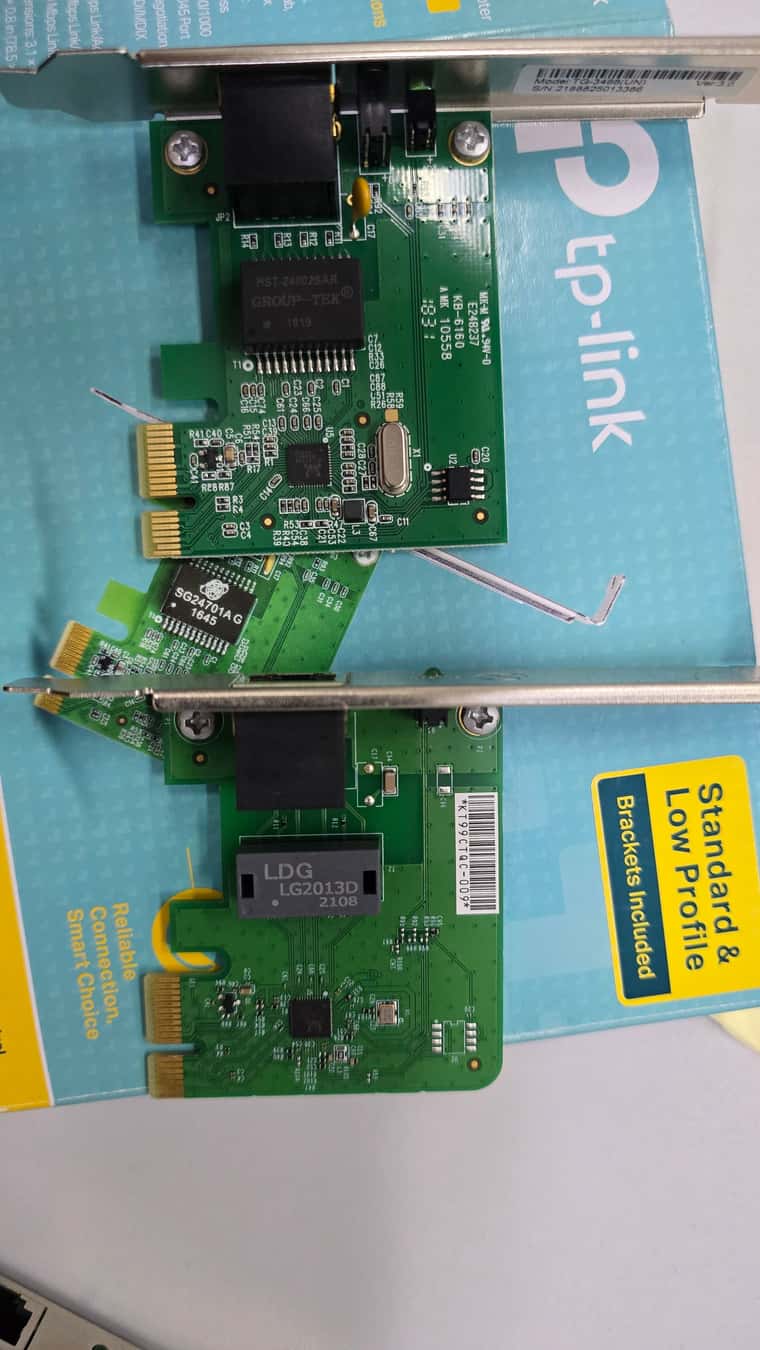
The result of the command I received:
bzImage: Linux kernel x86 boot executable bzImage, version 6.6.49 (runner@fv-az1756-740) #1 SMP PREEMPT_DYNAMIC Thu Sep 5 00:21:28 UTC 2024, RO-rootFS, swap_dev 0X9, Normal VGA
@george1421
In the place you indicated, I see different kernels, but I don’t know where the version of this kernel is.
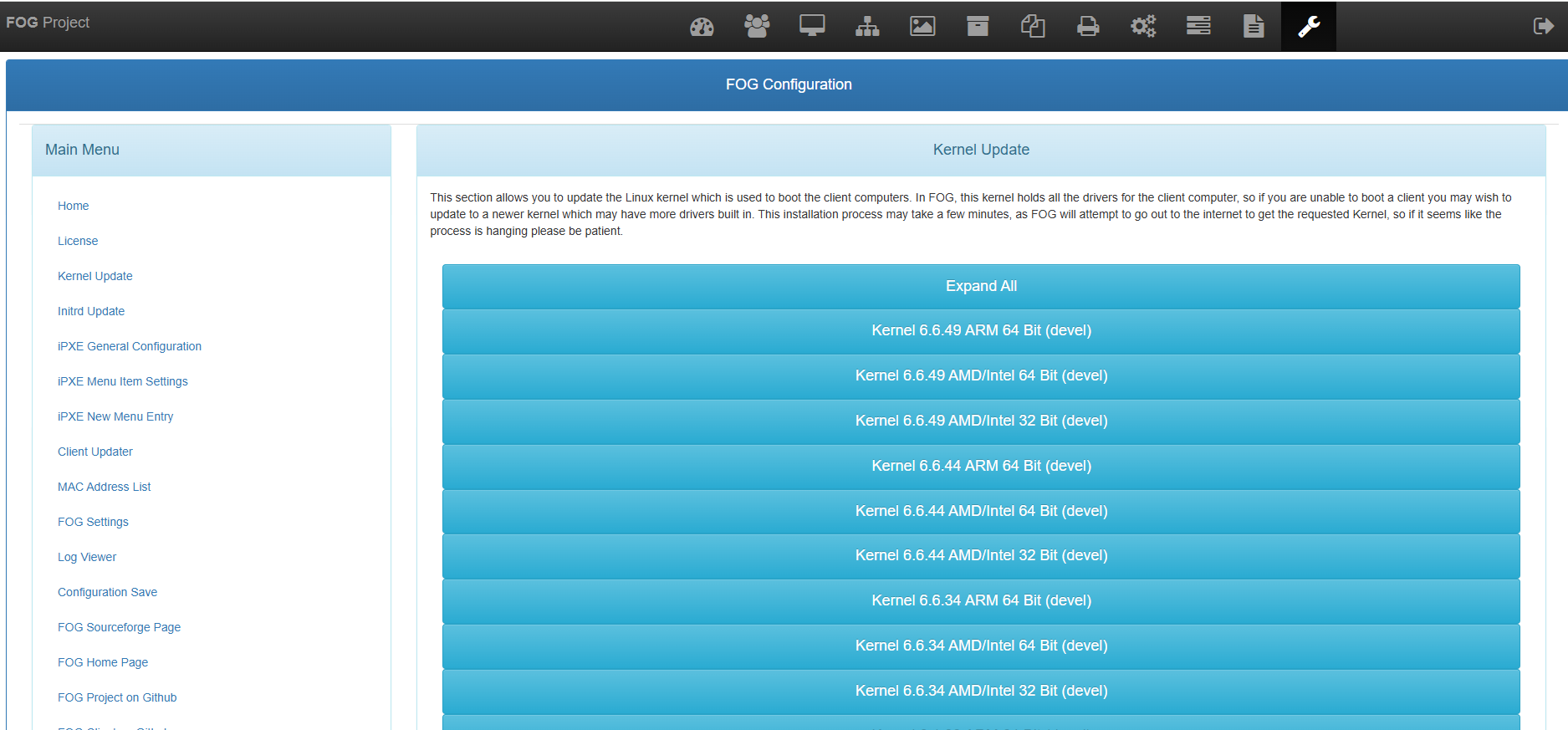
@george1421
I checked restoring Windows 10 and it also restores slowly. But that already follows from what you wrote earlier, I changed various settings in BIOS (disabled C-state for the processor) and still nothing.
Write speeds on the disk are higher than my old SSDs on SATA, unless NVMe is somehow "messing up. Maybe I will install the system on a SATA SSD.
I’m considering connecting a new network card and testing the restoration on it.
I’m not sure what you meant by the FOS kernel, Fog is running on the latest version 1.5.10.1629 on Ubuntu 24.04.1, the system kernel is 6.8 so if that’s what you meant, then it’s probably the latest one."
As for Windows 10, I am restoring it only on Dell 7010 computers, tomorrow I planned to test this system on a new one. As for the FOG version, it’s the latest one, I will check FOS Linux tomorrow. I thought similarly that It’s neither FOG nor Proxmox., but I have no idea how to check the target computer.
Ethernet on Vostro is - Realtek RTL8111HSD - Could the network card have its transfer speed limited during image restoration? I will check the network card settings in BIOS tomorrow.