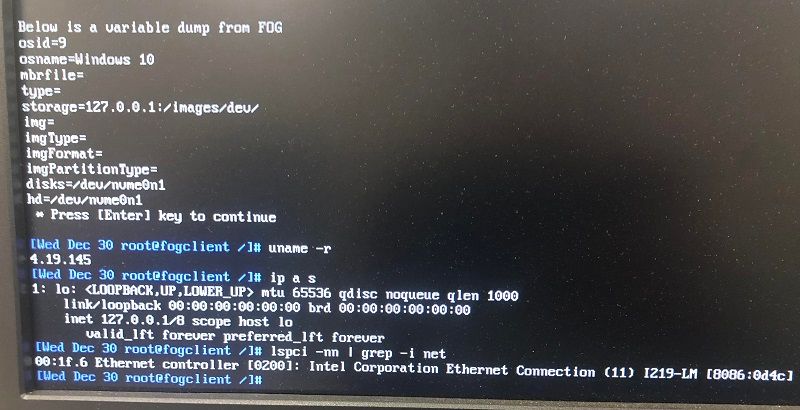Ubuntu Server 20.04.3 LTS wtih FOG 1.5.9 - Standalone
Dell Latitude E5520, LAN/Wifi, 1TB SSD
LAN - Static Fog Network
Wifi - Internet facing
Install Ubuntu
Setup user & password
Install Ubuntu Desktop GUI
apt-get install tasksel -y
Tasksel --> Select Ubuntu Desktop
Reboot and log in with your user, open terminal and sudo
Allow Network Manager to manage Ethernet
vi /usr/lib/NetworkManager/conf.d/10-globally-managed-devices.conf:
unmanaged-devices=*,except:type:ethernet,except:type:wifi,except:type:wwan
Configure static IP using Network Manager
enp8s0 - set to static and uplinked (IP and Subnet only)
wlp2s0 - connect to WIFI for internet access and connected
Disable Ubuntu waiting for network on start
vi /usr/lib/systemd/system/systemd-user-sessions.service
#Remove network.target
Remove extra packages and disable Cups
apt remove bcache-tools btrfs-progs cloud-guest-utils cloud-initramfs-copymods cloud-initramfs-dyn-netconf xfsprogs open-iscsi open-vm-tools apparmor cups -y
apt autoremove
systemctl stop cups-browsed
systemctl disable cups-browsed
+++Ethernet should be uplinked before before proceeding+++
Install FOG Server
cd /opt/
git clone https://github.com/fogproject/fogproject.git fog_latest/
cd fog_latest/bin
./installfog.sh
Select option 2 --> 2
Type of Install --> N
Change Network Interface --> N ******Change to LAN interface if different******
DHCP Server router address --> N
DHCP to handle DNS --> N
Fog to handle DHCP --> Y
Enable HTTPS --> N
International --> N
Change name --> N
Wish to continue --> Y
When prompted, open web browser on the FOG server and go to website http://localhost/fog/management/ and select Update Mysql
Return to terminal and Enter to continue install
Log into website (http://localhost/fog/management) --> Default user: fog/password
Autostart DHCP Server (If using DHCP on Fog)
vi /etc/init.d/isc-dhcp-server and add:
case "$1" in
start)
#Add the following line
sleep 20
Deploy Images without Host Registration
Fog Configuration --> IPXE Menu Item Settings --> fog.deployimage and make it look like:
set username foglogin #Add this line
set password foglogin #Add this line
params
param mac0 ${net0/mac}
param arch ${arch}
param username ${username} #Make look like this
param password ${password} #Make look like this
param qihost 1
isset ${net1/mac} && param mac1 ${net1/mac} || goto bootme
isset ${net2/mac} && param mac2 ${net2/mac} || goto bootme
Substitute foglogin with your fog username and password
Done.