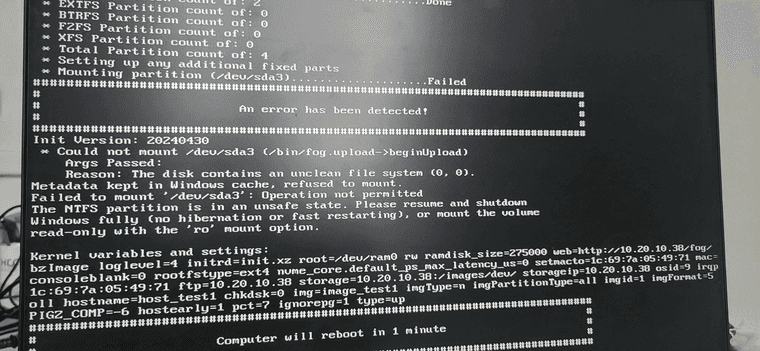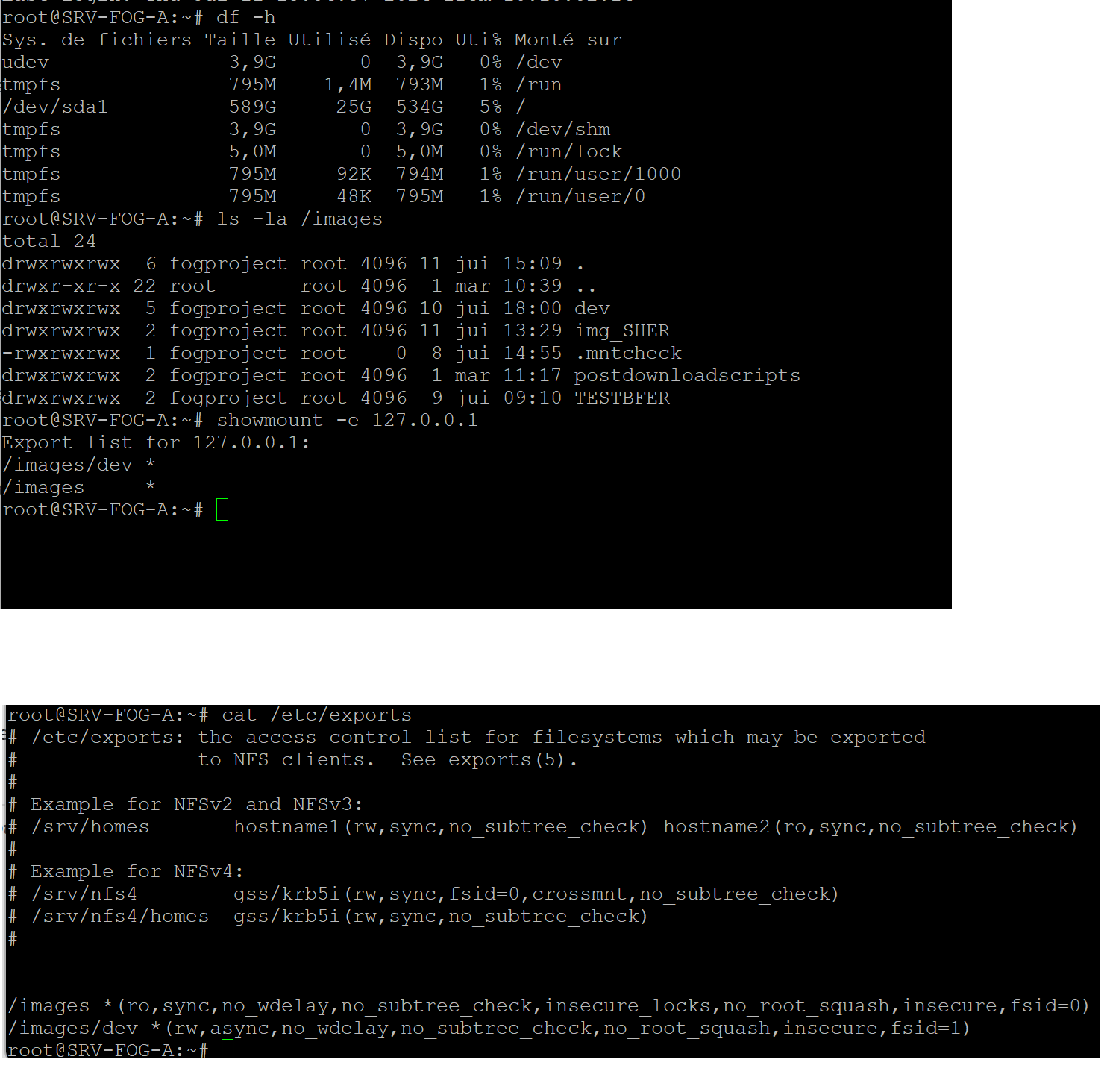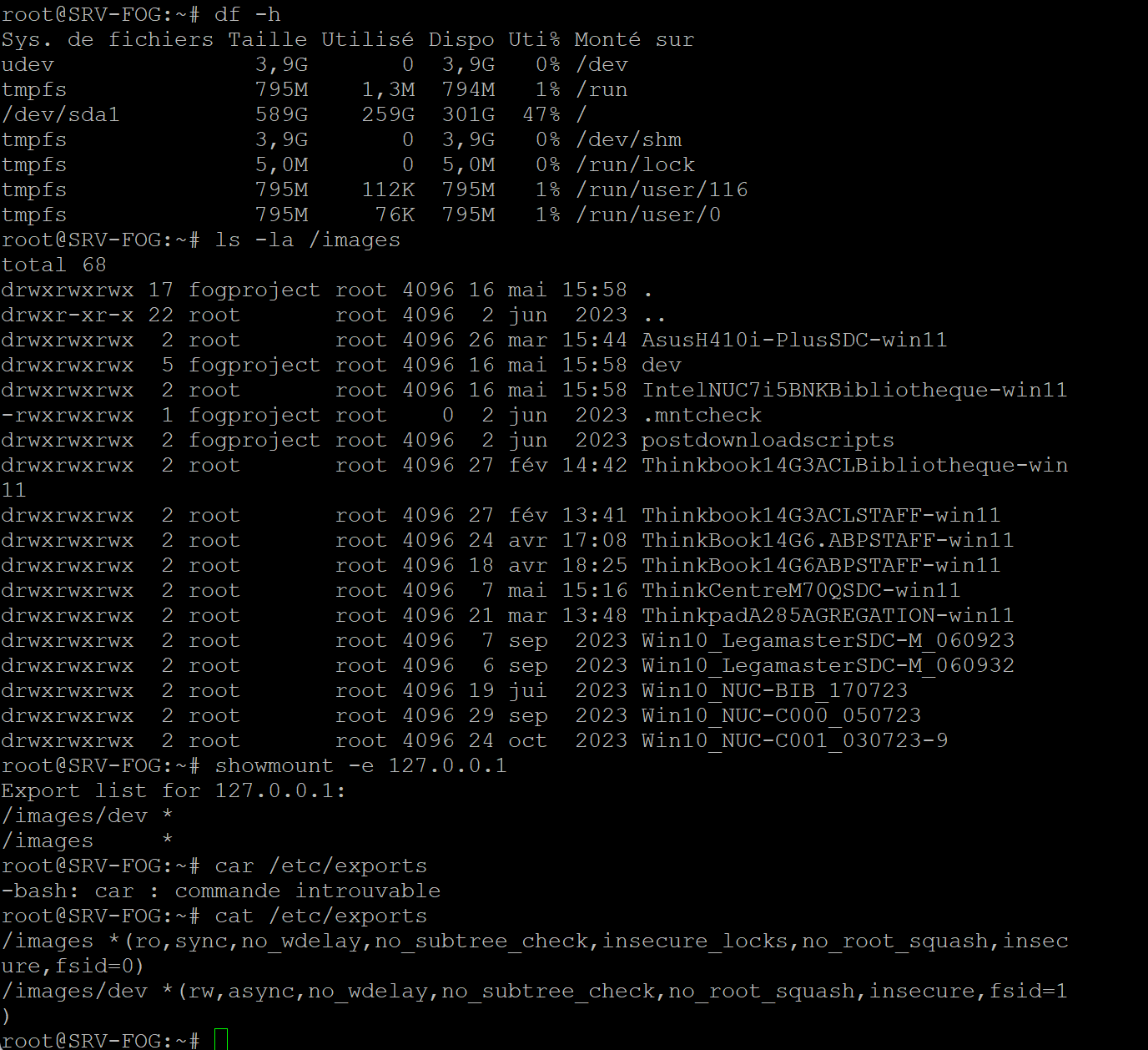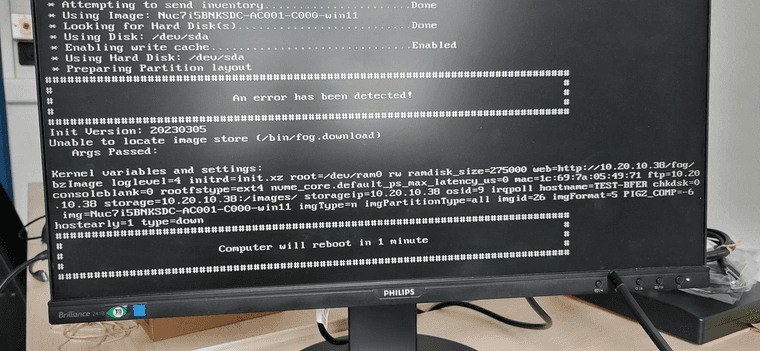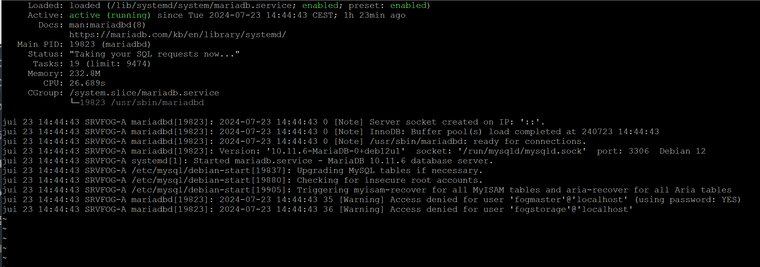Mounting /images/dev on /images failed - permissions denied
-
@El-Fogito will you post the output of the following commands executed on the fog server. You may need to execute the
sudo su -command to allow you to run all of these commands.df -h ls -la /images showmount -e 127.0.0.1 cat /etc/exportsWhere it is failing is the fos linux engine (OS running on the target computer), it connects to the FOG server using NFS as ‘root’. For some reason this connection is being blocked. Lets see the configuration so we can know what to test next.
-
-
-
@El-Fogito Hmmm everything looks good. I should have verified this question first but is 10.20.10.38 the IP address of the correct fog server?
Is the target computer on the same subnet as the fog server?
The print out of your troubled fog server told me that things are setup as they should be and you didn’t create an unknown configuration.
-
@george1421the correct server is 10.10.10.38, the bad one is 10.20.10.38
they are in the same network yes, only different Vlans but with the same rules
-
@El-Fogito ok lets get our hands a little dirty to debug this issue.
Schedule another image capture on this troubled server. Pick a target computer that is available for you. Before you schedule another capture tick the debug checkbox then schedule the deployment.
On the target computer you will see several screens of text that you must clear with the enter key. Eventually you will be dropped to the FOS Linux command prompt. At the command prompt try to ping the troubled fog server.
now lets try to mount the images/dev share. On the target computer issue the following commands
mkdir /ntfs mount 10.20.10.38:/images/dev /imagesIf the mount is successful then issue a
ls -la /imagesthis should show the content of the /images/dev directory on the fog server.umount /imagesIf everything is good then you can single step through the deployment by keying in
fogat the fos linux command prompt. -
Hello,
I’m reviving the topic, my problem is still not resolved (I am deploying on 180 computers this week)…
I captured an image this morning, my PC restarts as if the image had been captured successfully
I also see the size of the image in the management console:

But here’s the problem:
In active tasks, a second loading (I imagine moving from images\dev to \images) is blocked. This is the crux of my problem. Database problem? what to do ? Here is a screen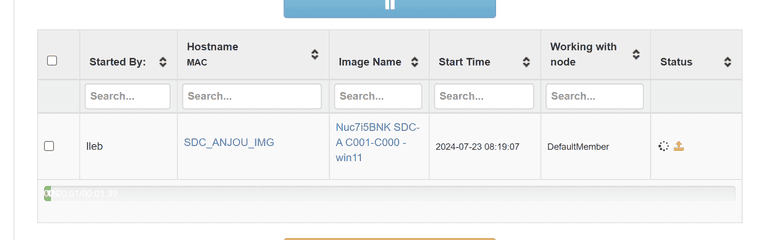
-
always same error when trying to deploy
my image is stored in image\dev with another name (mac address of the PC captured)
-
@El-Fogito I suspect the fogproject user that is supposed to be handling the FTP connection which does the FTP move from /images/dev/<macofhostcaptured> -> /images/<nameofimagepathcaptured> is out of sync or simply non-functional.
Can i make a bold request and as you to install the working-1.6 version of FOG?
It shifts the mechanisms of file transfer and moves to SSH instead of relying on FTP. This may have it’s own issues of note but we can work on fixing those. As well, it will help fix the NFS security flaws you seem to have running currently so you will have slightly more security conscious FOG install to boot.
-
@El-Fogito In the mean time you can manually move the image to the proper spot:
Since I don’t know the mac of the original capture machine you’ll have to get that yourself unfortunately.
From the FOG Server terminal:
sudo mv /images/dev/<macofhostyoucaptured> /images/Nuc7i5BNKSDC-AC001-C000-win11 sudo chown fogproject:root /images/Nuc7i5BNKSDC-AC001-C000-win11 sudo chmod 777 -R /images/Nuc7i5BNKSDC-AC001-C000-win11This should get you to a point of being able to deploy the image.
-
@Tom-Elliott at the point where I am, no problem starting over with a new installation.
Could you give me a link to install this version? that I am sure to do what you asked me
-
@Tom-Elliott said in Mounting /images/dev on /images failed - permissions denied:
sudo chmod 777 -R /images/Nuc7i5BNKSDC-AC001-C000-win11
I moved it manually, gave rights etc. The problem continues

-
@Tom-Elliott I can’t find the installation of FOG working-1.6
-
You can get fog from github:
git clone https://github.com/fogproject/fogproject.git --branch=working-1.6Normally you’d be in the users root directory (typically /home/<username> or /root if you’re the root user)
After it’s cloned cd to the newly downloaded fogproject folder:
cd fogproject git pull cd bin sudo ./installfog.sh -yThat should do all the work. If you already have a branch of github fogproject on your machine run:
cd /path/to/fogproject/installer git pull git fetch --all git checkout working-1.6 git pull cd bin sudo ./installfog.sh -yit’s basically the same thing.
as for “Same issue after moving folder” can you describe what you mean? Unless I got a typo of the location for the image path an error may be there, but it should definitely be a different error.
-
@Tom-Elliott Here is…
I typed these commands:
apt-get -y install git -y
apt install wgetcd/root
git clone https://github.com/fogproject/fogproject.git --branch=working-1.6fog project cd
git pull
CD bin
./installfog.sh -yI got this error when loading packages:
error: Installing package: php-mysql…………Failed! (Will try later)
The interface changes a little but I get the hang of it.
I’ll capture an image and get back to you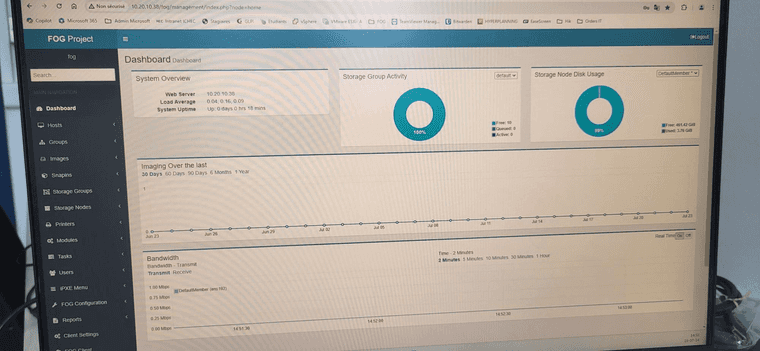
-
@El-Fogito Interesting that you got the error for php-mysql, though I suppose if it completed the “will try again later” actually worked.
-
So I launched a task to capture my image and it was in principle a success, here is the screen:
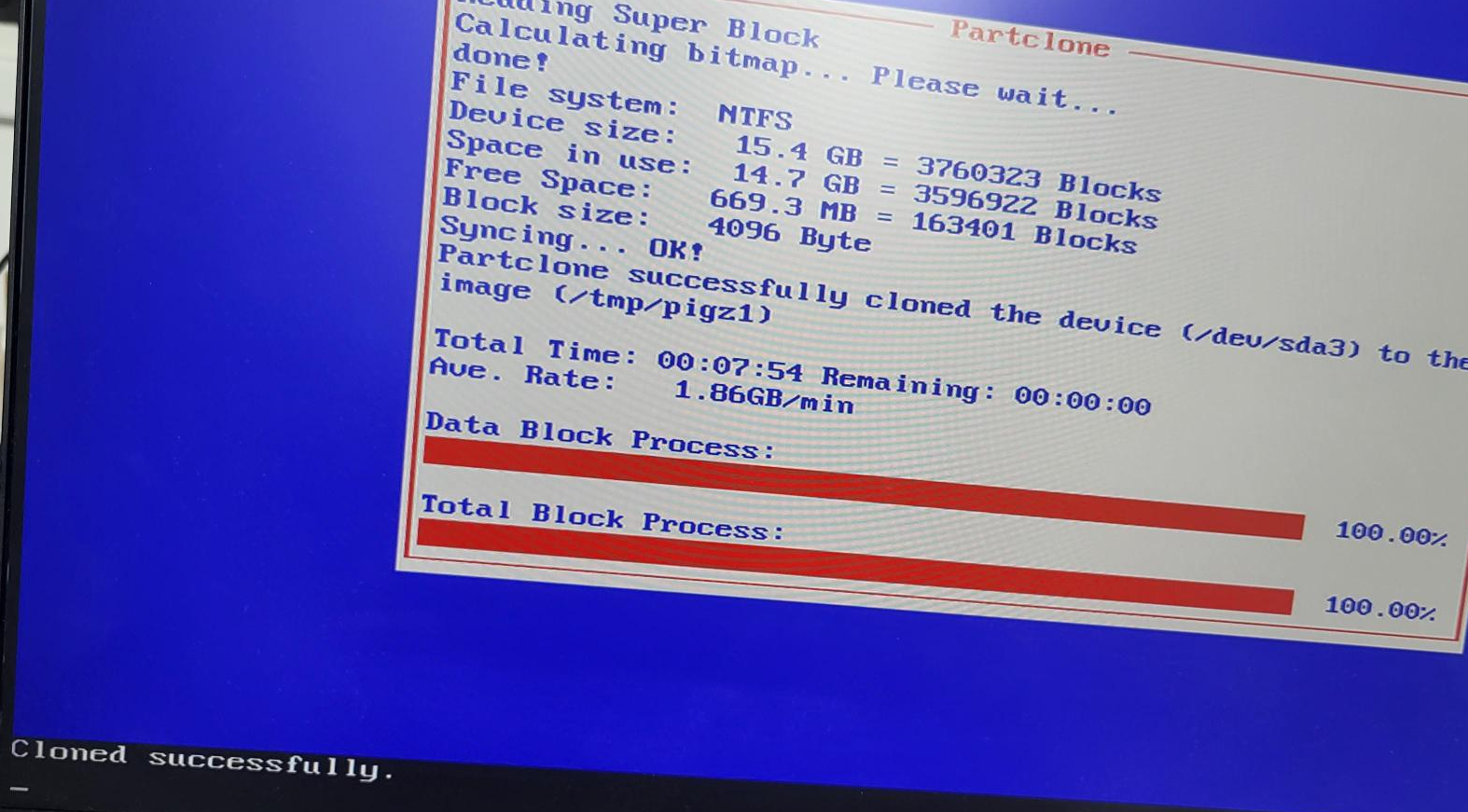
BUT… once the download is complete, this is the error I receive:
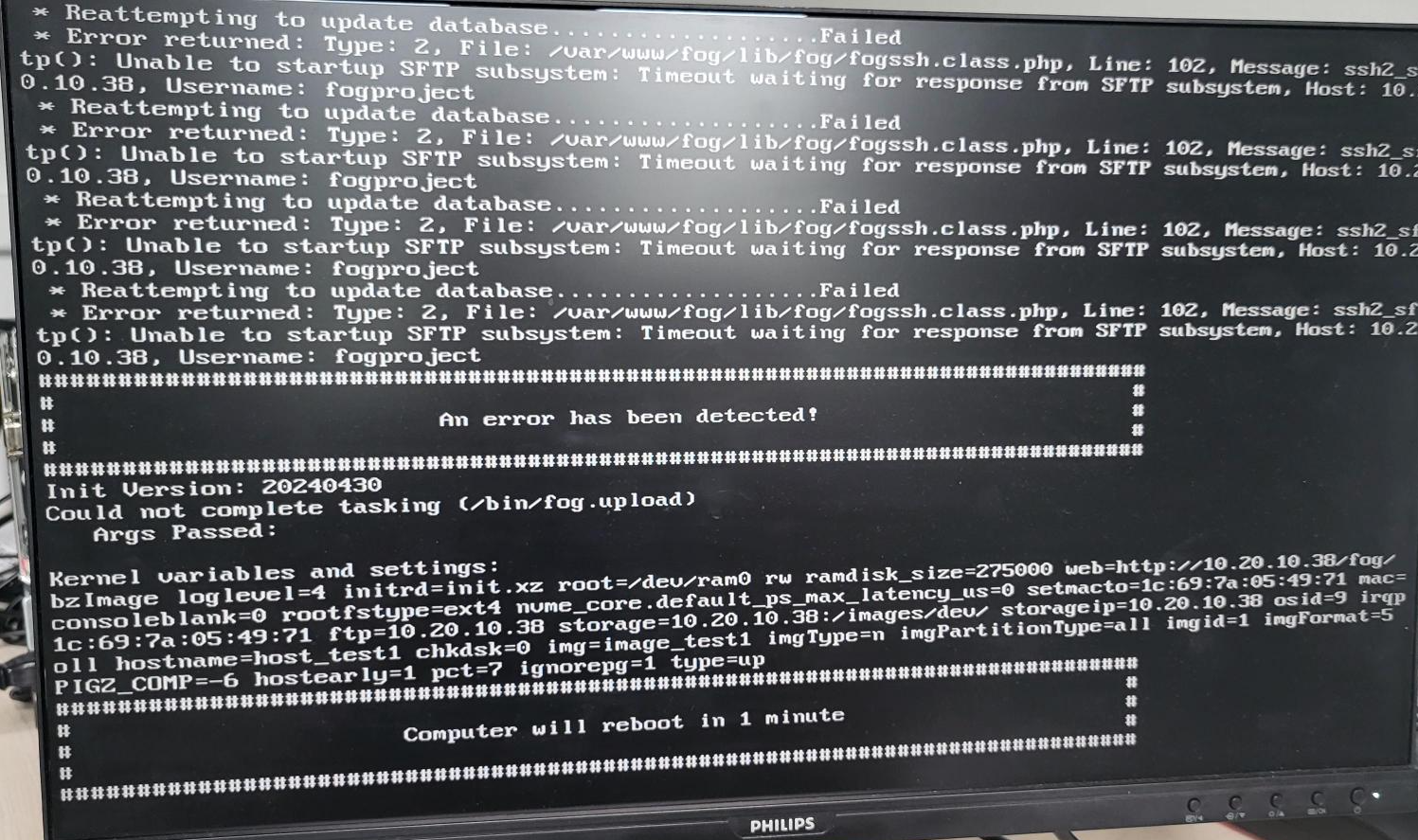
Here again, the “second task” remains stuck at 1%
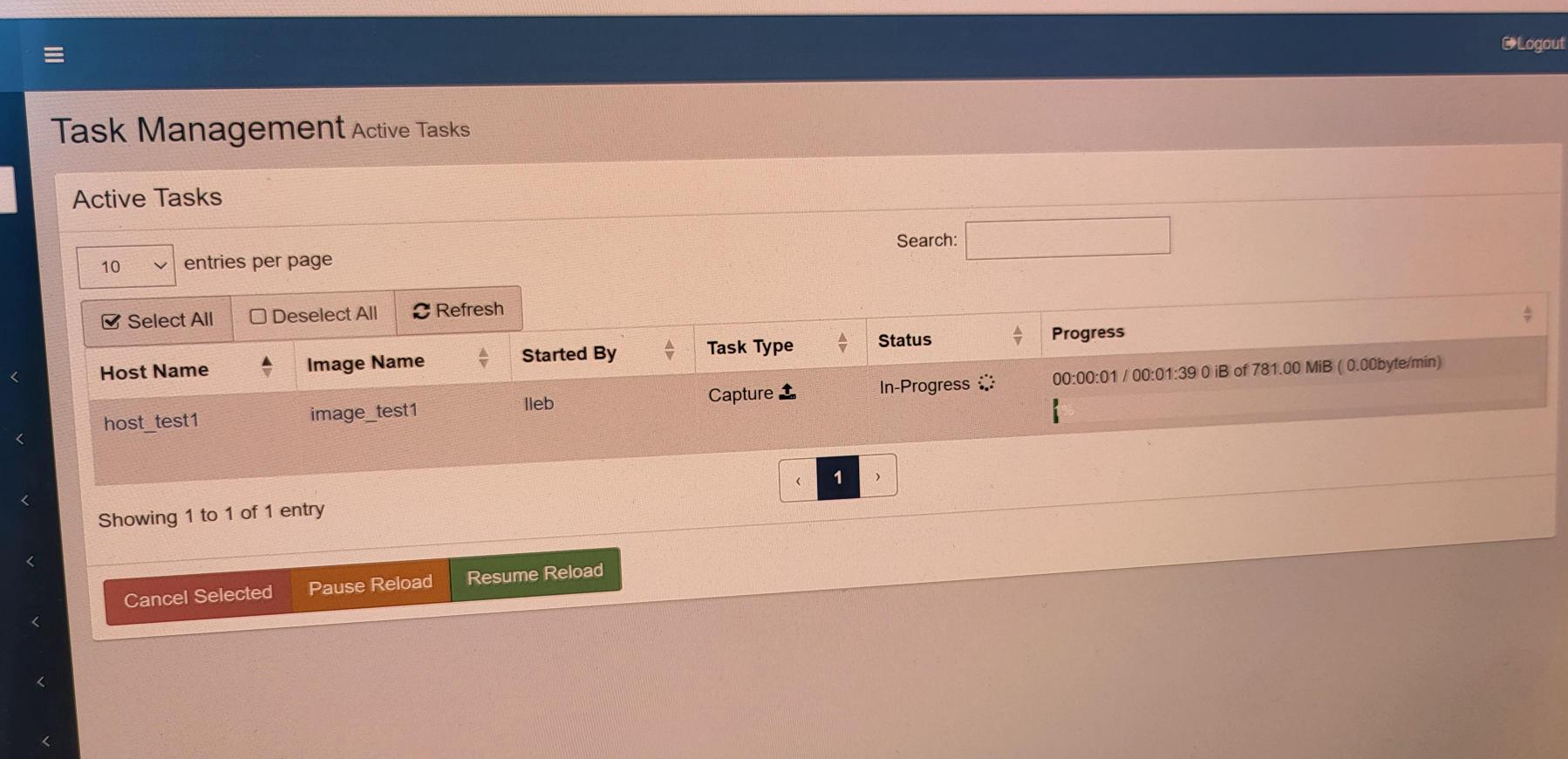
My capture is still stuck in \images\dev with my computer’s macadress
I’m helpless
 (I’m in production at the moment)
(I’m in production at the moment) -
FYI
-
@El-Fogito So, can you please manually edit the “failed” image from the /images/dev location and manually move it where it needed to go? (as well adjust the permissions again.
Also, can you please look at your /etc/ssh/sshd_config file and look for the line that has “Subsystem” and “sftp”
I am just guessing, but it likely looks like:
Subsystem sftp /usr/libexec/openssh/sftp-serverIf you can change it to:
Subsystem sftp internal-sftpand restart ssh services on the server, this should address the “Unable to start SFTP” error you were seeing.To restart ssh service you would run:
sudo systemctl restart sshdWe’re getting closer I think, but it’s just a guess at this point. I apologize for it seeming kind of hit and miss, but thus is the approach we must take on forums.
-
@Tom-Elliott no problem, thank you for helping me ! We hope this will be useful to users reading this post.
I edited the line in /etc/ssh/sshd_config
I restarted the capture, here is the error, directly when I boot on IPV4: