Storage with NFS share on NetGear ReadyNAS
-
Add NAS on the same network of the FOG server.
In my case, FOG server has IP 192.168.0.50 and NAS has 192.168.0.55.On the ReadyNAS web interface
-
Add a share and select NFS protocol.
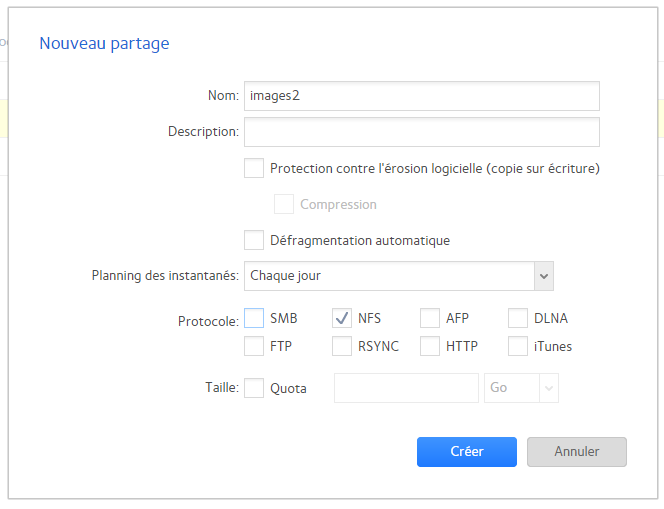
-
Click on the

of the share to add allowed computer. -
Enter the IP of the FOG server and clic Add

-
On the FOG server, create a new image directory and mount your NAS share

-
Test write from FOG server

You should see the new directory on the ReadyNAS web interface
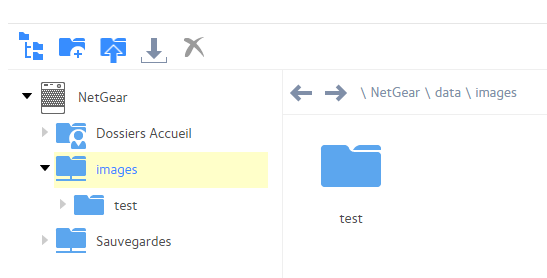
To mount it add FOG server boot, edit the /etc/fstab file and add this line
192.168.0.55:/data/images /images2 nfs defaults 0 0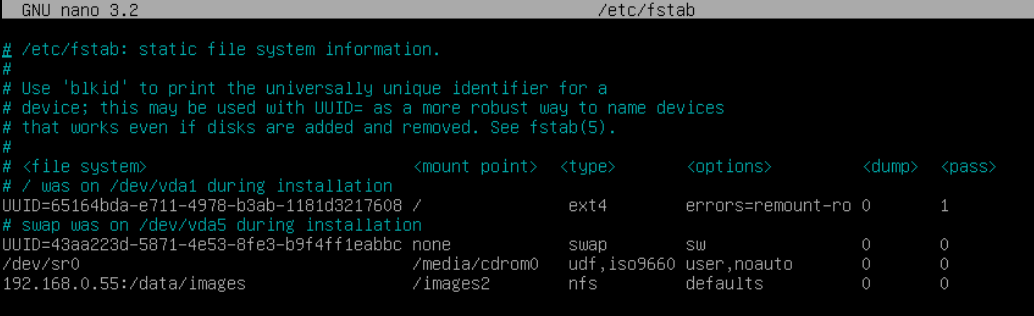
-
Reboot and check auto mount working (create a file or a directory as previous test from manual mount)
-
Change owner of the /images2 directory with command
chown fogproject:root /images2-
Edit or add your storage on FOG GUI to use it.
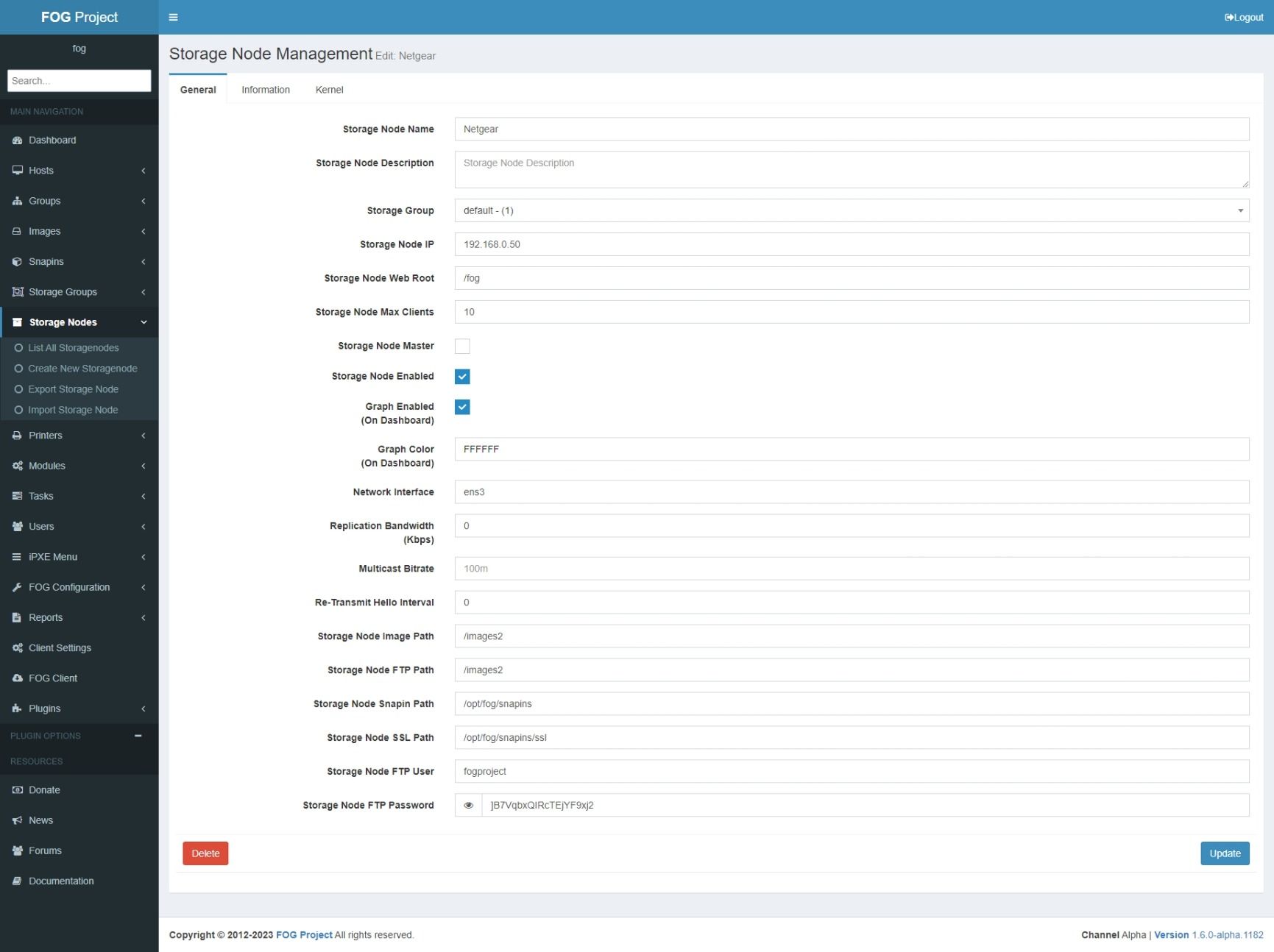
-
If you added a new storage node in the same storage group, you should see your images, dev and postdownloadscripts directories on NAS share after replication.
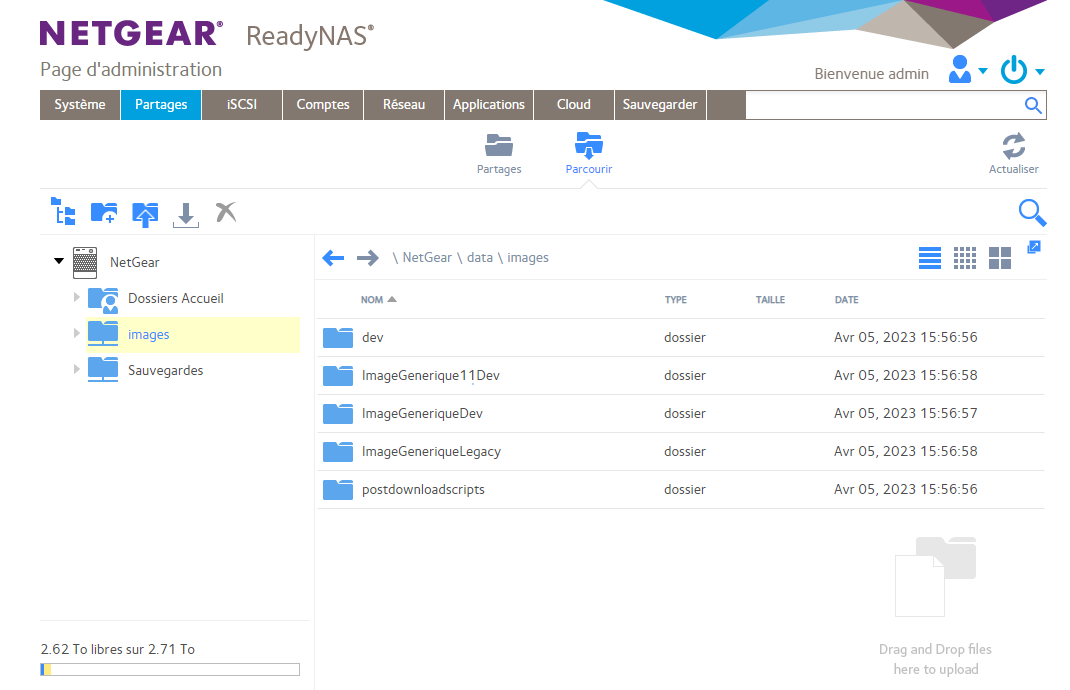
-